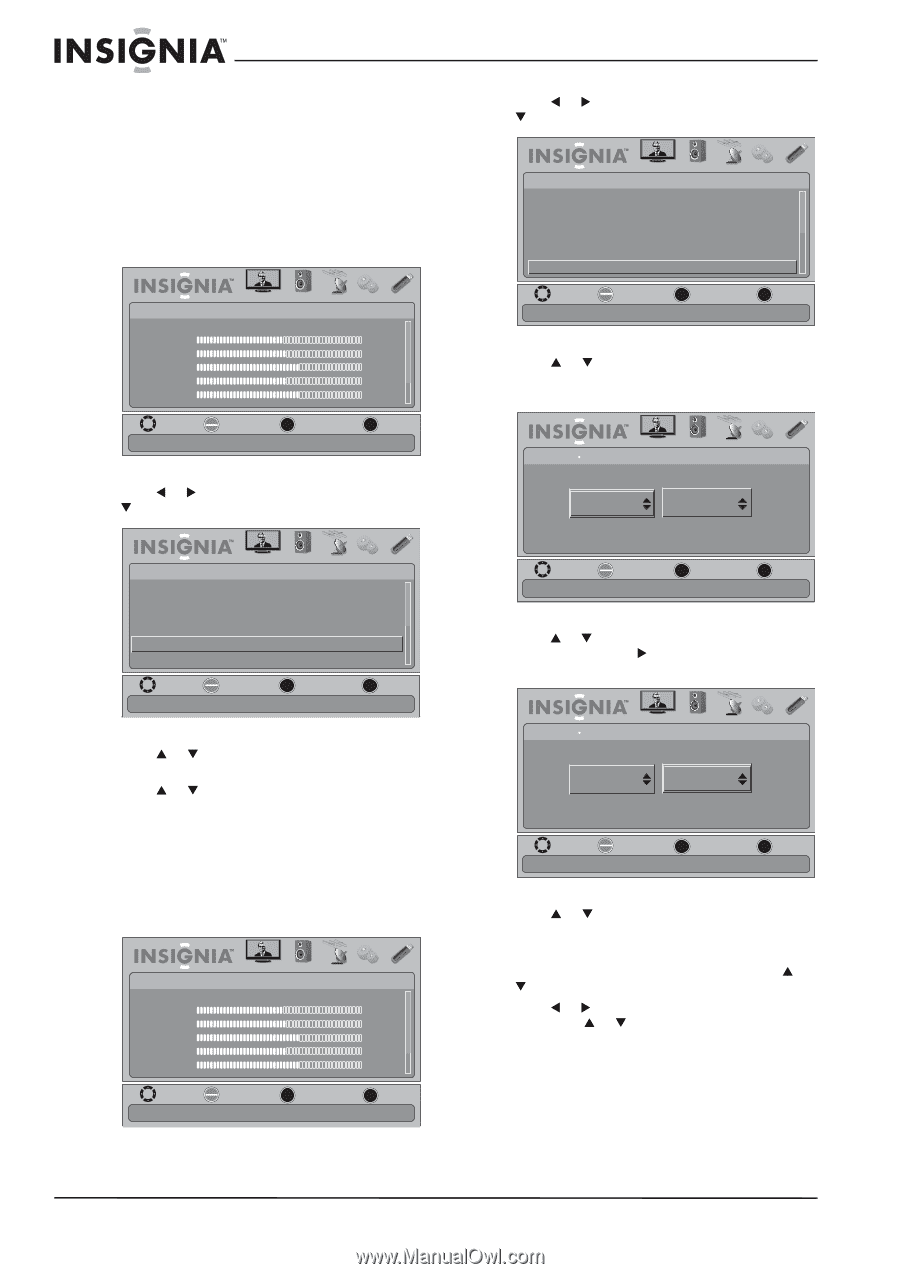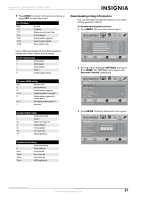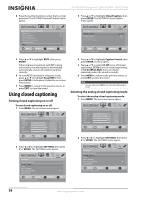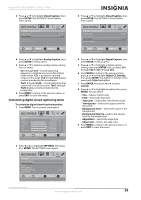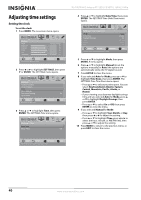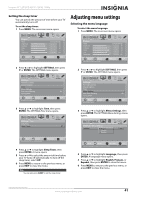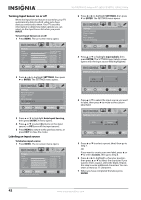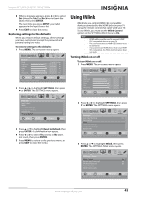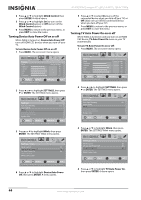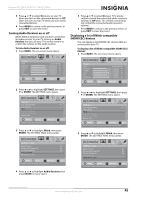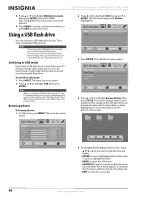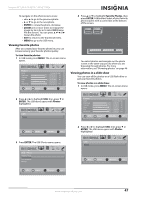Insignia NS-55E790A12 User Manual (English) - Page 46
Turning Input Sensor on or off, Labeling an input source, INPUT, SETTINGS, ENTER, Auto Input Sensing
 |
View all Insignia NS-55E790A12 manuals
Add to My Manuals
Save this manual to your list of manuals |
Page 46 highlights
NS-55E790A12 Insignia 55" LED-LCD HDTV, 120 HZ 1080p Turning Input Sensor on or off When the Input Sensor feature is turned on, your TV automatically detects which video jacks have devices connected to them. Your TV uses this information to determine what options you can select on the Input Source list when you press INPUT. To turn Input Sensor on or off: 1 Press MENU. The on-screen menu opens. Picture Mode Brightness Contrast Color Tint Sharpness PICTURE AUDIO CHANNELS SETTINGS USB Energy Savings 48 50 60 0 +10 MOVE OK ENTER SELECT Adjust settings to affect picture quality MENU PREVIOUS EXIT EXIT 2 Press W or X to highlight SETTINGS, then press T or ENTER. The SETTINGS menu opens. 2 Press W or X to highlight SETTINGS, then press T or ENTER. The SETTINGS menu opens. Settings Parental Controls Closed Caption Time Menu Settings Auto Input Sensing Input Labels PICTURE AUDIO CHANNELS SETTINGS USB On MOVE OK ENTER SELECT MENU PREVIOUS Create labels for the devices connected to your TV EXIT EXIT 3 Press S or T to highlight Input Labels, then press ENTER. The SETTINGS-Input Labels screen opens with the input source field highlighted. PICTURE Settings Input Labels AUDIO CHANNELS SETTINGS USB VGA - Settings Parental Controls Closed Caption Time Menu Settings Auto Input Sensing Input Labels PICTURE AUDIO CHANNELS SETTINGS USB On MOVE OK ENTER SELECT Adjust Closed Captioning settings MENU PREVIOUS EXIT EXIT 3 Press S or T to highlight Auto Input Sensing, then press ENTER. A menu opens. 4 Press S or T to select On (turns on the input sensor) or Off (turns off the input sensor). 5 Press MENU to return to the previous menu, or press EXIT to close the menu. Labeling an input source To label an input source: 1 Press MENU. The on-screen menu opens. Picture Mode Brightness Contrast Color Tint Sharpness PICTURE AUDIO CHANNELS SETTINGS USB Energy Savings 48 50 60 0 +10 MOVE OK ENTER SELECT Adjust settings to affect picture quality MENU PREVIOUS EXIT EXIT MOVE OK ENTER SELECT MENU PREVIOUS Create labels for the devices connected to your TV EXIT EXIT 4 Press S or T to select the input source you want to label, then press X to move to the custom label field. PICTURE Settings Input Labels AUDIO CHANNELS SETTINGS USB VGA Custom MOVE OK ENTER SELECT MENU PREVIOUS Create labels for the devices connected to your TV EXIT EXIT 5 Press S or T to select a preset label, then go to Step 7. OR If you want to create your own label, press S or T to select Custom, then go to Step 6. 6 Press W or X to highlight a character position, then press S or T to select the character. If you want to enter a space, select the blank. Repeat this step to enter additional characters. You can enter as many as 11 characters. 7 When you have completed the label, press ENTER. 42 www.insigniaproducts.com