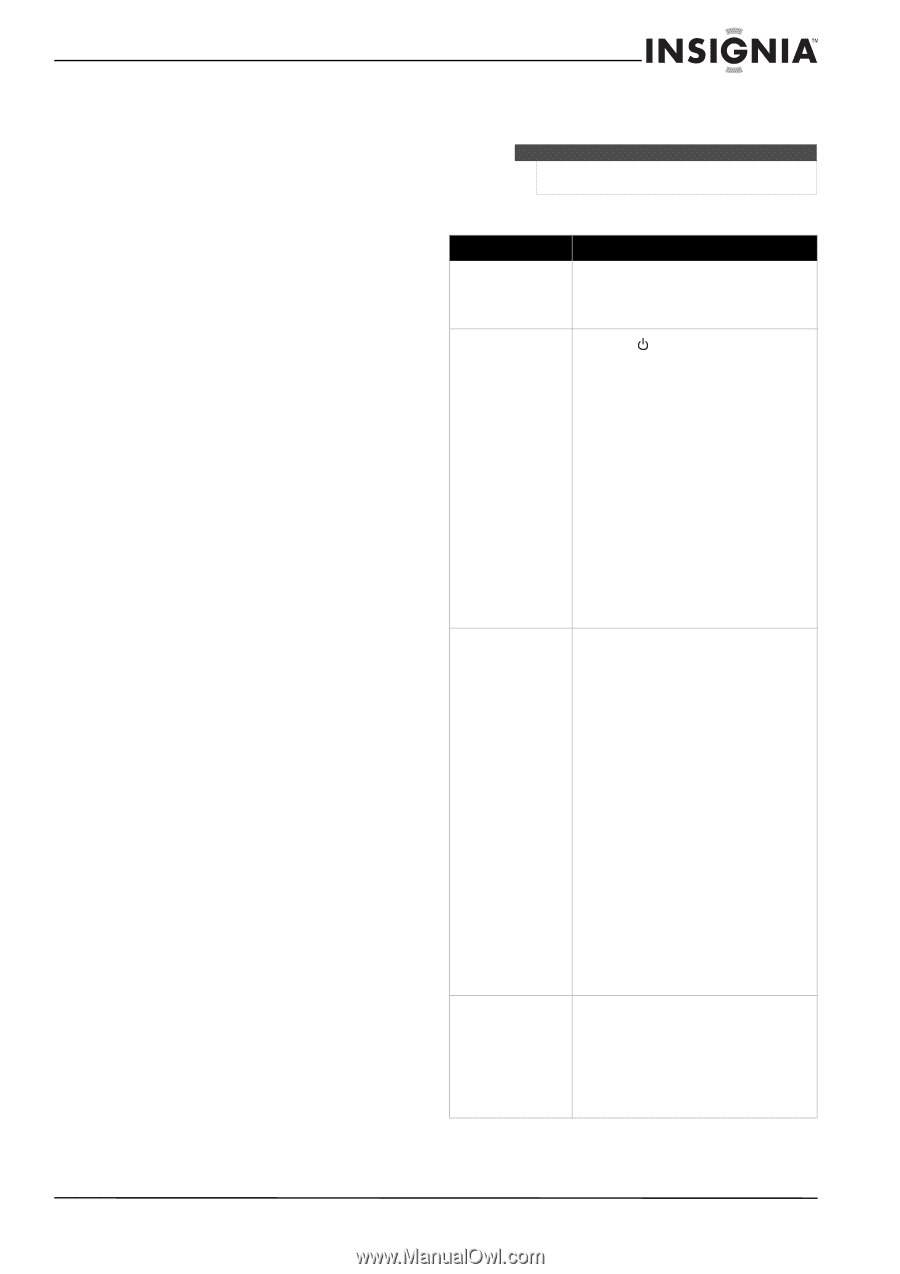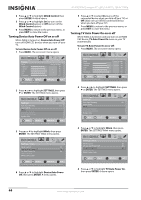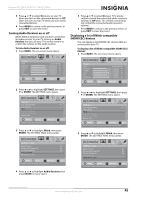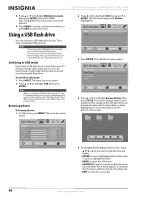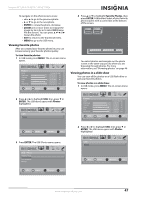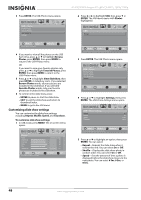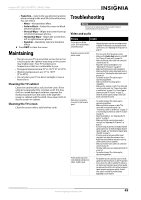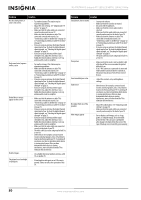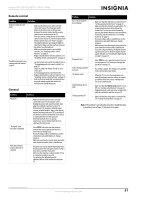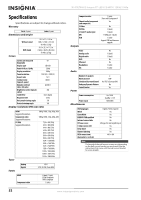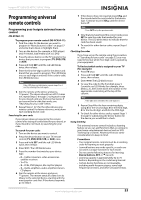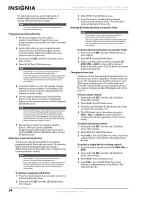Insignia NS-55E790A12 User Manual (English) - Page 53
Maintaining, Cleaning the TV cabinet, Cleaning the TV screen, Troubleshooting, Video and audio
 |
View all Insignia NS-55E790A12 manuals
Add to My Manuals
Save this manual to your list of manuals |
Page 53 highlights
Insignia 55" LED-LCD HDTV, 120 HZ 1080p • Transition-Selects the way photos transition when moving to the next file in the slide show. You can select: • None-No transition effect. • Fade to Black-Fades the screen to black between photos. • Vertical Wipe-Wipes the screen from top to bottom between photos. • Horizontal Wipe-Wipes the screen from left to right between photos. • Random-Randomly selects a transition effect. 6 Press EXIT to close the menu. Maintaining • Do not use your TV in areas that are too hot or too cold, because the cabinet may warp or the screen may malfunction. Your TV works best in temperatures that are comfortable to you. • Storage temperatures are 32° to 122°F (0° to 50°C). • Working temperatures are 41° to 104°F (5° to 40°C). • Do not place your TV in direct sunlight or near a heat source. Cleaning the TV cabinet Clean the cabinet with a soft, lint-free cloth. If the cabinet is especially dirty, moisten a soft, lint-free cloth in a weak detergent solution, squeeze the excess moisture from the cloth, then wipe the screen or cabinet with the cloth. Use a clean cloth to dry the screen or cabinet. Cleaning the TV screen Clean the screen with a soft, lint-free cloth. Troubleshooting Warning Do not try to repair your TV yourself. Contact authorized service personnel. Video and audio Problem Solution Picture does not fill the screen. There are black bars around the picture. • Change the aspect ratio. An increasing amount of digital TV and movies are presented in wide screen (16:9). See "Adjusting the TV picture" on page 27. No picture (screen is not lit) and no sound. • Press on the TV or the remote control. • Make sure that Audio Only option is set to Off. See "Playing TV audio only" on page 30. • Make sure that the video cables are connected securely to your TV. • Adjust the contrast and brightness. See "Adjusting the TV picture" on page 27. • Make sure that the power cord is plugged in. • Make sure that the correct video input source is selected. See "Selecting the video input source" on page 24. • Try another channel. The station may be experiencing problems. • Make sure that the incoming signal is compatible. • Make sure the antenna or cable TV is connected correctly and securely. See "Connecting a cable or satellite box" on page 12 or "Connecting an antenna or cable TV (no box)" on page 15. • Check the closed caption settings. Some TEXT modes can block the screen. Dark, poor, or no picture (screen is lit), but sound is good. • Try another channel. The station may be experiencing problems. • Make sure that the antenna or cable TV is connected correctly and securely. See "Connecting a cable or satellite box" on page 12 or "Connecting an antenna or cable TV (no box)" on page 15. • Adjust the brightness. See "Adjusting the TV picture" on page 27. • Make sure that the correct picture mode is selected. See "Adjusting the TV picture" on page 27. • If you are using an antenna, the digital channel signal may be low. To check the digital channel signal strength, see "Checking the digital signal strength" on page 33. • If you are using an antenna and the signal strength is low, adjust the antenna or use a highly directional outdoor antenna or set-top antenna with a built-in amplifier. • Make sure that the video cables are connected securely to your TV. • The video cable(s) you are using may be bad. Try a new set. • Try another channel. The station may be experiencing problems. Picture quality is good on some channels and poor on others. Sound is good. • The problem may be caused by a poor or weak signal from the broadcaster or cable TV provider. • If you connect to cable or satellite TV without a set-top box and experience poor picture quality, you may need to install a set-top box to improve signal reception and picture quality. Contact your cable or satellite TV provider about upgrading to a set-top box. www.insigniaproducts.com 49