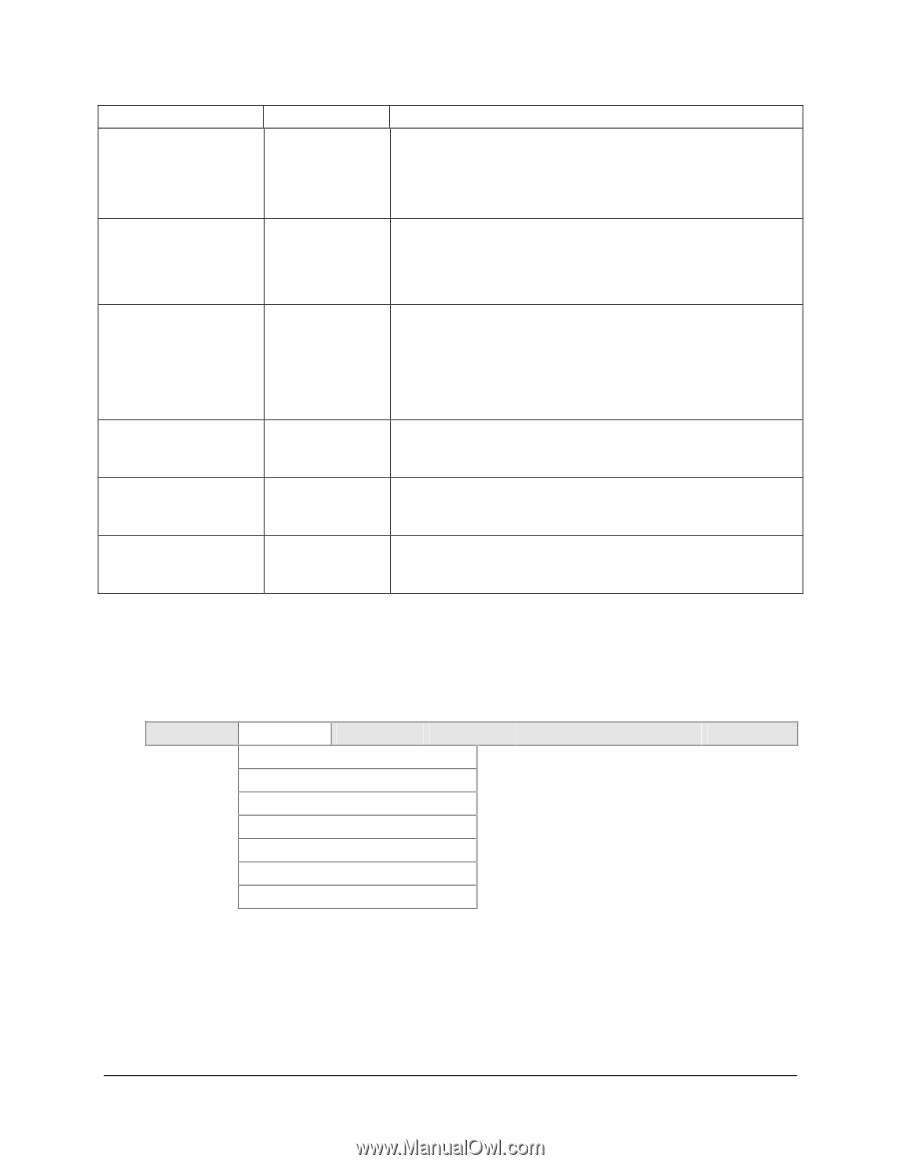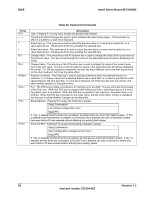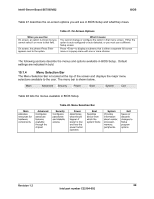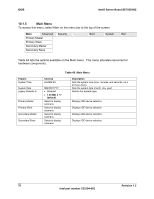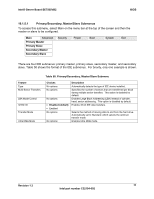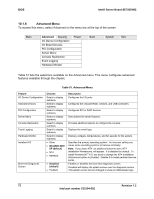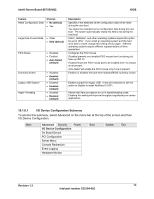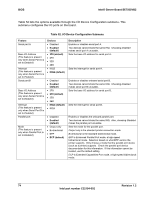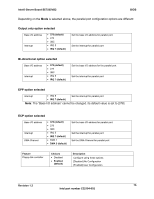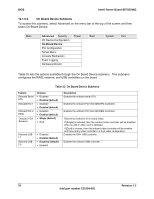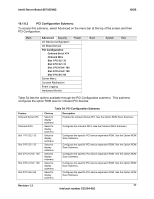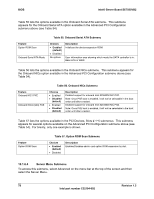Intel SE7505VB2 Product Specification - Page 73
I/O Device Configuration Submenu, Intel® Server Board SE7505VB2, Advanced, Revision 1.2
 |
View all Intel SE7505VB2 manuals
Add to My Manuals
Save this manual to your list of manuals |
Page 73 highlights
Intel® Server Board SE7505VB2 BIOS Feature Reset Configuration Data Choices • No (default) • Yes Large Disk Access Mode • Other • DOS (default) PS/2 Mouse • Disabled • Enabled • Auto Detect (default) Summary Screen Legacy USB Support Hyper-Threading • Disabled • Enabled (default) • Disabled • Enabled (default) • Disabled • Enabled (default) Description Specifies if the extended server configuration data will be reset during the next boot. Yes clears the extended server configuration data during the next boot. The system automatically resets this field to No during the next boot. UNIX†, NetWare†, and other operating systems require this option be set to Other. If you install an operating system and the hard drive fails to install, change this setting and try again. Different operating systems require different representations of drive geometries. Configures the PS/2 mouse. Disabled prevents any installed PS/2 mouse from functioning but frees up IRQ 12. Enabled forces the PS/2 mouse port to be enabled even if a mouse is not present. Auto Detect will enable the PS/2 mouse only if one is present. Enables or disables the boot-time hardware/BIOS summary screen. Enables support for legacy USB. It may be necessary to set this option to Disable to install NetWare 6.0 SP1. Allows Intel Xeon processors to run in hyperthreading mode. Enabling this setting will improve throughput significantly on certain applications. 10.1.6.1 I/O Device Configuration Submenu To access this submenu, select Advanced on the menu bar at the top of the screen and then I/O Device Configuration. Main Advanced Security Power I/O Device Configuration On Board Device PCI Configuration Server Menu Console Redirection Event Logging Hardware Monitor Boot System Exit Revision 1.2 73 Intel part number C32194-002