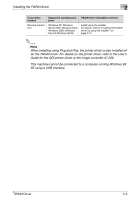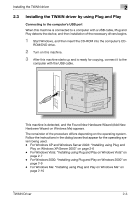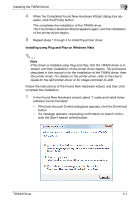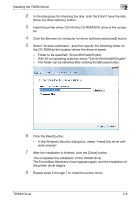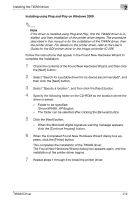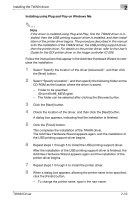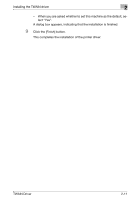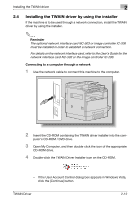Konica Minolta bizhub 181 bizhub 181 Twain Driver User Manual - Page 19
Folder to be specified: \Driver\WinVista\English
 |
View all Konica Minolta bizhub 181 manuals
Add to My Manuals
Save this manual to your list of manuals |
Page 19 highlights
Installing the TWAIN driver 2 2 In the dialog box for checking the disk, click the [I don't have the disk. Show me other options.] button. 3 Insert the printer driver CD into the CD-ROM/DVD drive of the compu- ter. 4 Click the [Browse my computer for driver software (advanced)] button. 5 Select "Include subfolders", and then specify the following folder on the CD-ROM as the location where the driver is saved. - Folder to be specified: \Driver\WinVista\English - With 64-bit operating systems, select "\Driver\WinVista64\English". - The folder can be selected after clicking the [Browse] button. 6 Click the [Next] button. - In the Windows Security dialog box, select "Install this driver software anyway". 7 After the installation is finished, click the [Close] button. This completes the installation of the TWAIN driver. The Found New Hardware wizard appears again, and the installation of the printer driver begins. 8 Repeat steps 2 through 7 to install the printer driver. TWAIN Driver 2-8