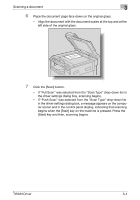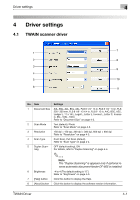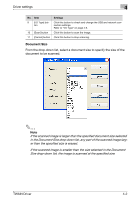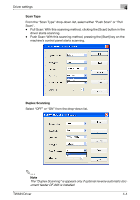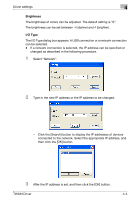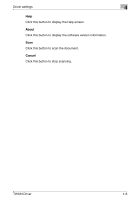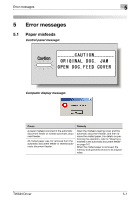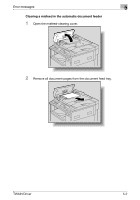Konica Minolta bizhub 181 bizhub 181 Twain Driver User Manual - Page 38
Scan Mode, Resolution, 300dpi×300dpi: This higher resolution is appropriate for small text sizes.
 |
View all Konica Minolta bizhub 181 manuals
Add to My Manuals
Save this manual to your list of manuals |
Page 38 highlights
Driver settings 4 Scan Mode Two settings are available in the "Scan Mode" drop-down list. - Text: Select this setting for normal documents. - Photo: Select this setting for photos. Resolution Three settings are available in the "Resolution" drop-down list. Select the setting appropriate for the desired use. - 150dpi×150dpi: This resolution is appropriate for standard text sizes. A highly efficient scanning operation is performed. - 300dpi×300dpi: This higher resolution is appropriate for small text sizes. This resolution is selected as the default setting. - 600dpi×600dpi: This high resolution is appropriate for images of land- scapes and people. TWAIN Driver 4-3
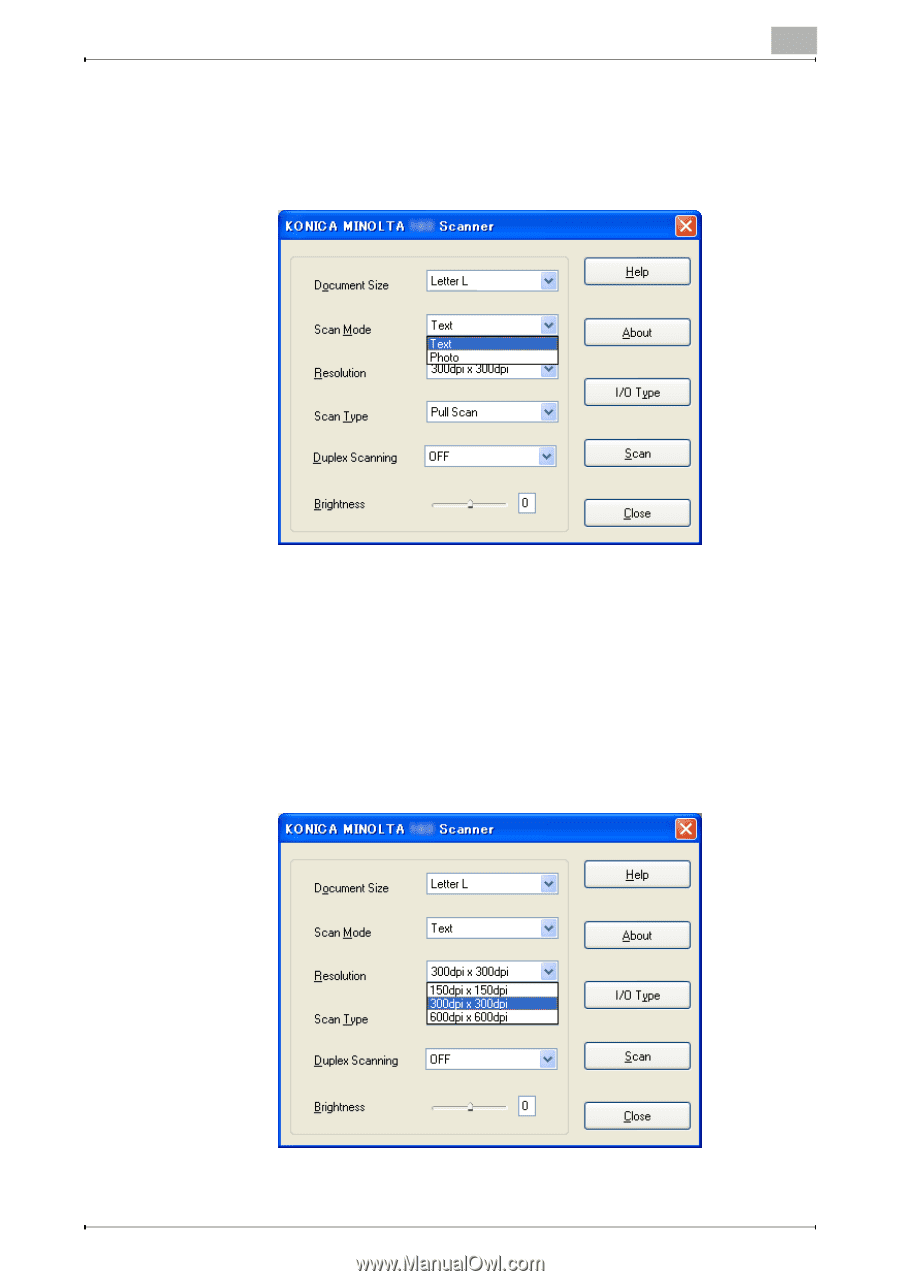
Driver settings
4
TWAIN Driver
4-3
Scan Mode
Two settings are available in the “Scan Mode” drop-down list.
-
Text: Select this setting for normal documents.
-
Photo: Select this setting for photos.
Resolution
Three settings are available in the “Resolution” drop-down list. Select the
setting appropriate for the desired use.
-
150dpi×150dpi: This resolution is appropriate for standard text sizes.
A highly efficient scanning operation is performed.
-
300dpi×300dpi: This higher resolution is appropriate for small text sizes.
This resolution is selected as the default setting.
-
600dpi×600dpi: This high resolution is appropriate for images of land-
scapes and people.