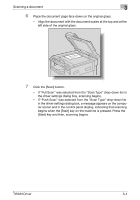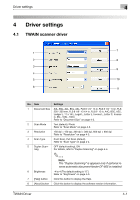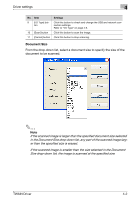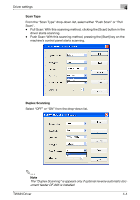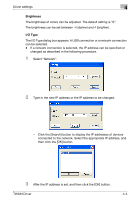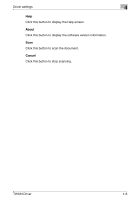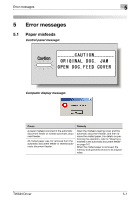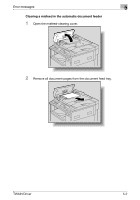Konica Minolta bizhub 181 bizhub 181 Twain Driver User Manual - Page 39
Scan Type, Duplex Scanning, The Duplex Scanning is appears only if optional reverse automatic doc
 |
View all Konica Minolta bizhub 181 manuals
Add to My Manuals
Save this manual to your list of manuals |
Page 39 highlights
Driver settings 4 Scan Type From the "Scan Type" drop-down list, select either "Push Scan" or "Pull Scan". - Pull Scan: With this scanning method, clicking the [Scan] button in the driver starts scanning. - Push Scan: With this scanning method, pressing the [Start] key on the machine's control panel starts scanning. Duplex Scanning Select "OFF" or "ON" from the drop-down list. 2 Note The "Duplex Scanning" is appears only if optional reverse automatic document feeder DF-605 is installed. TWAIN Driver 4-4
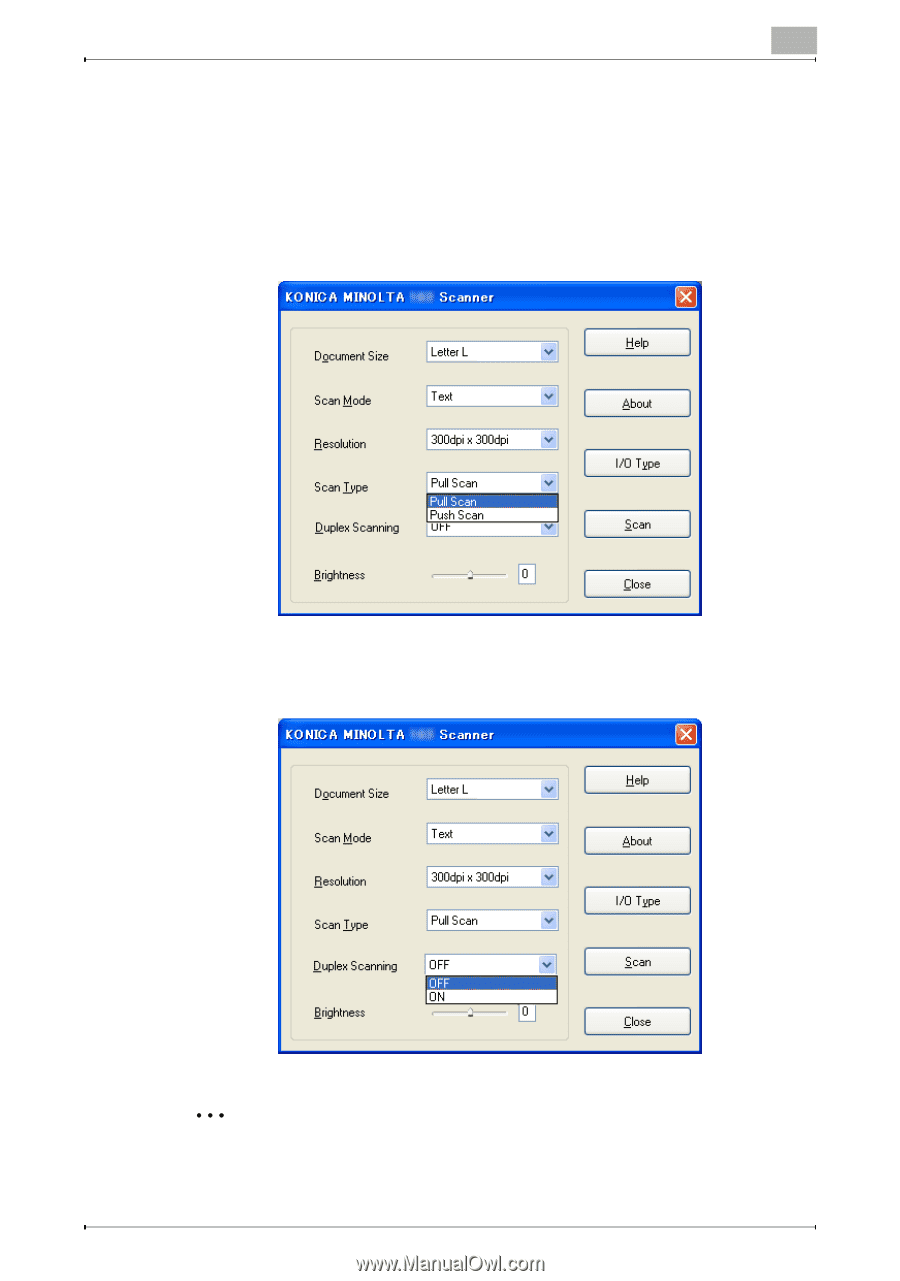
Driver settings
4
TWAIN Driver
4-4
Scan Type
From the “Scan Type” drop-down list, select either “Push Scan” or “Pull
Scan”.
-
Pull Scan: With this scanning method, clicking the [Scan] button in the
driver starts scanning.
-
Push Scan: With this scanning method, pressing the [Start] key on the
machine’s control panel starts scanning.
Duplex Scanning
Select “OFF” or “ON” from the drop-down list.
2
Note
The “Duplex Scanning” is appears only if optional reverse automatic doc-
ument feeder DF-605 is installed.