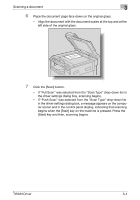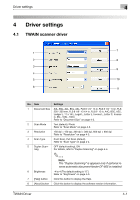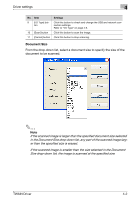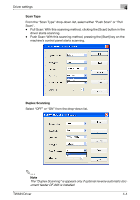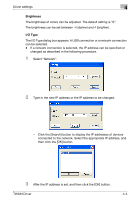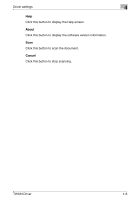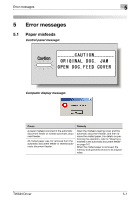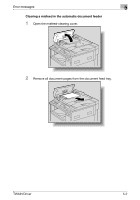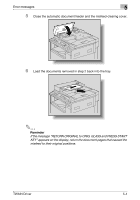Konica Minolta bizhub 181 bizhub 181 Twain Driver User Manual - Page 40
Brightness, I/O Type, Select Network.
 |
View all Konica Minolta bizhub 181 manuals
Add to My Manuals
Save this manual to your list of manuals |
Page 40 highlights
Driver settings 4 Brightness The brightness of colors can be adjusted. The default setting is "0". The brightness can be set between -4 (darker) and 4 (brighter). I/O Type The I/O Type dialog box appears. A USB connection or a network connection can be selected. - If a network connection is selected, the IP address can be specified or changed as described in the following procedure. 1 Select "Network". 2 Type in the new IP address or the IP address to be changed. - Click the [Search] button to display the IP addresses of devices connected to the network. Select the appropriate IP address, and then click the [OK] button. 3 After the IP address is set, and then click the [OK] button. TWAIN Driver 4-5
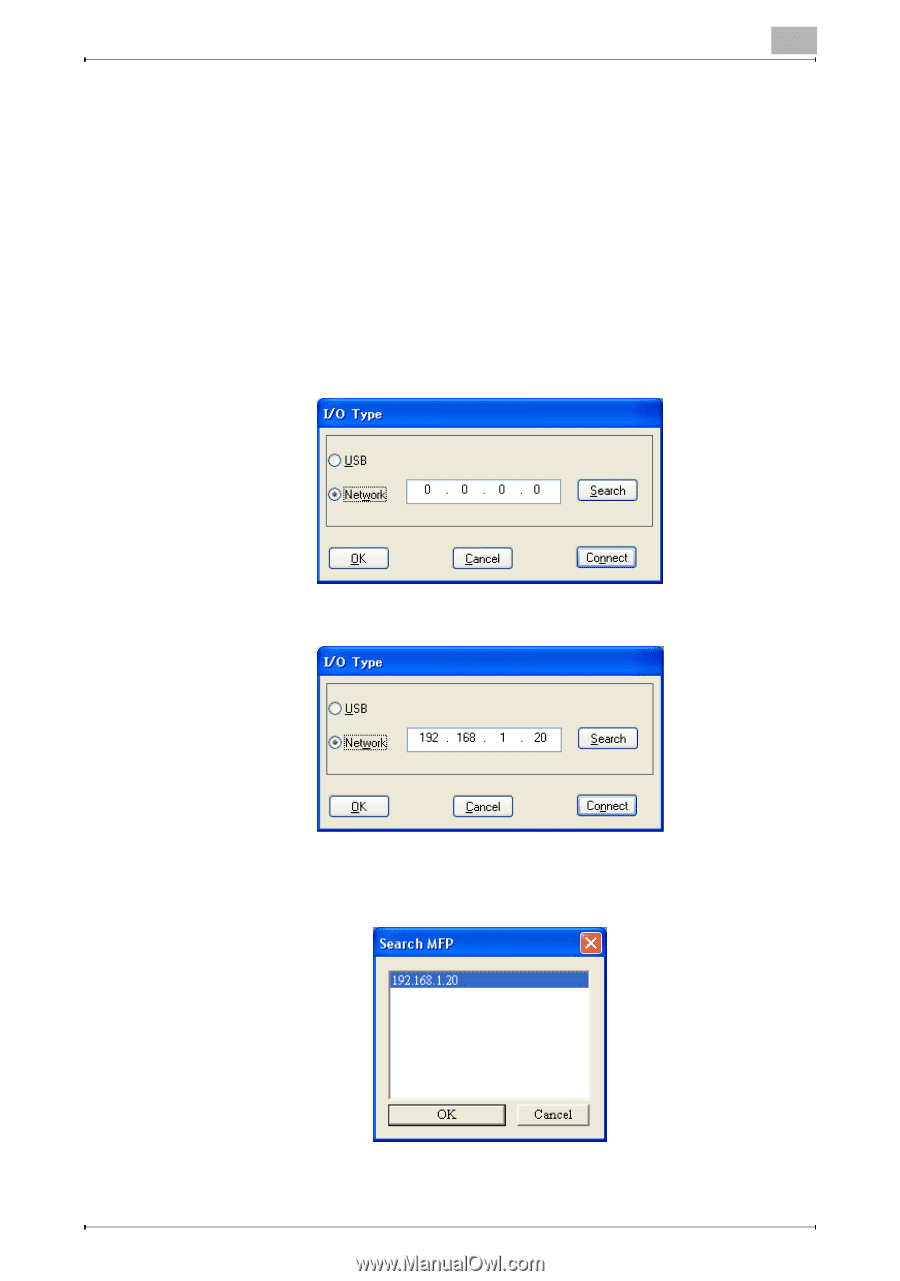
Driver settings
4
TWAIN Driver
4-5
Brightness
The brightness of colors can be adjusted. The default setting is “0”.
The brightness can be set between -4 (darker) and 4 (brighter).
I/O Type
The I/O Type dialog box appears. A USB connection or a network connection
can be selected.
-
If a network connection is selected, the IP address can be specified or
changed as described in the following procedure.
1
Select “Network”.
2
Type in the new IP address or the IP address to be changed.
–
Click the [Search] button to display the IP addresses of devices
connected to the network. Select the appropriate IP address, and
then click the [OK] button.
3
After the IP address is set, and then click the [OK] button.