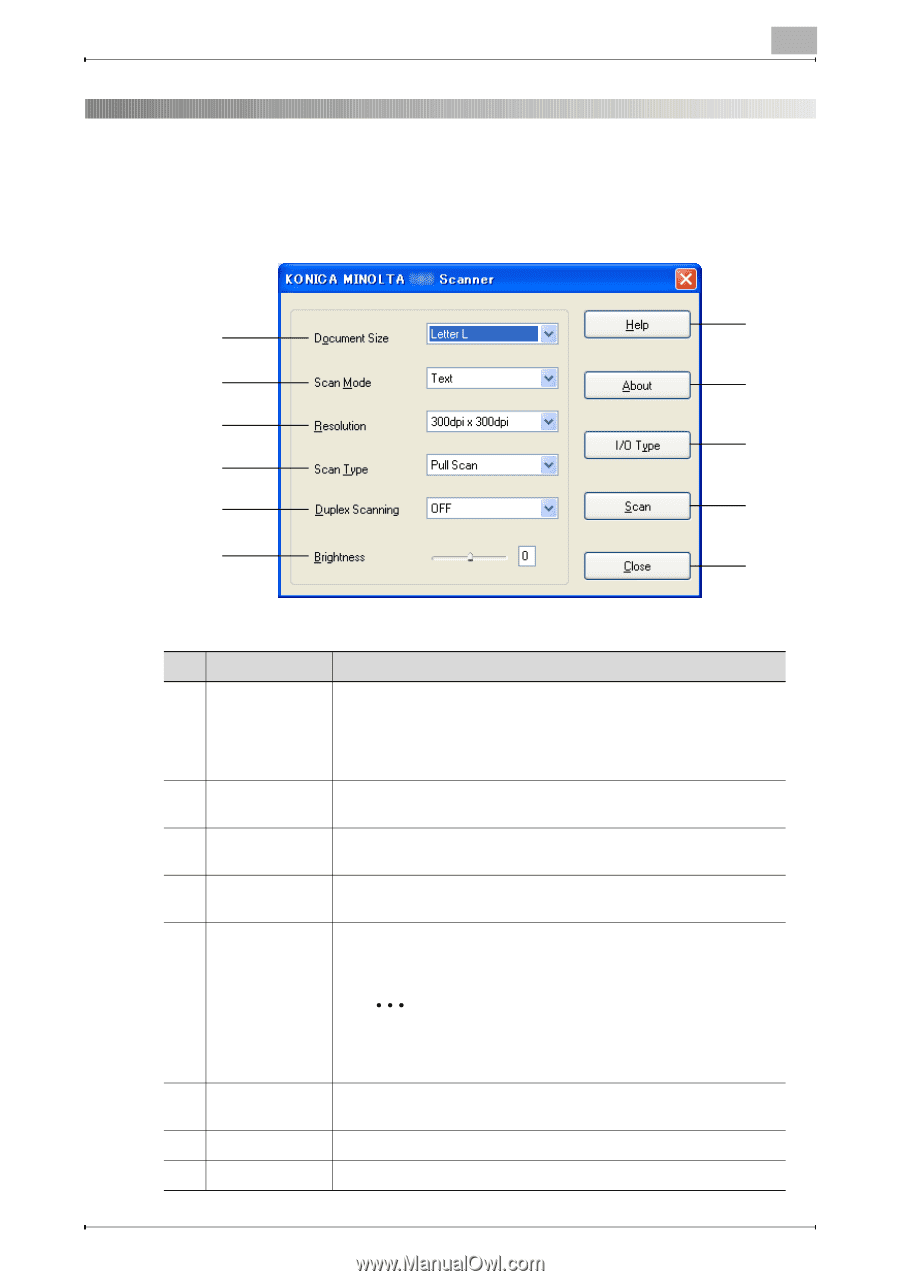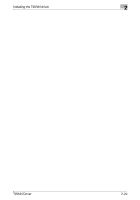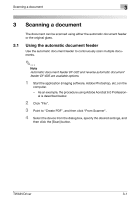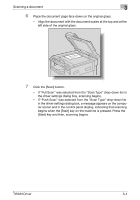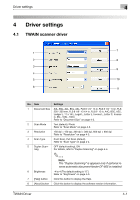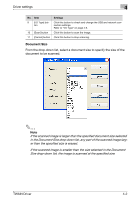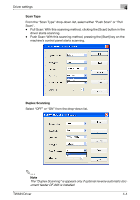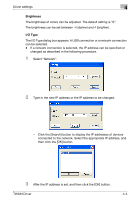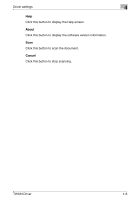Konica Minolta bizhub 181 bizhub 181 Twain Driver User Manual - Page 36
Driver settings, 4.1 TWAIN scanner driver
 |
View all Konica Minolta bizhub 181 manuals
Add to My Manuals
Save this manual to your list of manuals |
Page 36 highlights
Driver settings 4 4 Driver settings 4.1 TWAIN scanner driver 7 1 2 8 3 9 4 5 10 6 11 No. Item Settings 1 Document Size A3L, B4L, A4L, B5L, A5L, FLS 8 1/4 * 13 in, FLS 8 1/2 * 13 in, FLS 220 * 330 mm, FLS 8 1/8 * 13 1/4 in, FLS 8 * 13 in, A4C, B5C, A5C, Ledger L, 11 x 14 L, Legal L, Letter L, Invoice L, Letter C, Invoice C, 8KL, 16KL, 16KC Refer to "Document Size" on page 4-2. 2 Scan Mode Text (default), Photo Refer to "Scan Mode" on page 4-3. 3 Resolution 150 dpi × 150 dpi, 300 dpi × 300 dpi, 600 dpi × 600 dpi Refer to "Resolution" on page 4-3. 4 Scan Type Push Scan, Pull Scan (default) Refer to "Scan Type" on page 4-4. 5 Duplex Scan- OFF (default setting), ON ning For details, refer to "Duplex Scanning" on page 4-4. 2 Note The "Duplex Scanning" is appears only if optional re- verse automatic document feeder DF-605 is installed. 6 Brightness -4 to 4 (The default setting is "0".) Refer to "Brightness" on page 4-5. 7 [Help] button Click this button to display the Help. 8 [About] button Click this button to display the software version information. TWAIN Driver 4-1