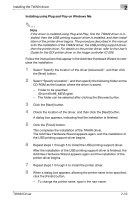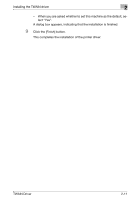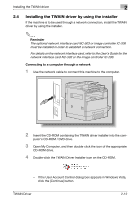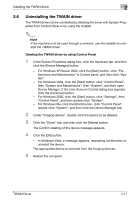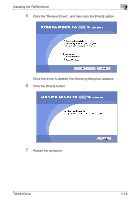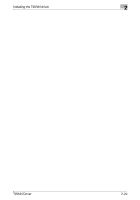Konica Minolta bizhub 181 bizhub 181 Twain Driver User Manual - Page 26
Reinstalling the TWAIN driver by using the installer
 |
View all Konica Minolta bizhub 181 manuals
Add to My Manuals
Save this manual to your list of manuals |
Page 26 highlights
Installing the TWAIN driver 2 2.5 Reinstalling the TWAIN driver by using the installer The following procedure describes how to reinstall the TWAIN driver by using the installer. 1 Insert the CD-ROM containing the TWAIN installer into the CD-ROM/ DVD drive of the computer. 2 Open My Computer, and then double-click the icon of the appropriate CD-ROM drive. 3 Double-click the TWAIN Driver Installer icon on the CD-ROM. - If the User Account Control dialog box appears in Windows Vista, click the [Continue] button. 4 From the drop-down list, select "English", and then click the [OK] but- ton. The installer starts up. 5 From the drop-down list, select the appropriate TWAIN driver, and then click the [OK] button. TWAIN Driver 2-15

Installing the TWAIN driver
2
TWAIN Driver
2-15
2.5
Reinstalling the TWAIN driver by using the installer
The following procedure describes how to reinstall the TWAIN driver by using
the installer.
1
Insert the CD-ROM containing the TWAIN installer into the CD-ROM/
DVD drive of the computer.
2
Open My Computer, and then double-click the icon of the appropriate
CD-ROM drive.
3
Double-click the TWAIN Driver Installer icon on the CD-ROM.
–
If the User Account Control dialog box appears in Windows Vista,
click the [Continue] button.
4
From the drop-down list, select “English”, and then click the [OK] but-
ton.
The installer starts up.
5
From the drop-down list, select the appropriate TWAIN driver, and then
click the [OK] button.