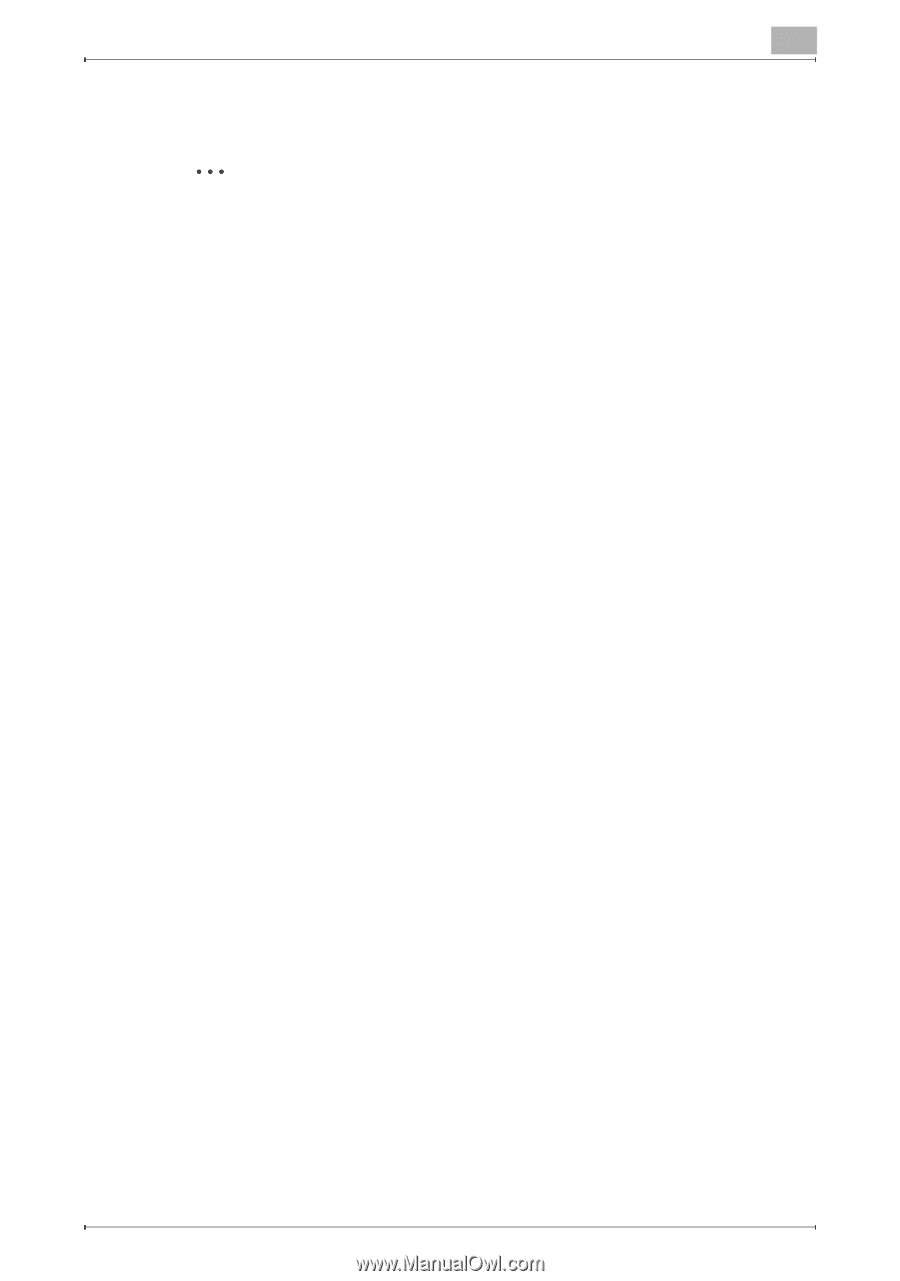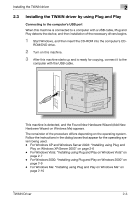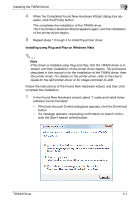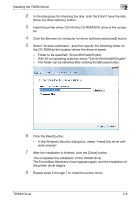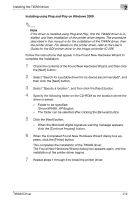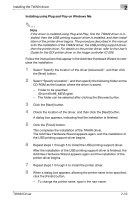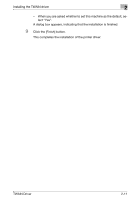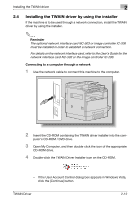Konica Minolta bizhub 181 bizhub 181 Twain Driver User Manual - Page 21
Installing using Plug and Play on Windows Me
 |
View all Konica Minolta bizhub 181 manuals
Add to My Manuals
Save this manual to your list of manuals |
Page 21 highlights
Installing the TWAIN driver 2 Installing using Plug and Play on Windows Me 2 Note If the driver is installed using Plug and Play, first the TWAIN driver is installed, then the USB printing support driver is installed, and then installation of the printer driver begins. The procedure described in this manual is for the installation of the TWAIN driver, the USB printing support driver, then the printer driver. For details on the printer driver, refer to the User's Guide for the GDI printer driver or the image controller IC-206. Follow the instructions that appear in the Add New Hardware Wizard to complete the installation. 1 Select "Specify the location of the driver (Advanced)", and then click the [Next] button. 2 Select "Specify a location", and then specify the following folder on the CD-ROM as the location where the driver is saved. - Folder to be specified: \Driver\Win98_ME\English - The folder can be selected after clicking the [Browse] button. 3 Click the [Next] button. 4 Check the location of the driver, and then click the [Next] button. A dialog box appears, indicating that the installation is finished. 5 Click the [Finish] button. This completes the installation of the TWAIN driver. The Add New Hardware Wizard appears again, and the installation of the USB printing support driver begins. 6 Repeat steps 1 through 5 to install the USB printing support driver. After the installation of the USB printing support driver is finished, the Add New Hardware Wizard appears again and the installation of the printer driver begins. 7 Repeat steps 1 through 4 to install the printer driver. 8 When a dialog box appears, allowing the printer name to be specified, click the [Finish] button. - To change the printer name, type in the new name. TWAIN Driver 2-10