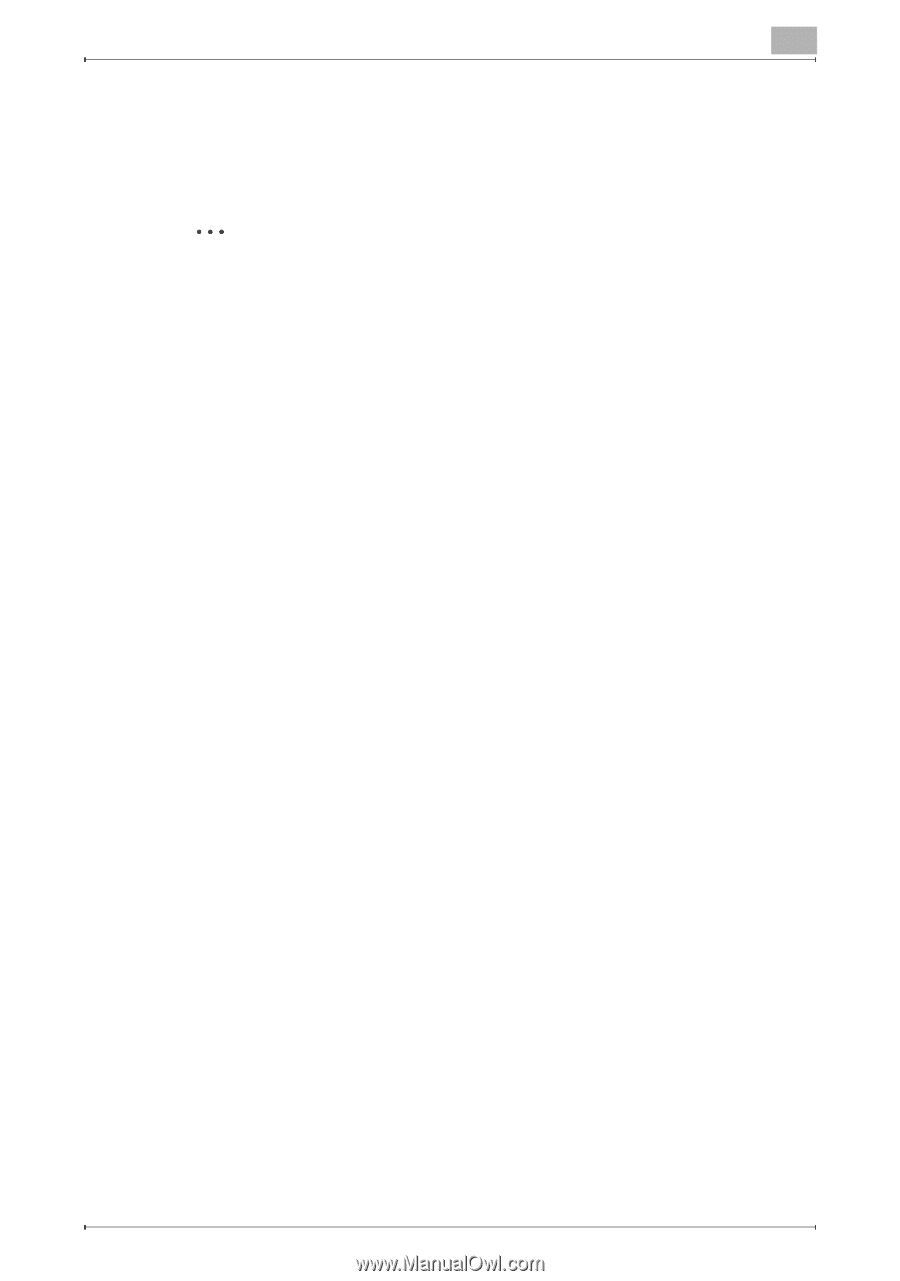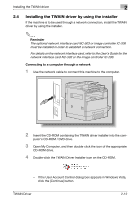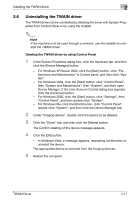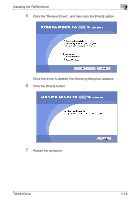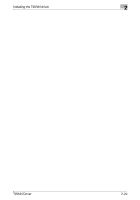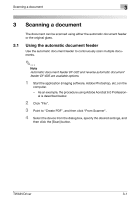Konica Minolta bizhub 181 bizhub 181 Twain Driver User Manual - Page 28
Uninstalling the TWAIN driver, Deleting the TWAIN driver by using Control Panel
 |
View all Konica Minolta bizhub 181 manuals
Add to My Manuals
Save this manual to your list of manuals |
Page 28 highlights
Installing the TWAIN driver 2 2.6 Uninstalling the TWAIN driver The TWAIN driver can be uninstalled by deleting the driver with System Properties from Control Panel or by using the installer. 2 Note If the machine is to be used through a network, use the installer to uninstall the TWAIN driver. Deleting the TWAIN driver by using Control Panel 1 In the System Properties dialog box, click the Hardware tab, and then click the [Device Manager] button. - For Windows XP/Server 2003, click the [Start] button, click "Performance and Maintenance" in Control panel, and then click "System". - For Windows Vista, click the [Start] button, click "Control Panel", then "System and Maintenance", then "System", and then open Device Manager. If the User Account Control dialog box appears, click the [Continue] button. - For Windows 2000, click the [Start] button, click "Settings", then "Control Panel", and then double-click "System". - For Windows Me, click the [Start] button, click "Control Panel", double-click "System", and then click the Device Manager tab. 2 Under "Imaging device", double-click the device to be deleted. 3 Click the "Driver" tab, and then click the [Delete] button. The Confirm deleting of the device message appears. 4 Click the [OK] button. - In Windows Vista, a message appears, requesting confirmation to uninstall the device. The appropriate device is removed from the imaging devices. 5 Restart the computer. TWAIN Driver 2-17