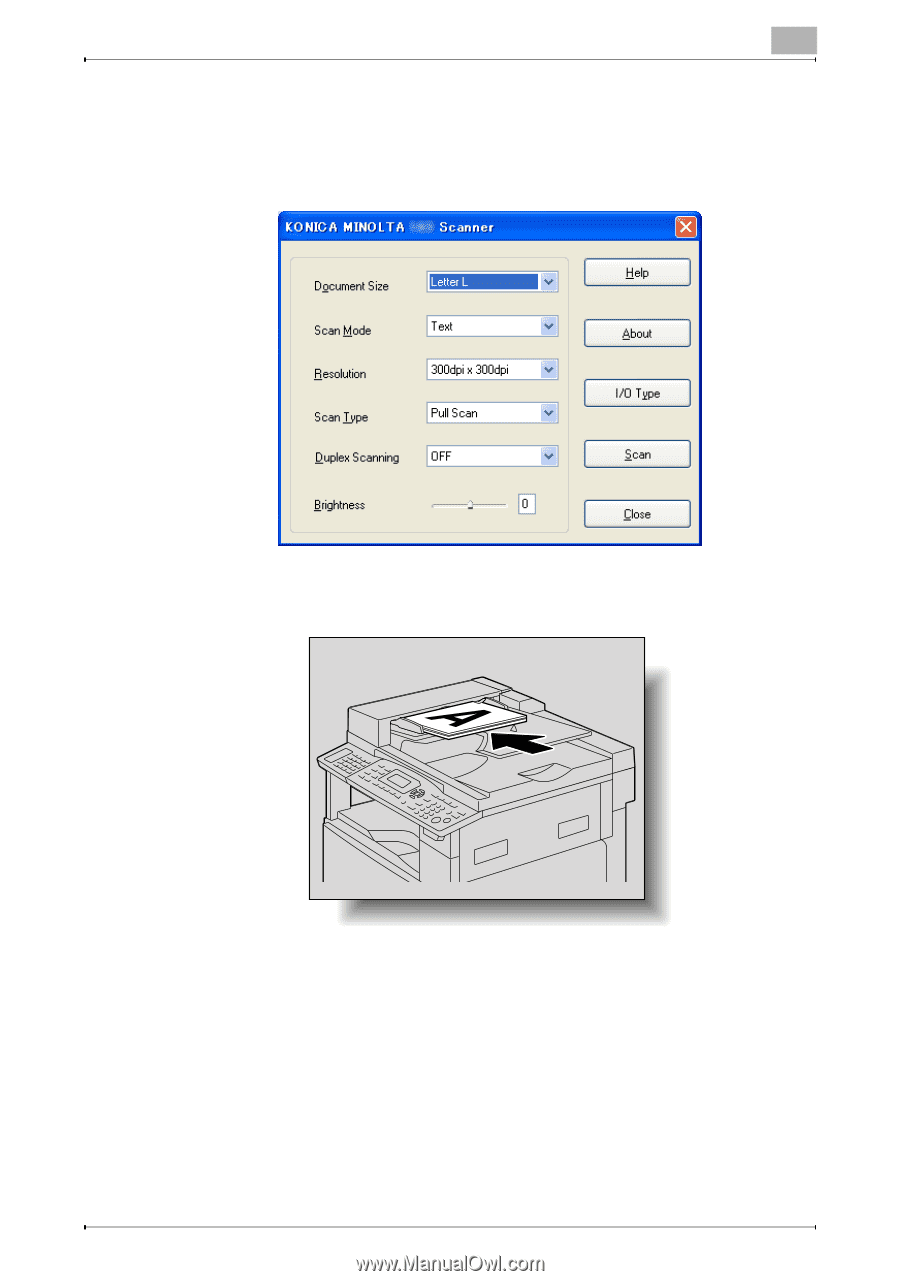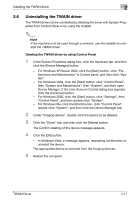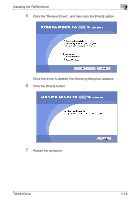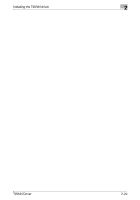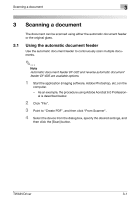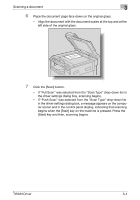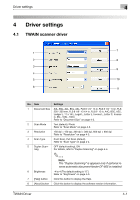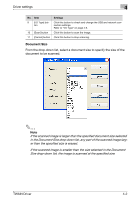Konica Minolta bizhub 181 bizhub 181 Twain Driver User Manual - Page 33
If Push Scan was selected from the Scan Type drop-down list, the driver settings dialog box
 |
View all Konica Minolta bizhub 181 manuals
Add to My Manuals
Save this manual to your list of manuals |
Page 33 highlights
Scanning a document 3 5 Specify the necessary settings. - Refer to "Driver settings" on page 4-1. - The "Duplex Scanning" is appears only if optional reverse automat- ic document feeder DF-605 is installed. 6 Load the document face up in the document feed tray of the automatic document feeder. 7 Click the [Scan] button. - If "Pull Scan" was selected from the "Scan Type" drop-down list in the driver settings dialog box, scanning begins. - If "Push Scan" was selected from the "Scan Type" drop-down list in the driver settings dialog box, a message appears on the computer screen and in the control panel display, indicating that scanning begins when the [Start] key on the machine is pressed. Press the [Start] key and then, scanning begins. TWAIN Driver 3-2