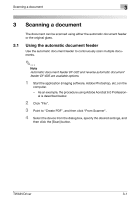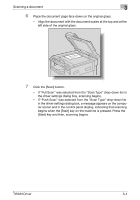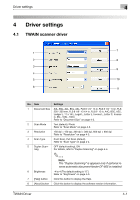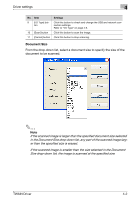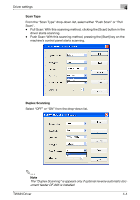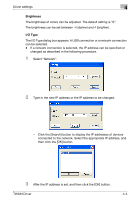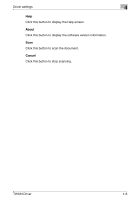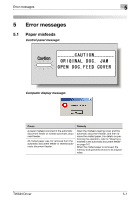Konica Minolta bizhub 181 bizhub 181 Twain Driver User Manual - Page 37
Document Size, Size drop-down list, the image is scanned at the specified size.
 |
View all Konica Minolta bizhub 181 manuals
Add to My Manuals
Save this manual to your list of manuals |
Page 37 highlights
Driver settings 4 No. Item 9 [I/O Type] but- ton 10 [Scan] button 11 [Cancel] button Settings Click this button to check and change the USB and network connection settings. Refer to "I/O Type" on page 4-5. Click this button to scan the image. Click this button to stop scanning. Document Size From the drop-down list, select a document size to specify the size of the document to be scanned. 2 Note If the scanned image is larger than the specified document size selected in the Document Size drop-down list, any part of the scanned image larger than the specified size is erased. If the scanned image is smaller than the size selected in the Document Size drop-down list, the image is scanned at the specified size. TWAIN Driver 4-2
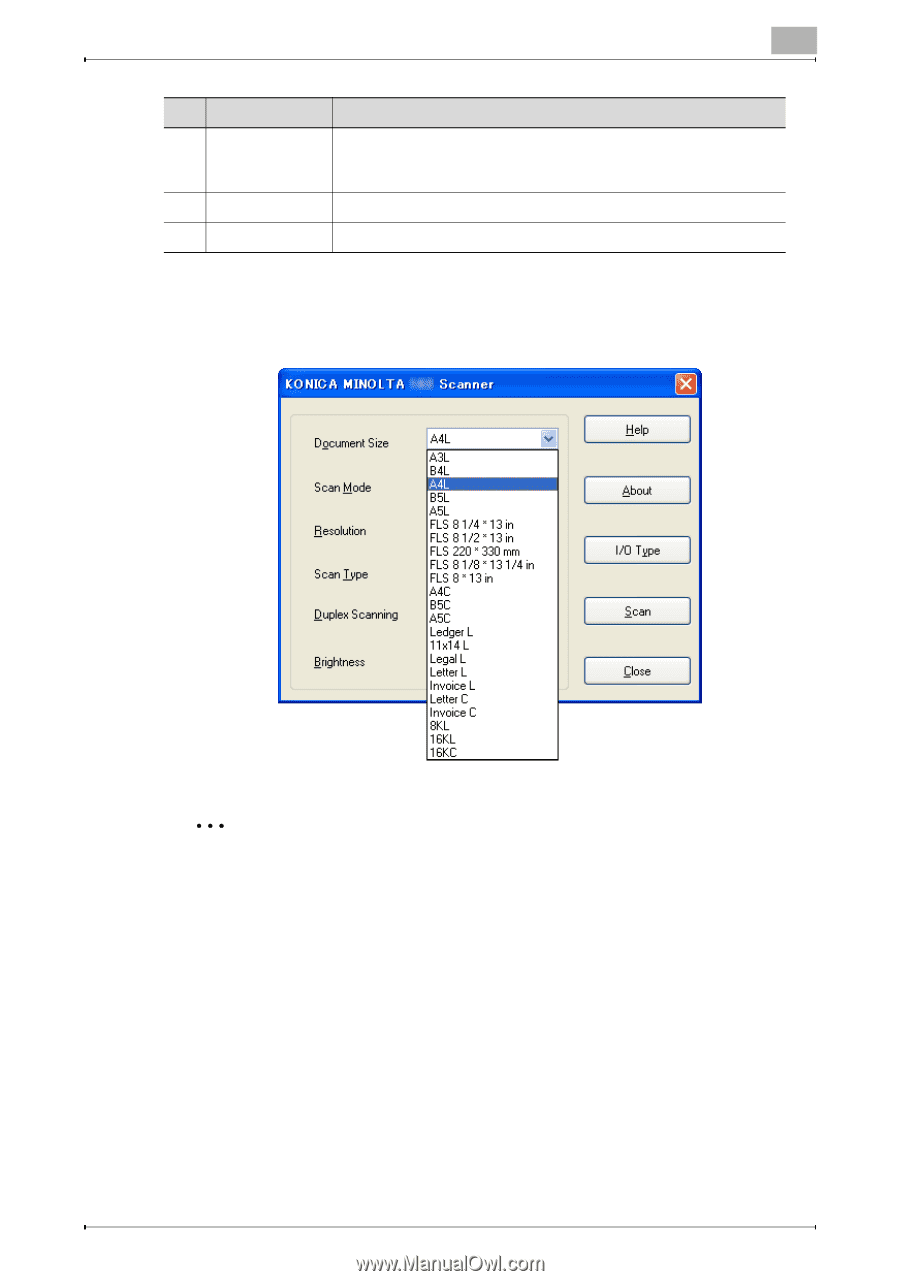
Driver settings
4
TWAIN Driver
4-2
Document Size
From the drop-down list, select a document size to specify the size of the
document to be scanned.
2
Note
If the scanned image is larger than the specified document size selected
in the Document Size drop-down list, any part of the scanned image larg-
er than the specified size is erased.
If the scanned image is smaller than the size selected in the Document
Size drop-down list, the image is scanned at the specified size.
9
[I/O Type] but-
ton
Click this button to check and change the USB and network con-
nection settings.
Refer to “I/O Type” on page 4-5.
10
[Scan] button
Click this button to scan the image.
11
[Cancel] button
Click this button to stop scanning.
No.
Item
Settings