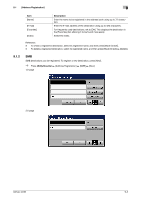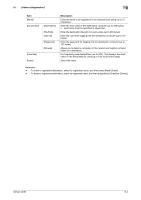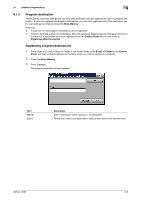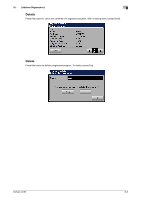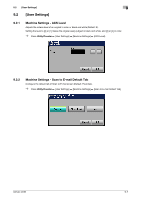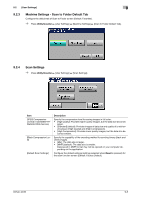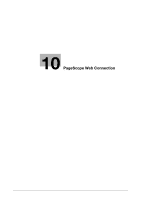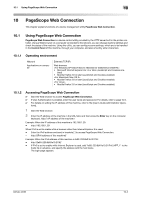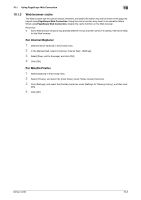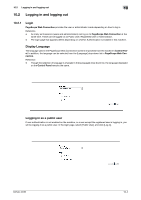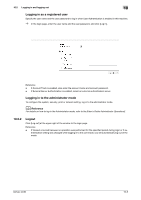Konica Minolta bizhub 42 bizhub 36/42 Scan Operations User Guide - Page 116
Machine Settings - Scan to Folder Default Tab, Scan Settings
 |
View all Konica Minolta bizhub 42 manuals
Add to My Manuals
Save this manual to your list of manuals |
Page 116 highlights
9.2 [User Settings] 9 9.2.3 Machine Settings - Scan to Folder Default Tab Configure the default tab of Scan to Folder screen (Default: Favorites). % Press Utility/Counter ö [User Settings] ö [Machine Settings] ö [Scan to Folder Default Tab]. 9.2.4 Scan Settings % Press Utility/Counter ö [User Settings] ö [Scan Settings]. Item [JPEG Compression Level] (E-mail/SMB/FTP/ WebDAV/Web Service) [Black Compression Level] [Default Scan Settings] Description Specify the compression level for saving images in full color. • [High Quality]: Provides higher quality images, but the data size becomes larger. • [Standard] (default): Provides images of data size and quality of a mid-lev- el between [High Quality] and [High Compression]. • [High Compression]: Provides lower quality images, but the data size be- comes smaller. Specify the capability of the encoding method for sending binary (black and white) images. • [MH]: The data size is larger. • [MMR] (default): The data size is smaller. Data saved in MMR format may not be opened on your computer depending on the application. Configure the default settings (settings selected when Reset is pressed) for the scan function screen (Default: Factory Default). bizhub 42/36 9-8