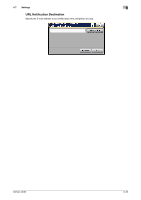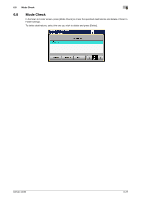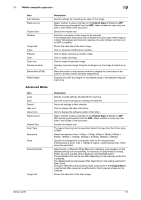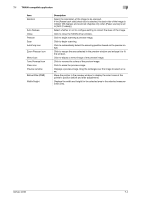Konica Minolta bizhub 42 bizhub 36/42 Scan Operations User Guide - Page 98
TWAIN-compatible application, Description
 |
View all Konica Minolta bizhub 42 manuals
Add to My Manuals
Save this manual to your list of manuals |
Page 98 highlights
7.1 TWAIN-compatible application 7 Item Rotation Auto Deskew Close Prescan Scan AutoCrop icon Zoom Prescan icon Mirror icon Tone Reversal icon Clear icon Preview window Before/After (RGB) Width/Height Description Select the orientation of the image to be scanned. If the [Rotate back side] check box is selected, the back side of the image is rotated 180 degrees and scanned. (Applies only when [Paper source] is set to [ADF (2-sided)].) Select whether or not to configure setting to correct the skew of the image. Click to close the TWAIN driver window. Click to begin scanning a preview image. Click to begin scanning. Click to automatically detect the scanning position based on the preview image. Click to rescan the area selected in the preview window and enlarge it to fit the window. Click to display a mirror image of the preview image. Click to reverse the colors of the preview image. Click to erase the preview image. Displays a preview image. Drag the rectangle over the image to select an area. Move the pointer in the preview window to display the color tones at the pointer's position before and after adjustments. Displays the width and height for the selected area in the selected measurement units. bizhub 42/36 7-4