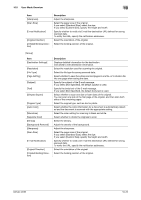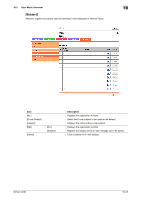Konica Minolta bizhub 42 bizhub 36/42 Scan Operations User Guide - Page 143
Troubleshooting for scanning problems
 |
View all Konica Minolta bizhub 42 manuals
Add to My Manuals
Save this manual to your list of manuals |
Page 143 highlights
11.1 Cannot send scanned data 11 11 Troubleshooting for scanning problems This chapter provides solutions for some problems you encounter while using scanning functions. If you encounter a problem which is not listed in this chapter or difficult to solve, please contact your service representative. 11.1 Cannot send scanned data When a scanned data cannot be sent, try to correct problems by referring to the table below. If the scanned data still cannot be sent properly even after attempting to correct the problem, please contact your service representative. d Reference For details on error messages, Refer to page 11-3. For problems such as jamming of originals, paper jams, poor image quality or exhausted toner, refer to the [User's Guide Copy Operations] 11.1.1 Network scan sending If you cannot send a scanned data while using the E-mail, SMB, FTP, WebDAV or Web Service functions, follow the steps below to identify the problem. Check points Does the size of E-mail to be sent exceed the SMTP server capacity? Was the transmission procedure carried out correctly? Are the network settings and connection correct? Is the E-mail address of the machine configured? Are cables connected correctly? Is the recipient's address correct? Were the address book destination and program destination registered correctly? Corrective Actions If the size of E-mail exceeds the SMTP server capacity (if specified), an error occurs and the E-mail cannot be sent. For details on the SMTP server capacity settings, refer to the [User's Guide Administrator Operations]. Check the transmission procedure and then resend the scanned data. For details on the transmission procedure, refer to page 5-2 and page 6-2. Check the network settings and connection. For details on the network settings, refer to the [User's Guide Administrator Operations]. Check the E-mail address of the machine and configure it. For details on configuring the E-mail address, refer to the [User's Guide Administrator Operations]. Check that the network cable, and any other relevant connectors are correctly connected. There may be an error in registering the address when address book destination and program destination are used. Print the Speed Address List or Program List to check that the numbers are registered correctly. Reference - Even if the transmission result screen or the result area of a Scan TX Report indicates "----", due to a problem in an Internet pathway, the E-mail message may not be delivered to the recipient. "----" displayed in the transmission result screen or the Scan TX Report indicates that the scanned data has been successfully sent to the server. bizhub 42/36 11-2