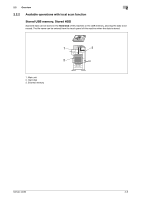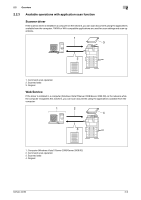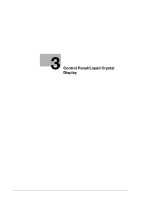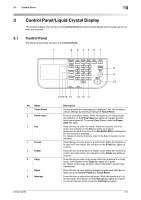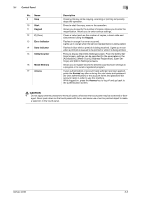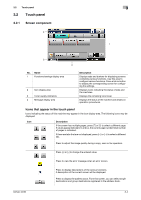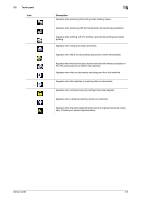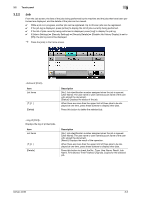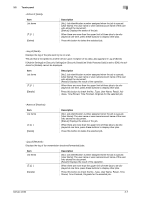Konica Minolta bizhub 42 bizhub 36/42 Scan Operations User Guide - Page 21
Control Panel/Liquid Crystal Display
 |
View all Konica Minolta bizhub 42 manuals
Add to My Manuals
Save this manual to your list of manuals |
Page 21 highlights
3.1 Control Panel 3 3 Control Panel/Liquid Crystal Display This section explains the functions of the Control Panel and liquid crystal display (touch panel) used to operate this machine. 3.1 Control Panel The following describes the keys of the Control Panel. 1 2 3456 7 8 9 10 No. Name 1 Touch Panel 2 Power Save 3 Fax 4 E-mail 5 Folder 6 Copy 7 Reset 8 Interrupt bizhub 42/36 1716 15 14 13 12 11 Description Various screens and messages are displayed. You can configure various settings by directly pressing the Touch Panel. Press to enter Sleep Mode. While the machine is in Sleep Mode, the indicator on the Power Save key lights up in green and the touch panel goes off. To cancel Sleep Mode, press the Power Save key again. Press this key to enter Fax mode. While the machine is in Fax mode, the indicator on the Fax key lights up in green. Allows you to use this function if the Fax Kit FK-509 is installed and the fax function is available. For details on the fax function, refer to the [User's Guide Fax Operations]. Press this key to enter Scan to E-mail mode. While the machine is in Scan to E-mail mode, the indicator on the E-mail key lights up in green. Press this key to enter Scan to Folder mode. While the machine is in Scan to Folder mode, the indicator on the Folder key lights up in green. Press this key to enter Copy mode. While the machine is in Copy mode, the indicator on the Copy key lights up in green. For details on the copy function, refer to the [User's Guide Copy Operations]. Press this key to reset settings (except programmed settings) entered using the Control Panel and Touch Panel. Press this key to enter Interrupt mode. While the machine is in Interrupt mode, the indicator on the Interrupt key lights up in green. To cancel Interrupt mode, press the Interrupt key again. 3-2