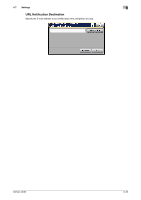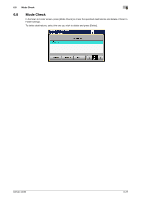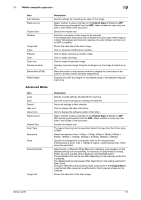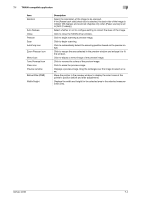Konica Minolta bizhub 42 bizhub 36/42 Scan Operations User Guide - Page 97
Advanced Mode
 |
View all Konica Minolta bizhub 42 manuals
Add to My Manuals
Save this manual to your list of manuals |
Page 97 highlights
7.1 TWAIN-compatible application 7 Item Auto Deskew Paper source Original Size Rotation Image size Close Prescan Scan Clear icon Preview window Before/After (RGB) Width/Height Description Specify settings for correcting the skew of the image. Select whether to place originals on the Original Glass (Flatbed) or ADF. When scanning documents from the ADF, select whether to scan only one side or both sides of the document. Specify the original size. Select the orientation of the image to be scanned. If the [Rotate back side] check box is selected, the back side of the image is rotated 180 degrees and scanned. (Applies only when [Paper source] is set to [ADF (2-sided)].) Shows the data size of the scan image. Click to close the TWAIN driver window. Click to begin scanning a preview image. Click to begin scanning. Click to erase the preview image. Displays a preview image. Drag the rectangle over the image to select an area. Move the pointer in the preview window to display the color tones at the pointer's position before and after adjustments. Displays the width and height for the selected area in the selected measurement units. Advanced Mode Item Load Save Default Help icon About icon Paper source Original Size Scan Type Resolution Scale Scanning Mode Image size Description Specify a saved settings file (dat file) for scanning. Save the current settings as a settings file (dat file). Return all settings to their defaults. Click to display the help information. Click to display the software version information. Select whether to place originals on the Original Glass (Flatbed) or ADF. With scanning documents from the ADF, select whether to scan only one side or both sides of the document. Specify the original size. The type of scanning can be specified. Select the type from Full Color, Gray or B&W. Select the resolution from 150dpi e 150dpi, 300dpi e 300dpi, 600dpi e 600dpi, 1200dpi e 1200dpi, 2400dpi e 2400dpi, 4800dpi e 4800dpi. Specify the enlargement or reduction ratio for the selected area. If [Resolution] is set at 1200 e 1200dpi or higher, a setting larger than 100% cannot be specified. Select [Auto] or [Manual]. When [Manual] is selected, a tab appears so that detailed settings can be specified, for example, for [Brightness/Contrast], [Filter], [Curves], [Levels], [Color Balance], and [Hue/Saturation]. The parameters that can be set differ depending on the scanning mode that is selected. The detailed settings that appear differ depending on the setting selected for [Scan Type]. If [Auto] is selected as the scanning mode, scanning from the Original Glass is performed after a prescan is performed so that a preview image can be checked. Shows the data size of the scan image. bizhub 42/36 7-3