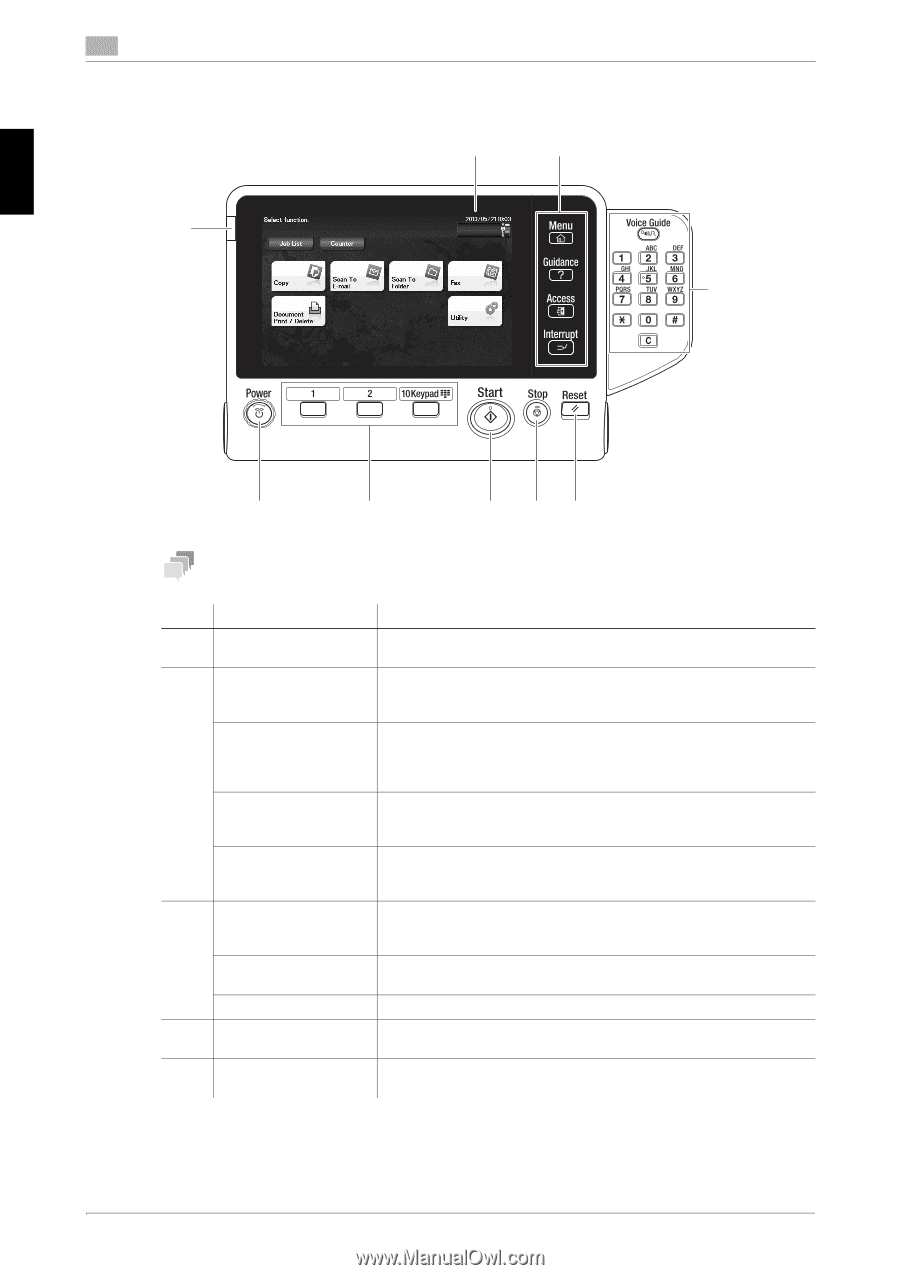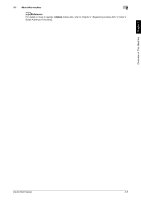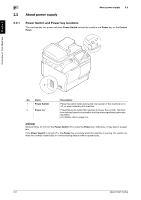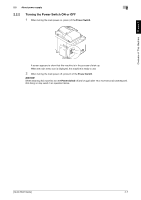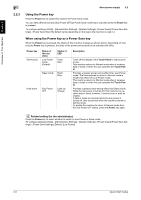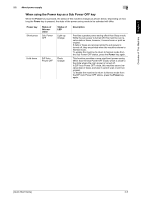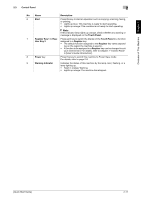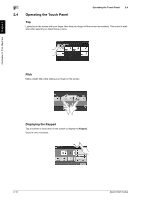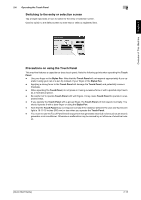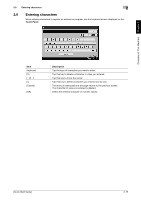Konica Minolta bizhub C3350 bizhub C3850/C3350 Quick Start Guide - Page 19
Control Panel
 |
View all Konica Minolta bizhub C3350 manuals
Add to My Manuals
Save this manual to your list of manuals |
Page 19 highlights
Overview of This Machine Chapter 2 2 2.3 Control Panel 9 1 2 Control Panel 2.3 3 8 7 6 54 Tips This figure shows the Control Panel with an optional Keypad installed. No. Name Description 1 Touch Panel Displays setting screens and messages. Directly press this panel to carry out operations. 2 [Menu] Tap this key to display the Main Menu. The [Menu] lights up in blue when the Main Menu is displayed. For details on the Main Menu, refer to page 2-14. [Guidance] Tap this key to display the help screen. The [Guidance] lights up in blue when the Help Menu is displayed. This function displays the explanation and operation procedure of a function on the Touch Panel, enabling you to view them. [Access] Tap this key to perform authentication on the Login screen if user authentication or account track is installed on this machine. Tap [Access] under the login condition to log out. [Interrupt] Tap this key to interrupt active jobs on this machine and deal with a quick copy job. [Interrupt] lights up in blue during interrupt processing. 3 Keypad Use this keypad to enter numeric values such as the number of copies or zoom ratio. This keypad is also used to select a numbered setting key. C (Clear) All the numeric values (number of copies, magnification, size, etc), which have been entered by keypad, are canceled. Voice Guide This key is not available. 4 Reset Press this key to reset the settings you entered or changed on the Control Panel. 5 Stop Press this key to temporarily stop an active copy, scan, or print job. To restart, press the Start key. 2-10 [Quick Start Guide]