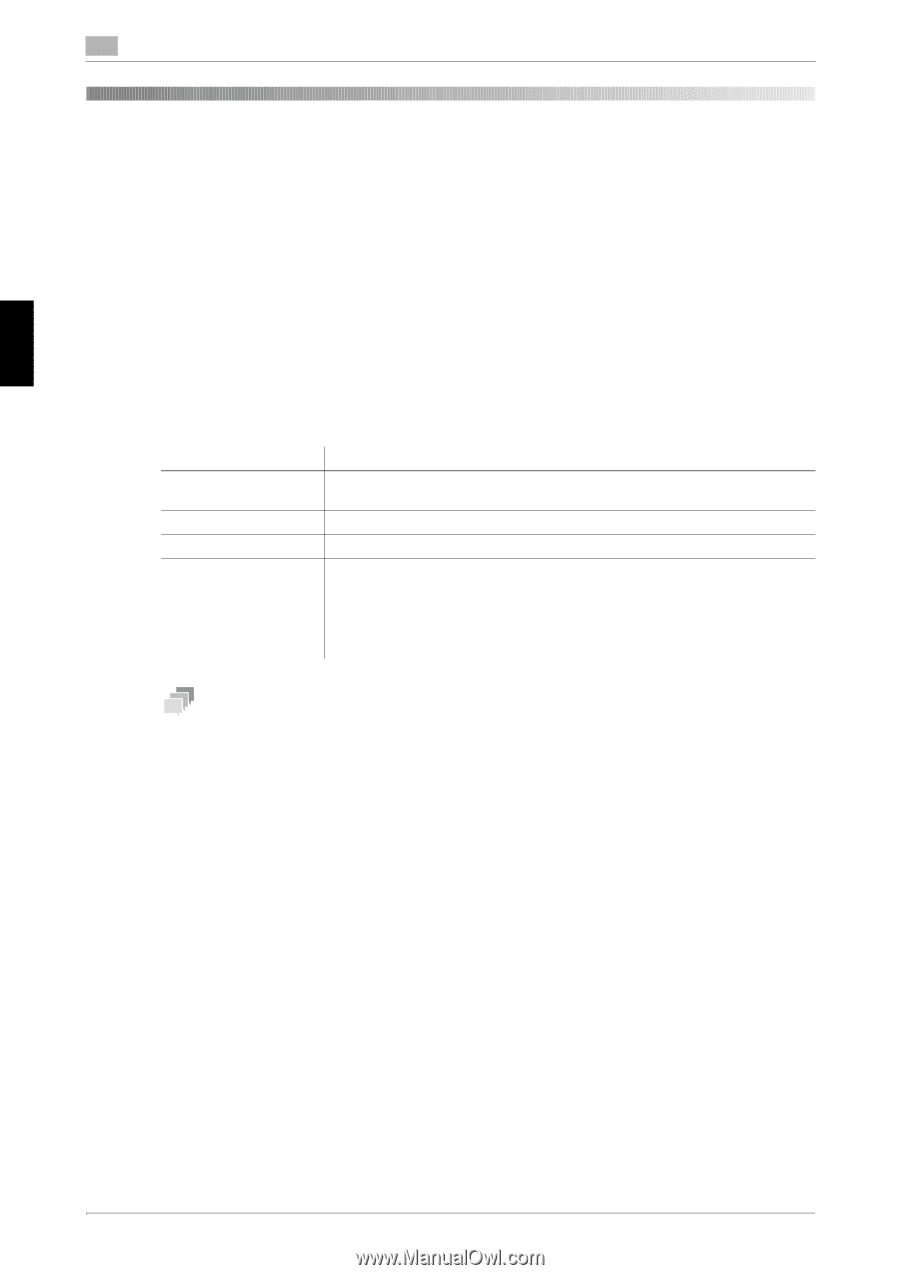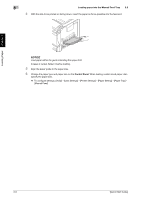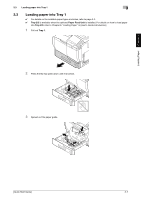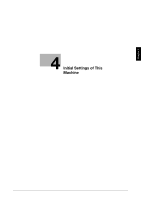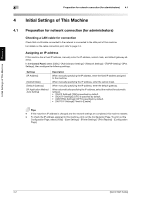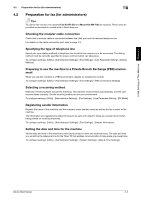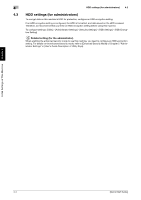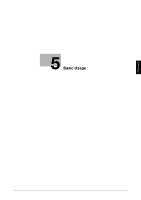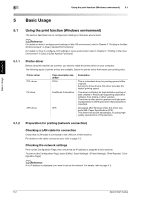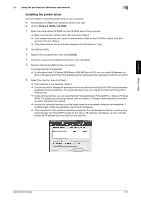Konica Minolta bizhub C3350 bizhub C3850/C3350 Quick Start Guide - Page 35
Initial Settings of This Machine
 |
View all Konica Minolta bizhub C3350 manuals
Add to My Manuals
Save this manual to your list of manuals |
Page 35 highlights
Initial Settings of This Machine Chapter 4 4 Preparation for network connection (for administrators) 4.1 4 Initial Settings of This Machine 4.1 Preparation for network connection (for administrators) Checking a LAN cable for connection Check that a LAN cable connected to the network is connected to the LAN port of this machine. For details on the cable connection port, refer to page 2-3. Assigning an IP address If this machine has a fixed IP address, manually enter the IP address, subnet mask, and default gateway address. In the Control Panel, select [Utility] - [Administrator Settings] - [Network Settings] - [TCP/IP Setting] - [IPv4 Settings], then configure the following settings. Settings [IP Address] [Subnet Mask] [Default Gateway] [IP Application Method Auto Setting] Description When manually specifying the IP address, enter the fixed IP address assigned to the machine. When manually specifying the IP address, enter the subnet mask. When manually specifying the IP address, enter the default gateway. When automatically specifying the IP address, select the method for automatic retrieval. • [DHCP Settings]: [ON] is specified by default. • [BOOTP Settings]: [OFF] is specified by default. • [ARP/PING Settings]: [OFF] is specified by default. • [AUTO IP Settings]: Fixed to [Enable]. Tips - If this machine's IP address is changed and the network settings are completed, this machine restarts. - To check the IP address assigned to this machine, print out the Configuration Page. To print out the Configuration Page, select [Utility] - [User Settings] - [Printer Settings] - [Print Reports] - [Configuration Page]. 4-2 [Quick Start Guide]