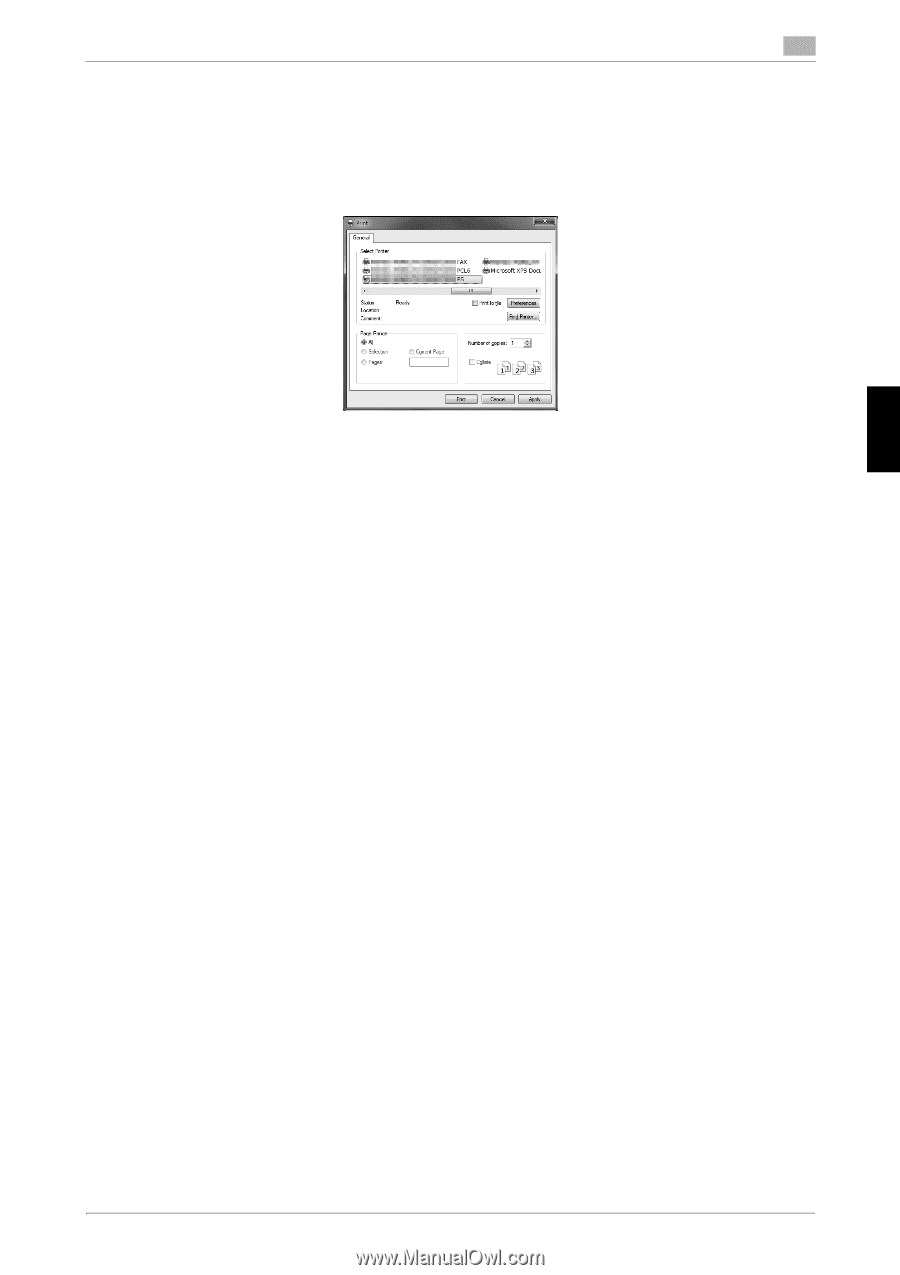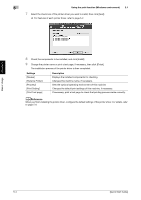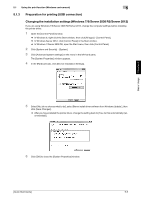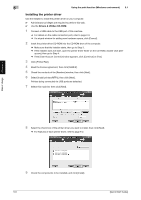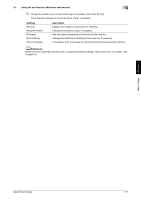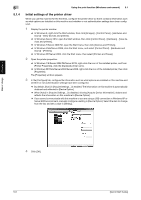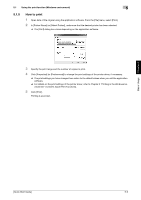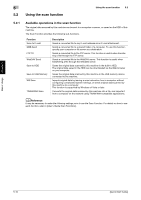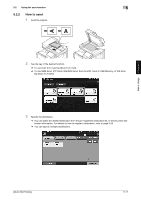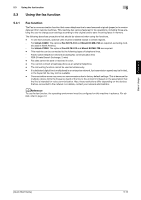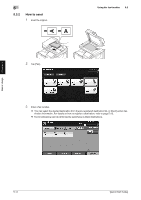Konica Minolta bizhub C3350 bizhub C3850/C3350 Quick Start Guide - Page 46
How to print
 |
View all Konica Minolta bizhub C3350 manuals
Add to My Manuals
Save this manual to your list of manuals |
Page 46 highlights
5.1 Using the print function (Windows environment) 5 5.1.5 How to print 1 Open data of the original using the application software. From the [File] menu, select [Print]. 2 In [Printer Name] (or [Select Printer]), make sure that the desired printer has been selected. % The [Print] dialog box varies depending on the application software. 3 Specify the print range and the number of copies to print. 4 Click [Properties] (or [Preferences]) to change the print settings of the printer driver, if necessary. % The print settings you have changed here return to the default values when you exit the application software. % For details on the print settings of the printer driver, refer to Chapter 2 "Printing in the Windows Environment" in [User's Guide Print Functions]. 5 Click [Print]. Printing is executed. Basic Usage Chapter 5 [Quick Start Guide] 5-9