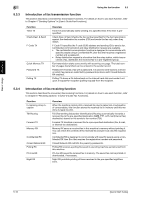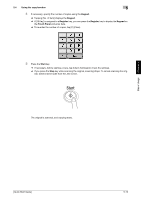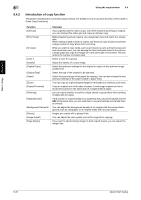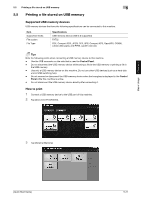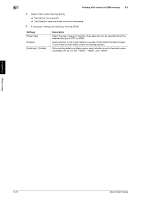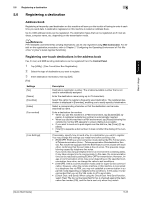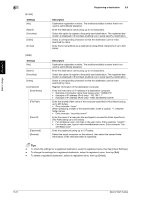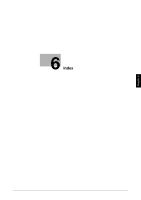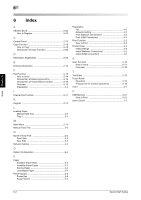Konica Minolta bizhub C3350 bizhub C3850/C3350 Quick Start Guide - Page 58
Printing a file stored on USB memory
 |
View all Konica Minolta bizhub C3350 manuals
Add to My Manuals
Save this manual to your list of manuals |
Page 58 highlights
Basic Usage Chapter 5 5.5 Printing a file stored on USB memory 5 5.5 Printing a file stored on USB memory Supported USB memory devices USB memory devices that have the following specifications can be connected to this machine. Item Supported media File system File Type Specifications USB memory device (USB 2.0 supported) FAT32 PDF, Compact PDF, JPEG, TIFF, XPS, Compact XPS, OpenXPS, OOXML (.docx/.xlsx/.pptx), and PPML (.ppml/.vdx/.zip) Tips Note the following points when connecting a USB memory device to this machine. - Use the USB connector on the side that is near the Control Panel. - Do not disconnect the USB memory device while saving a file to the USB memory or printing a file in the USB memory. - Use only a USB memory device on this machine. Do not use other USB devices (such as a hard disk unit or USB switching hub). - Do not connect or disconnect the USB memory device when the hourglass is displayed in the Control Panel while this machine is active. - Do not disconnect the USB memory device directly after connecting it. How to print 1 Connect a USB memory device to the USB port of this machine. 2 Tap [Document Print/Delete]. 3 Tap [External Memory]. [Quick Start Guide] 5-21