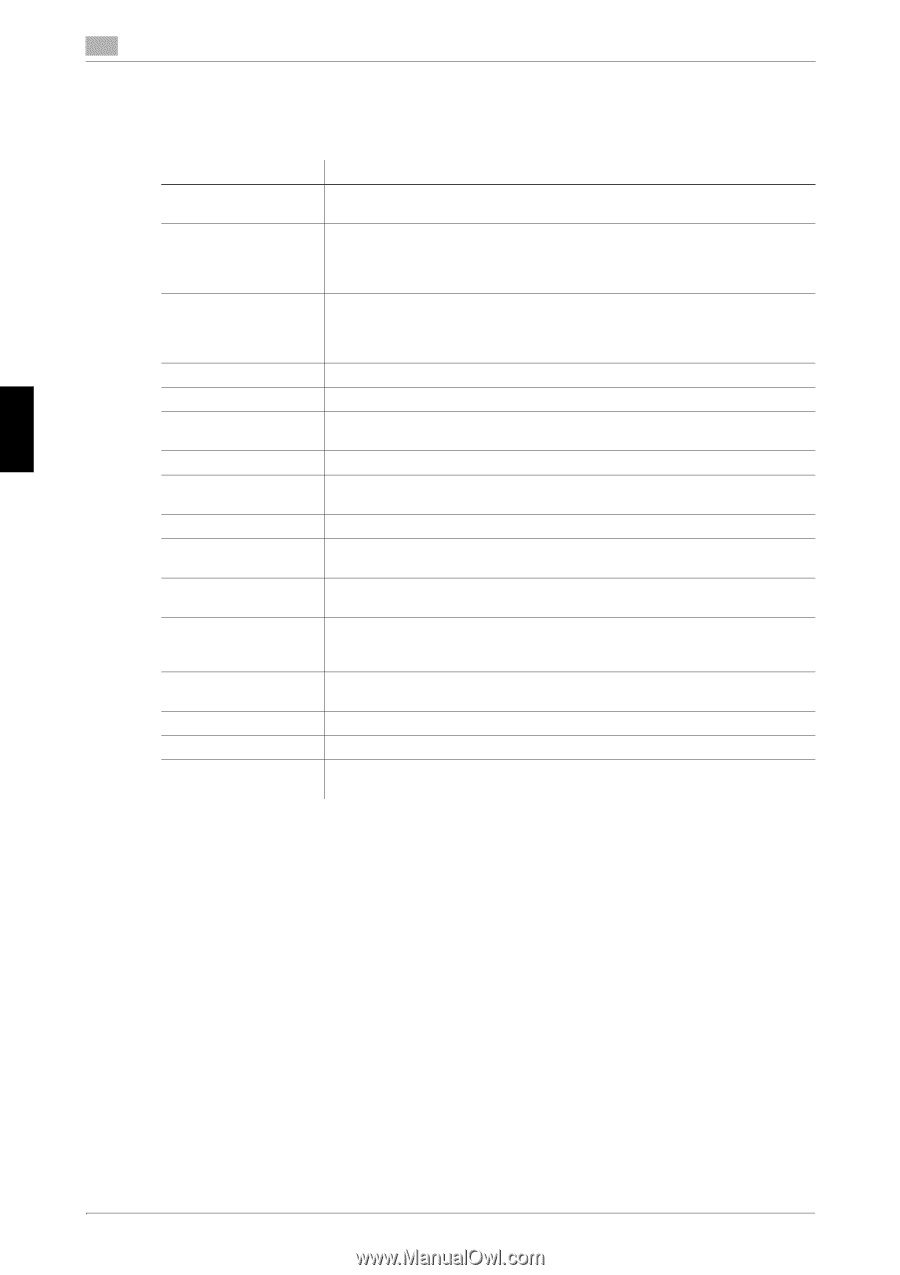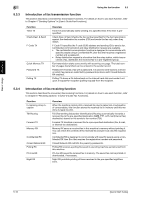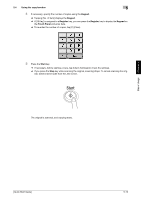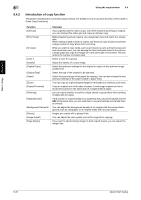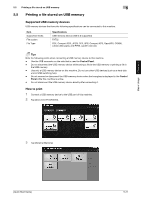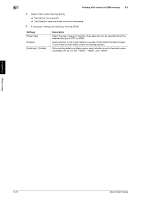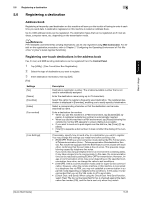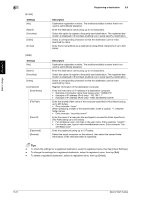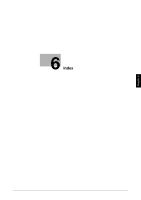Konica Minolta bizhub C3350 bizhub C3850/C3350 Quick Start Guide - Page 57
Introduction of copy function - remove paper tray
 |
View all Konica Minolta bizhub C3350 manuals
Add to My Manuals
Save this manual to your list of manuals |
Page 57 highlights
Basic Usage Chapter 5 5 5.4.2 Using the copy function 5.4 Introduction of copy function This section describes the convenient copy functions. For details on how to use each function, refer to [User's Guide Copy Functions]. Function [Interrupt] [Proof Copy] [ID Copy] [Color ] [Density] [Original Type] [Original Size] [Paper] [Zoom] [Duplex/Combine] [Finishing] [Separate Scan] [Background Removal] [Glossy] [Image Adjust] [Page Margin] Overview If you urgently want to make a copy, even if the machine is printing an original, you can interrupt the active job and make an intruder copy. Before beginning actual copying, do a single test copy and check it is acceptable. When making a large number of copies, use the proof copy function to prevent a large number of copy errors from occurring. When you want to copy cards, such as an insurance card, a driver license card and a business card, you can arrange the front and back sides of the card on a single page and copy the images on to the same side of one sheet. This can reduce the number of sheets used. Select a color for copying. Adjust the density of a copy image. Select the optimum settings for the original to copy it at the optimum image quality level. Select the size of the original to be scanned. Select the size and type of the paper for copying. You can also change the size and type settings of the paper loaded in paper trays. You can copy an original image enlarged or reduced by an arbitrary zoom ratio. Copy an original onto both sides of paper. A multi-page original can be reduced and copied on the same side of a single sheet of paper. you can select whether to sort the output sheets or group them when printing multiple sets of copies. If the number of original sheets is so large that they cannot be loaded into the ADF at the same time, you can load them in several batches and handle them as one job. You can adjust the background density of an original with the colored background such as newspaper or an original made with recycled paper. Images are copied with a glossy finish. You can adjust the color quality level of the original for copying. If you want to add a binding margin to bind copied sheets, you can adjust the margin size. 5-20 [Quick Start Guide]