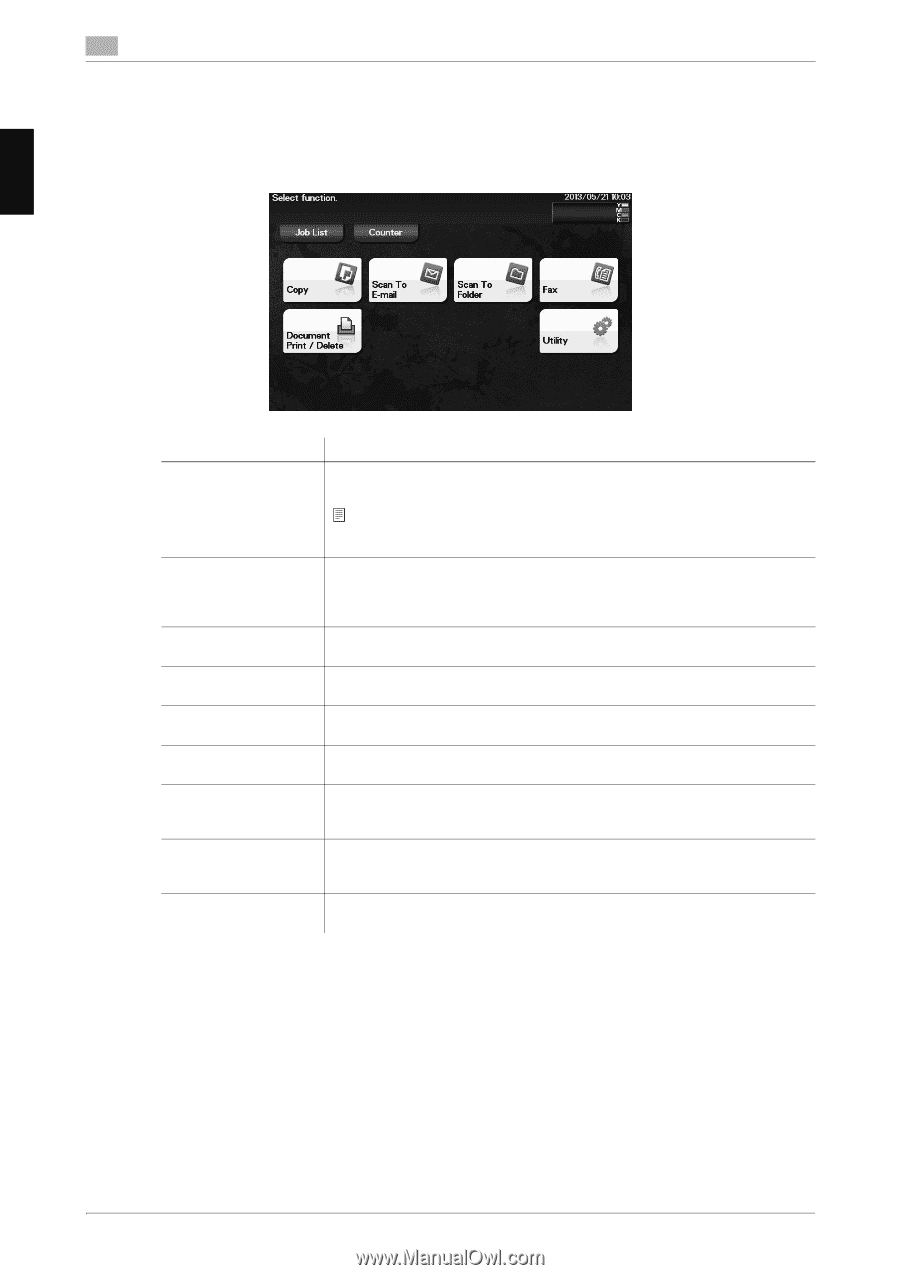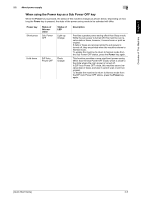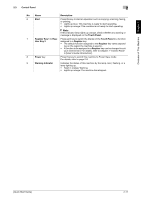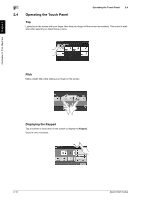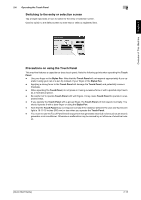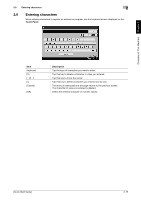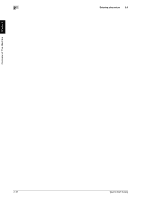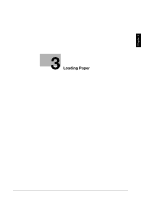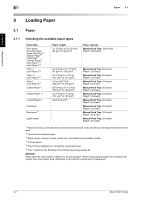Konica Minolta bizhub C3350 bizhub C3850/C3350 Quick Start Guide - Page 23
Main Menu
 |
View all Konica Minolta bizhub C3350 manuals
Add to My Manuals
Save this manual to your list of manuals |
Page 23 highlights
Overview of This Machine Chapter 2 2 2.5 Main Menu 2.5 Main Menu Tap [Menu] on the Control Panel to display the Main Menu. The Main Menu is a basic screen to perform operations of this machine. Switch from the Main Menu to each function mode. Item [Job List] [Counter] [Copy] [Scan To E-mail] [Scan To Folder] [Fax] [Document Print/Delete] [Utility] [APP] Description Tap this button to check active jobs or job logs. If necessary, you can perform job operations such as deleting a standby job. Note A job refers to an individual operation unit such as printing, sending, receiving, or saving. Tap this button to display the total number of pages printed on this machine on a function or color basis. This information will help you gain an understanding of the usage status of this machine. Tap this button to display the main screen in copy mode. For details on the copy mode, refer to page 5-18. Tap this button to display the main screen in Scan To E-mail mode. For details on the Scan To E-mail mode, refer to page 5-10. Tap this button to display the main screen in Scan To Folder mode. For details on the Scan To Folder mode, refer to page 5-10. Tap this button to display the main screen in Fax mode. For details on the Fax mode, refer to page 5-13. Tap this button to operate files on this machine's HDD or on the USB memory device connected to this machine. For details on how to print a file on the USB memory device, refer to page 5-21. Tap this button to configure settings of this machine, register destinations, and check the status of consumables. For details on Utility, refer to [User's Guide Description of Utility Keys]. Displayed when an application that is supported by OpenAPI is registered on this machine. 2-14 [Quick Start Guide]