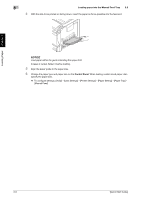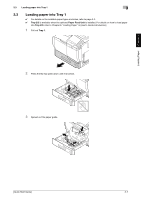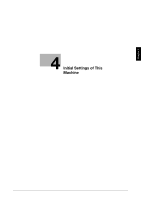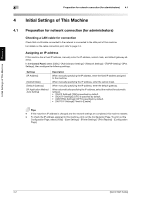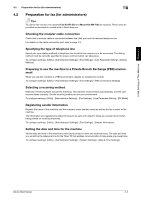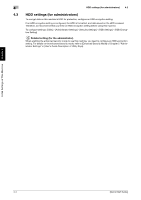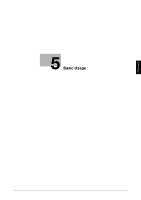Konica Minolta bizhub C3350 bizhub C3850/C3350 Quick Start Guide - Page 33
Loading paper into Tray 1, Tray 1, Control Panel
 |
View all Konica Minolta bizhub C3350 manuals
Add to My Manuals
Save this manual to your list of manuals |
Page 33 highlights
Loading Paper Chapter 3 3 Loading paper into Tray 1 3.3 4 Load paper into the tray with the print side facing up. % Load a postcard or reply postal card, turning the short side to the right side of the tray. NOTICE Do not load the sheets up to the point where the top of the stack is higher than the , mark. If paper is curled, flatten it before loading. 5 Align the paper guide to the paper size. 6 Close Tray 1. 7 Change the paper type and paper size on the Control Panel. % To configure settings: [Utility] - [User Settings] - [Printer Settings] - [Paper Setting] - [Paper Tray] [Tray 1] 3-8 [Quick Start Guide]
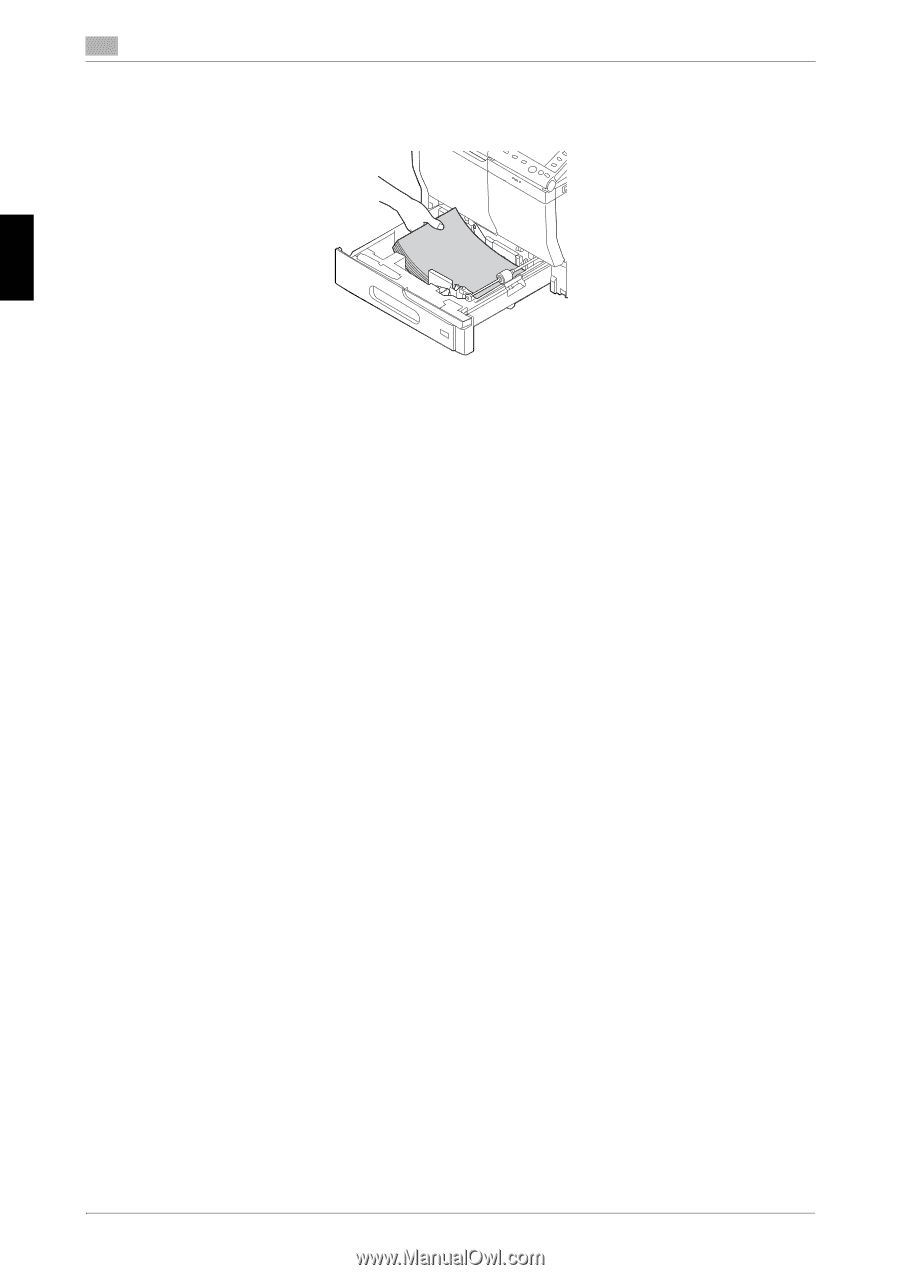
3-8
[Quick Start Guide]
Loading paper into Tray 1
3
3.3
Loading Paper
Chapter 3
4
Load paper into the tray with the print side facing up.
%
Load a postcard or reply postal card, turning the short side to the right side of the tray.
NOTICE
Do not load the sheets up to the point where the top of the stack is higher than the
,
mark.
If paper is curled, flatten it before loading.
5
Align the paper guide to the paper size.
6
Close
Tray 1
.
7
Change the paper type and paper size on the
Control Panel
.
%
To configure settings: [Utility] - [User Settings] - [Printer Settings] - [Paper Setting] - [Paper Tray] -
[Tray 1]