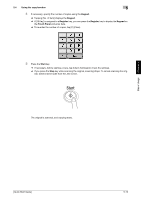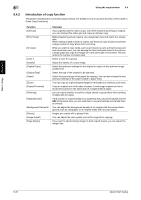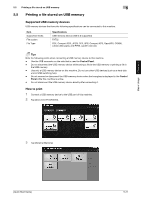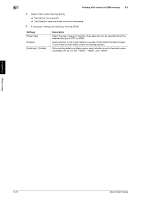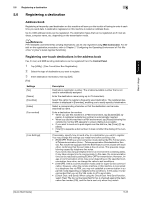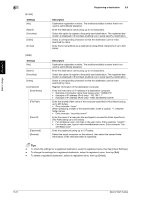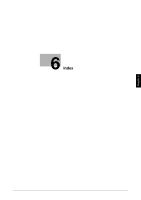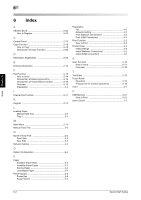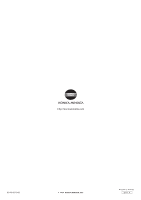Konica Minolta bizhub C3350 bizhub C3850/C3350 Quick Start Guide - Page 59
Finishing] - [Collate]
 |
View all Konica Minolta bizhub C3350 manuals
Add to My Manuals
Save this manual to your list of manuals |
Page 59 highlights
5 Printing a file stored on USB memory 5.5 4 Select a file to print, then tap [Print]. % Tap [Up] to move upward. % Tap [Open] to open the folder and move downward. 5 If necessary, change print settings, then tap [Print]. Settings [Paper Size] [Duplex] [Finishing] - [Collate] Description Select the size of paper for printing. The paper size can be specified when the selected file type is TIFF or JPEG. Select whether or not to print data on one side or both sides of sheets of paper. To print data on both sides, select the binding position. When printing data by multiple copies, select whether or not to feed out copies separately one by one like "12345", "12345", and "12345". Basic Usage Chapter 5 5-22 [Quick Start Guide]
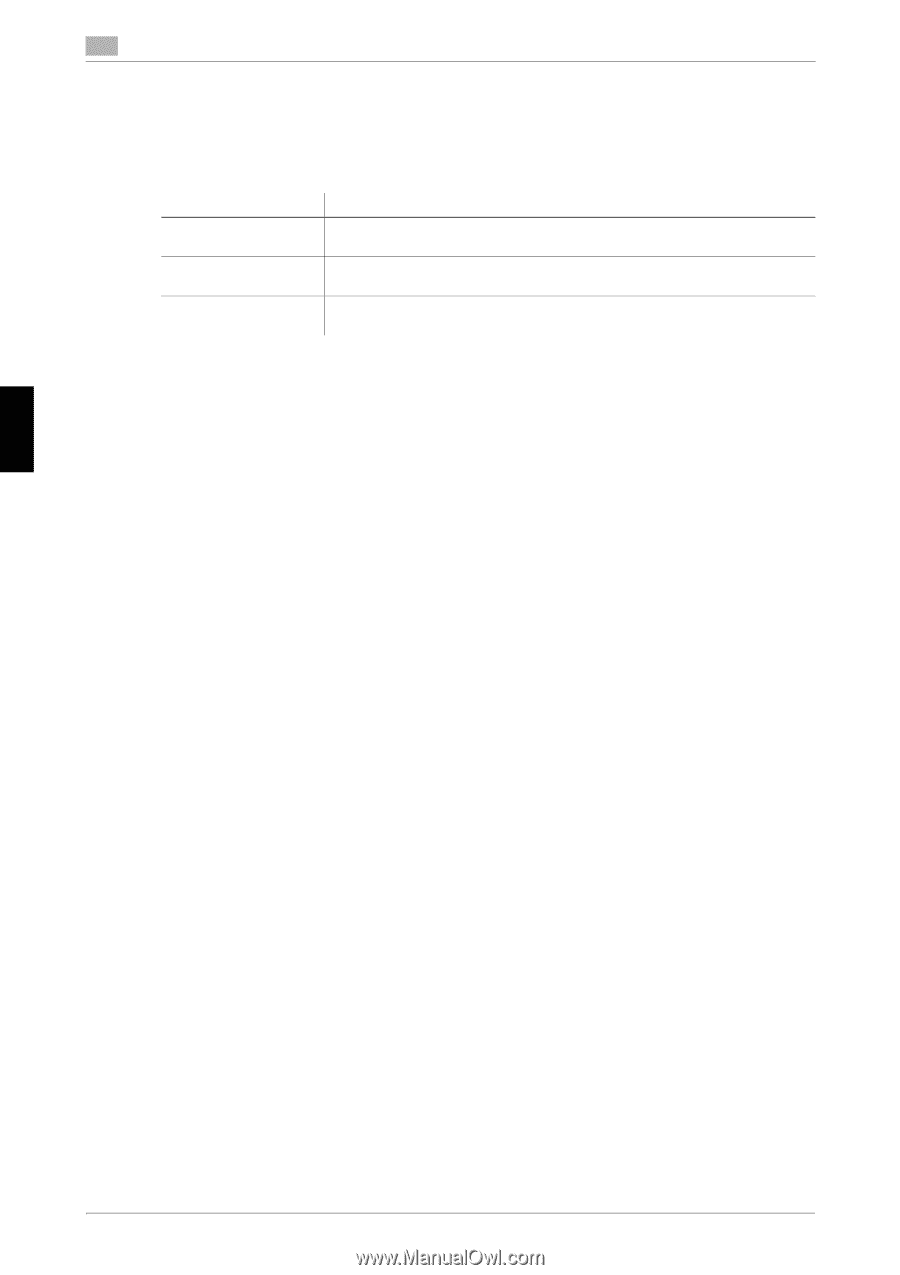
5-22
[Quick Start Guide]
Printing a file stored on USB memory
5
5.5
Basic Usage
Chapter 5
4
Select a file to print, then tap [Print].
%
Tap [Up] to move upward.
%
Tap [Open] to open the folder and move downward.
5
If necessary, change print settings, then tap [Print].
Settings
Description
[Paper Size]
Select the size of paper for printing. The paper size can be specified when the
selected file type is TIFF or JPEG.
[Duplex]
Select whether or not to print data on one side or both sides of sheets of paper.
To print data on both sides, select the binding position.
[Finishing] - [Collate]
When printing data by multiple copies, select whether or not to feed out copies
separately one by one like "12345", "12345", and "12345".