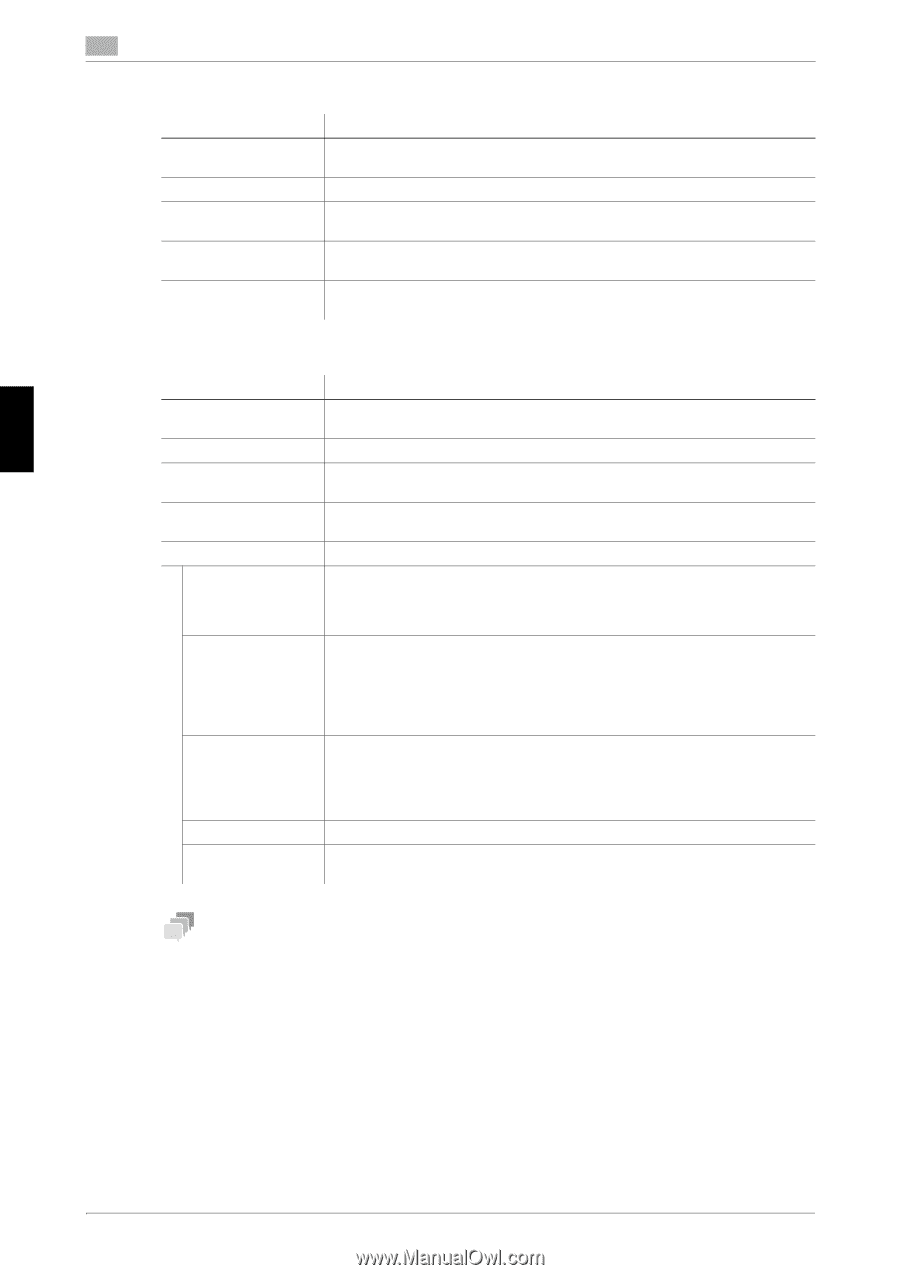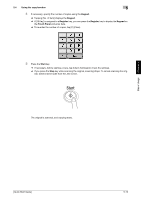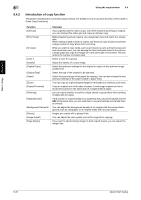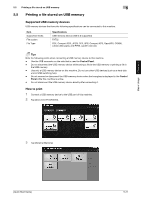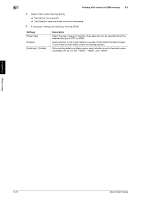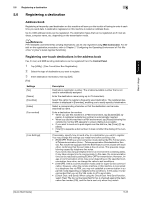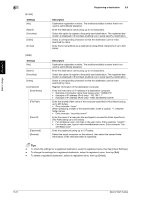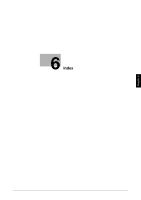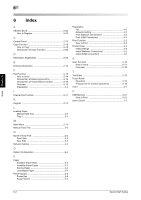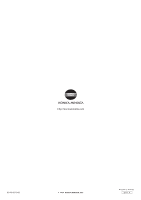Konica Minolta bizhub C3350 bizhub C3850/C3350 Quick Start Guide - Page 61
Host Name]
 |
View all Konica Minolta bizhub C3350 manuals
Add to My Manuals
Save this manual to your list of manuals |
Page 61 highlights
Basic Usage Chapter 5 5 [E-mail] Settings [No.] [Name] [Favorites] [Index] [E-mail] Registering a destination 5.6 Description Destination registration number. The smallest available number that is not used is automatically assigned. Enter the destination name (using up to 72 characters). Select this option to register a frequently used destination. The registered destination is displayed in [Favorites], enabling you to easily specify a destination. Select a corresponding character so that the destination can be index searched by name. Enter the E-mail address as a destination (using ASCII characters of up to 320 bytes). [SMB] Settings [No.] [Name] [Favorites] [Index] [Connection] [Host Name] [File Path] [User ID] [Password] [Browse] Description Destination registration number. The smallest available number that is not used is automatically assigned. Enter the destination name (using up to 72 characters). Select this option to register a frequently used destination. The registered destination is displayed in [Favorites], enabling you to easily specify a destination. Select a corresponding character so that the destination can be index searched by name. Register information of the destination computer. Enter the host name or IP address of a destination computer. • Example of computer name (host name) entry: "HOME-PC" • Example of IP address (IPv4) entry: "192.168.1.1" • Example of IP address (IPv6) entry: "fe80::220:6bff:fe10:2f16" Enter the shared folder name of the computer specified in [Host Name] (using up to 255 bytes). • Entry example: "scan" When specifying a folder in the shared folder, insert a symbol, "\", between folder names. • Entry example: "scan\document" Enter the name of a user who has privileges to access the folder specified in [File Path] (using up to 255 bytes). • For workgroup user, only type in the user name. Entry example: "User01" • For domain user, type in user-name@domain-name. Entry example: "Us- [email protected]" Enter the password (using up to 127 bytes). Detect the target computer on the network, then select the shared folder. Information of the selected folder is registered. Tips - To check the settings for a registered destination, select its registered name, then tap [Check Settings]. - To change the settings for a registered destination, select its registered name, then tap [Edit]. - To delete a registered destination, select its registered name, then tap [Delete]. 5-24 [Quick Start Guide]