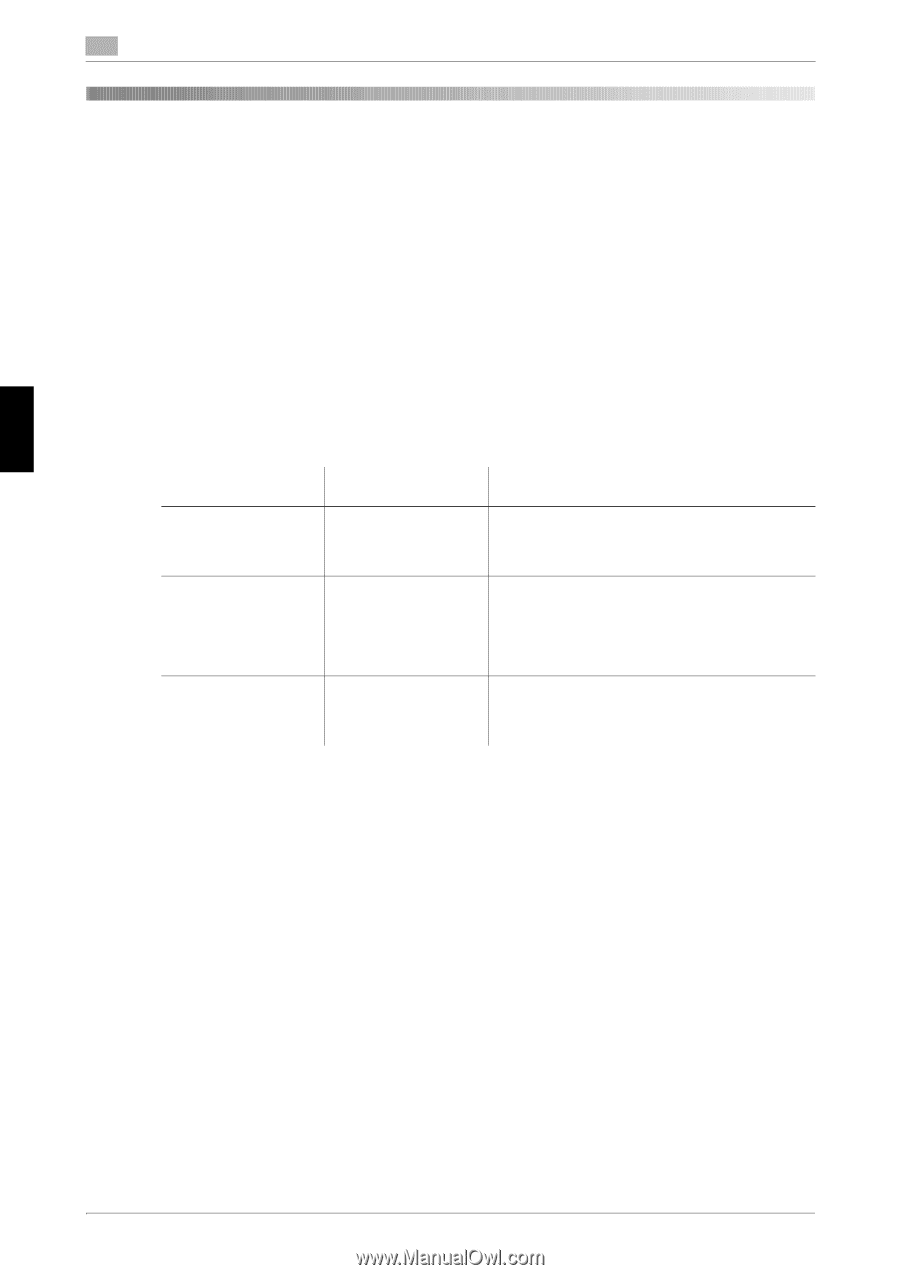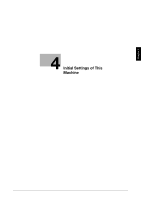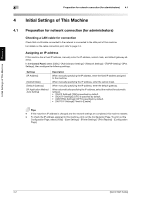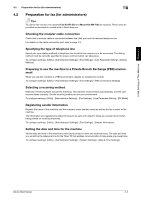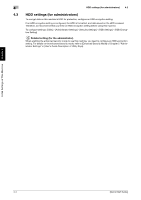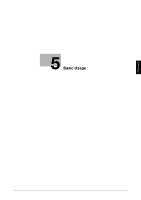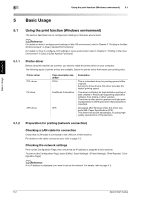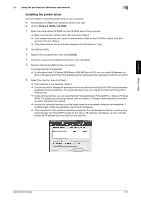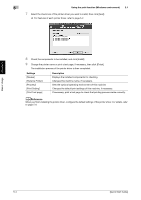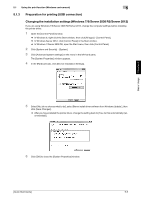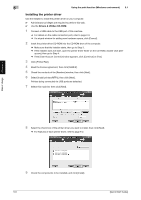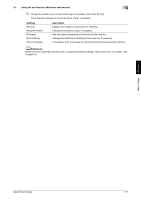Konica Minolta bizhub C3350 bizhub C3850/C3350 Quick Start Guide - Page 39
Using the print function Windows environment - specifications
 |
View all Konica Minolta bizhub C3350 manuals
Add to My Manuals
Save this manual to your list of manuals |
Page 39 highlights
Basic Usage Chapter 5 5 Using the print function (Windows environment) 5.1 5 Basic Usage 5.1 Using the print function (Windows environment) This section describes how to configure print settings in Windows environment. dReference For details on how to configure print settings in Mac OS environment, refer to Chapter 3 "Printing in the Mac OS Environment" in [User's Guide Print Functions]. For details on how to configure print settings in Linux environment, refer to Chapter 5 "Printing in the Linux Environment" in [User's Guide Applied Functions]. 5.1.1 Printer driver Before using this machine as a printer, you need to install the printer driver on your computer. The following types of printer drivers are available. Select the printer driver that meets your printing aims. Printer driver PCL driver PS driver XPS driver Page description language PCL6 PostScript 3 Emulation XPS Description This is a standard driver for printing general office originals. Among the three drivers, this driver provides the fastest printing speed. This driver is effective for high-definition printing of data created in PostScript-supporting application software from Adobe or other vendors. This driver is often used in graphics and light printing applications where good color reproducibility is important. Developed after Windows Vista, this driver supports XML Paper Specification (XPS). This driver has several advantages, including highquality reproduction of translucence. 5.1.2 Preparation for printing (network connection) Checking a LAN cable for connection Check that a LAN cable is connected to the LAN port of this machine. For details on the cable connection port, refer to page 2-3. Checking the network settings Print out the Configuration Page, then check that an IP address is assigned to this machine. To print out the Configuration Page, select [Utility] - [User Settings] - [Printer Settings] - [Print Reports] - [Configuration Page]. dReference If no IP address is displayed, you need to set up the network. For details, refer to page 4-2. 5-2 [Quick Start Guide]