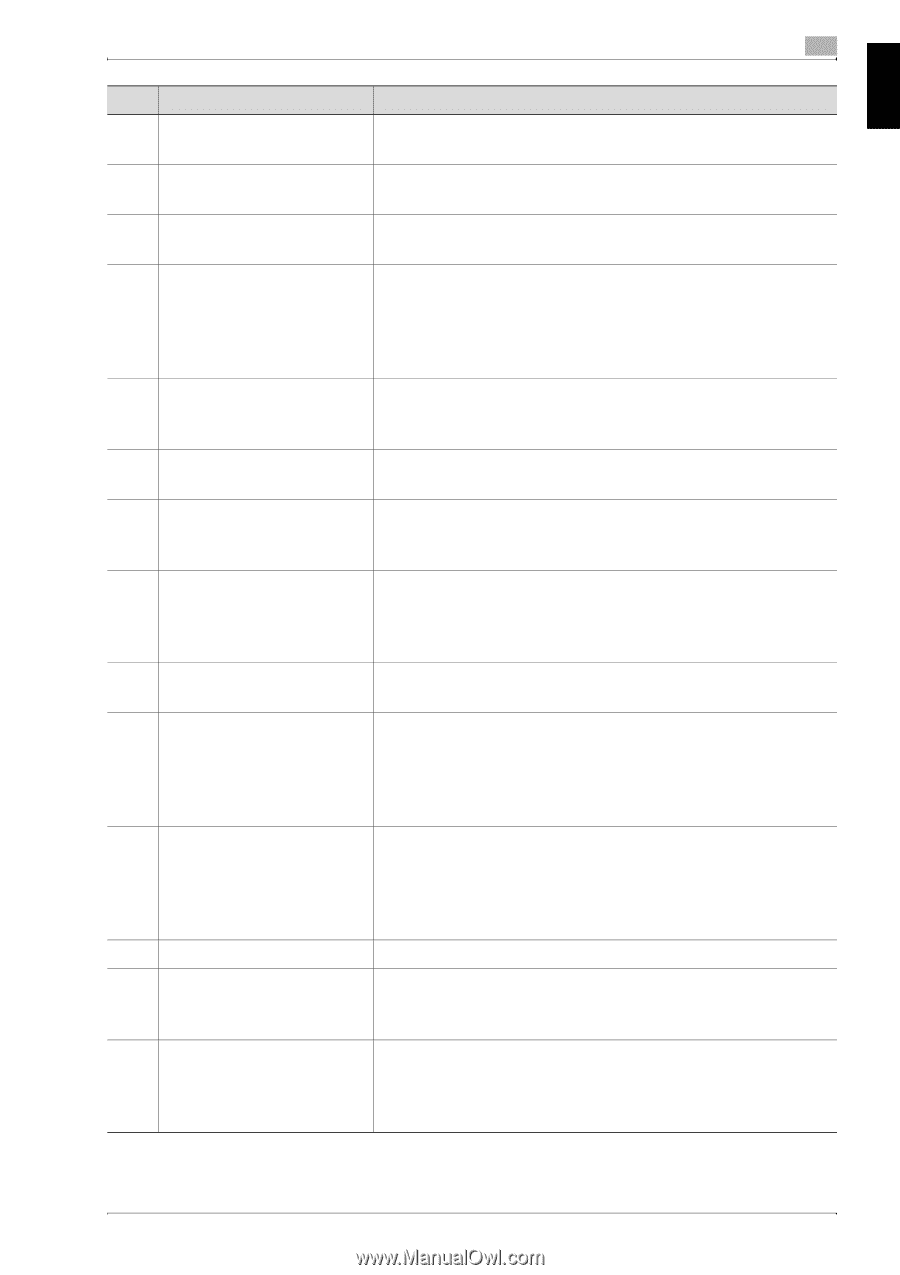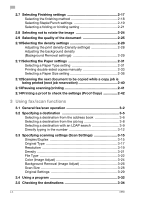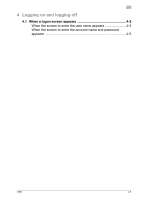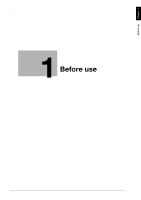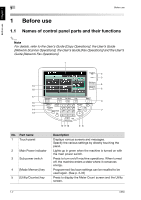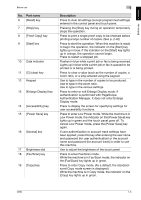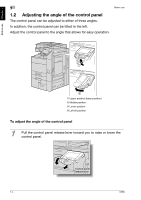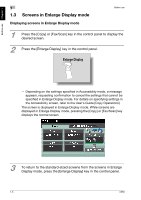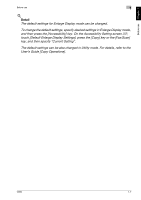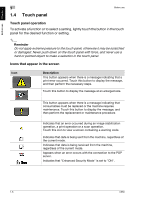Konica Minolta bizhub C650 bizhub C650 User Guide Enlarge Display Operations - Page 10
Part name, Description, Power Save] key - default password
 |
View all Konica Minolta bizhub C650 manuals
Add to My Manuals
Save this manual to your list of manuals |
Page 10 highlights
Before use Chapter 1 Before use No. Part name 6 [Reset] key 7 [Stop] key 8 [Proof Copy] key 9 [Start] key 10 Data indicator 11 [C] (clear) key 12 Keypad 13 [Enlarge Display] key 14 [Accessibility] key 15 [Power Save] key 16 [Access] key 17 Brightness dial 18 [Fax/Scan] key 19 [Copy] key 1 Description Press to clear all settings (except programmed settings) entered in the control panel and touch panel. Pressing the [Stop] key during an operation temporarily stops the operation. Press to print a single proof copy to be checked before printing a large number of copies. (See p. 2-42) Press to start the operation. When this machine is ready to begin the operation, the indicator on the [Start] key lights up in blue. If the indicator on the [Start] key lights up in orange, the operation cannot begin. Press to restart a stopped job. Flashes in blue while a print job or fax is being received. Lights up in blue while a print job or fax is queued to be printed or is being printed. Press to clear a value (such as the number of copies, a zoom ratio, or a size) entered using the keypad. Use to type in the number of copies to be produced. Use to type in the zoom ratio. Use to type in the various settings. Press to enter or exit Enlarge Display mode. If authentication is performed with PageScope Authentication Manager, it does not enter Enlarge Display mode. Press to display the screen for specifying settings for user accessibility functions. Press to enter Low Power mode. While the machine is in Low Power mode, the indicator on the [Power Save] key lights up in green and the touch panel goes off. To cancel Low Power mode, press the [Power Save] key again. If user authentication or account track settings have been applied, press this key after entering the user name and password (for user authentication) or the account name and password (for account track) in order to use this machine. Use to adjust the brightness of the touch panel. Press to enter Fax/Scan mode. While the machine is in Fax/Scan mode, the indicator on the [Fax/Scan] key lights up in green. Press to enter Copy mode. (As a default, the standardsized Copy mode screen is displayed.) While the machine is in Copy mode, the indicator on the [Copy] key lights up in green. C650 1-3