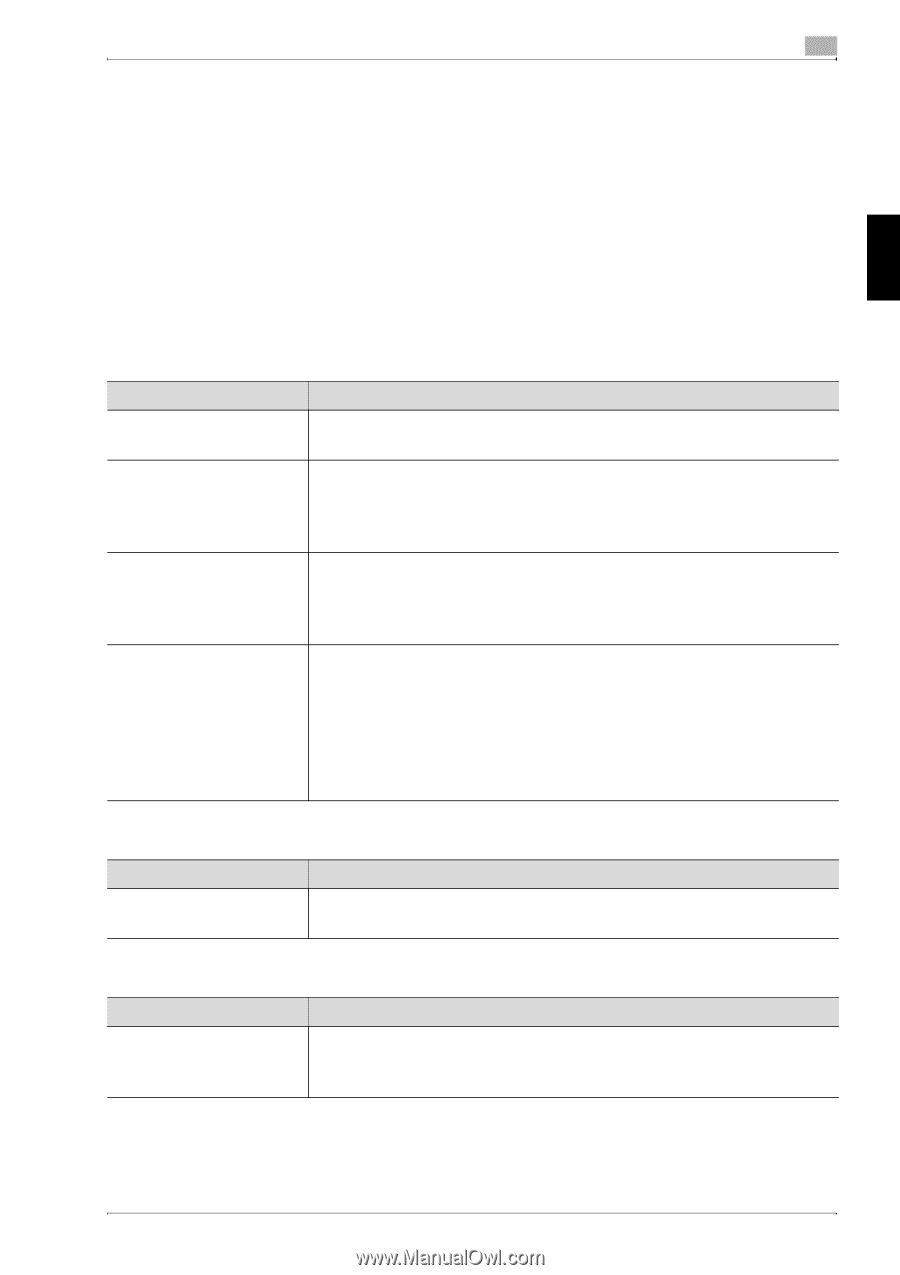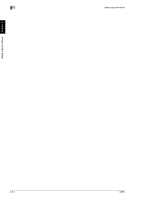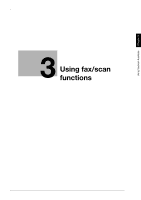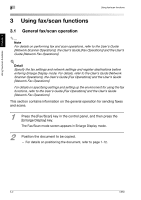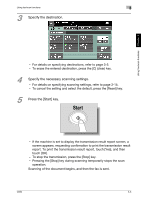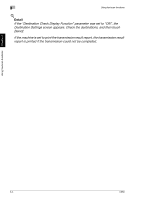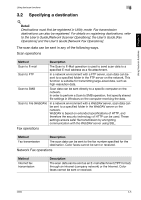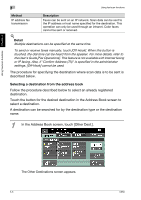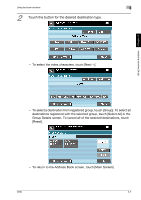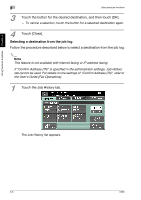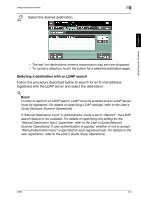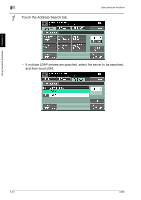Konica Minolta bizhub C650 bizhub C650 User Guide Enlarge Display Operations - Page 78
Specifying a destination, to the User's Guide [Network Scanner Operations], the User's Guide [Fax - ftp utility
 |
View all Konica Minolta bizhub C650 manuals
Add to My Manuals
Save this manual to your list of manuals |
Page 78 highlights
Using fax/scan functions Chapter 3 Using fax/scan functions 3 3.2 Specifying a destination ! Detail Destinations must first be registered in Utility mode. Fax transmission destinations can also be registered. For details on registering destinations, refer to the User's Guide [Network Scanner Operations], the User's Guide [Fax Operations] and the User's Guide [Network Fax Operations]. The scan data can be sent in any of the following ways. Scan operations Method Description Scan to E-mail The Scan to E-Mail operation is used to send scan data to a specified E-mail address as a file attachment. Scan to FTP In a network environment with a FTP server, scan data can be sent to a specified folder in the FTP server on the network. This function is suitable for transmitting large-sized data, such as high-resolution data. Scan to SMB Scan data can be sent directly to a specific computer on the network. In order to perform a Scan to SMB operation, first specify shared file settings in Windows on the computer receiving the data. Scan to File (WebDAV) In a network environment with a WebDAV server, scan data can be sent to a specified folder in the WebDAV server on the network. WebDAV is based on extended specifications of HTTP, and therefore the security technology of HTTP can be used. These settings ensure safer file transmission by encrypting communication with the WebDAV server using SSL. Fax operations Method Description Fax transmission The scan data can be sent to the fax number specified for the destination. Color faxes cannot be sent or received. Network Fax operations Method Internet fax transmission Description The scan data can be sent as an E-mail attachment (TIFF format) through an intranet (company network) or the Internet. Color faxes cannot be sent or received. C650 3-5