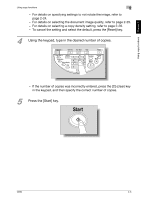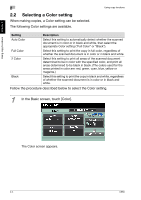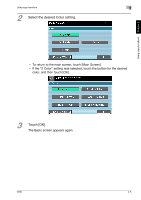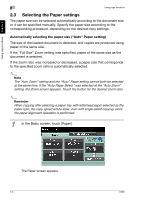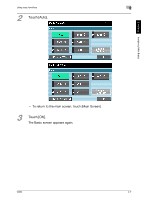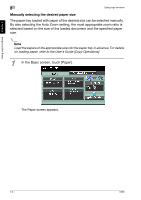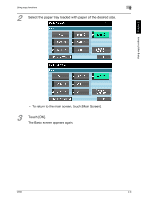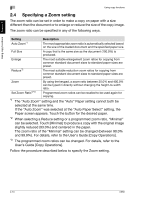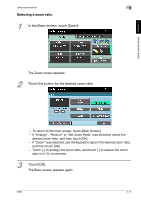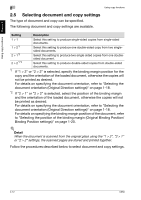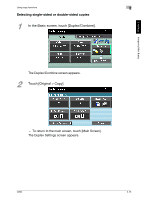Konica Minolta bizhub C650 bizhub C650 User Guide Enlarge Display Operations - Page 37
Manually selecting the desired paper size, In the Basic screen, touch [Paper].
 |
View all Konica Minolta bizhub C650 manuals
Add to My Manuals
Save this manual to your list of manuals |
Page 37 highlights
Using copy functions Chapter 2 2 Using copy functions Manually selecting the desired paper size The paper tray loaded with paper of the desired size can be selected manually. By also selecting the Auto Zoom setting, the most appropriate zoom ratio is selected based on the size of the loaded document and the specified paper size. 2 Note Load the papers of the appropriate size into the paper tray in advance. For details on loading paper, refer to the User's Guide [Copy Operations]. 1 In the Basic screen, touch [Paper]. The Paper screen appears. 2-8 C650
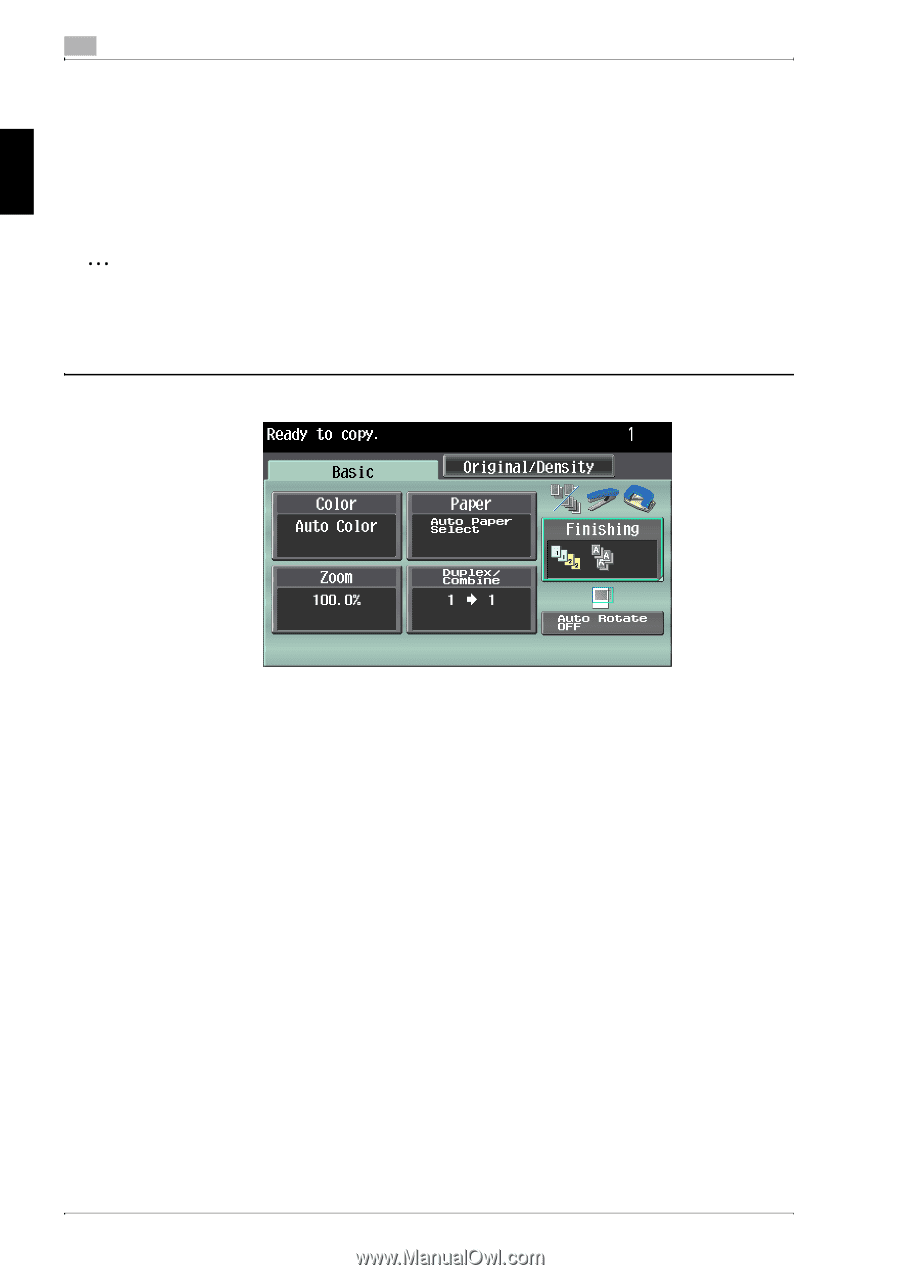
2
Using copy functions
2-8
C650
Using copy functions
Chapter 2
Manually selecting the desired paper size
The paper tray loaded with paper of the desired size can be selected manually.
By also selecting the Auto Zoom setting, the most appropriate zoom ratio is
selected based on the size of the loaded document and the specified paper
size.
2
Note
Load the papers of the appropriate size into the paper tray in advance. For details
on loading paper, refer to the User’s Guide [Copy Operations].
1
In the Basic screen, touch [Paper].
The Paper screen appears.