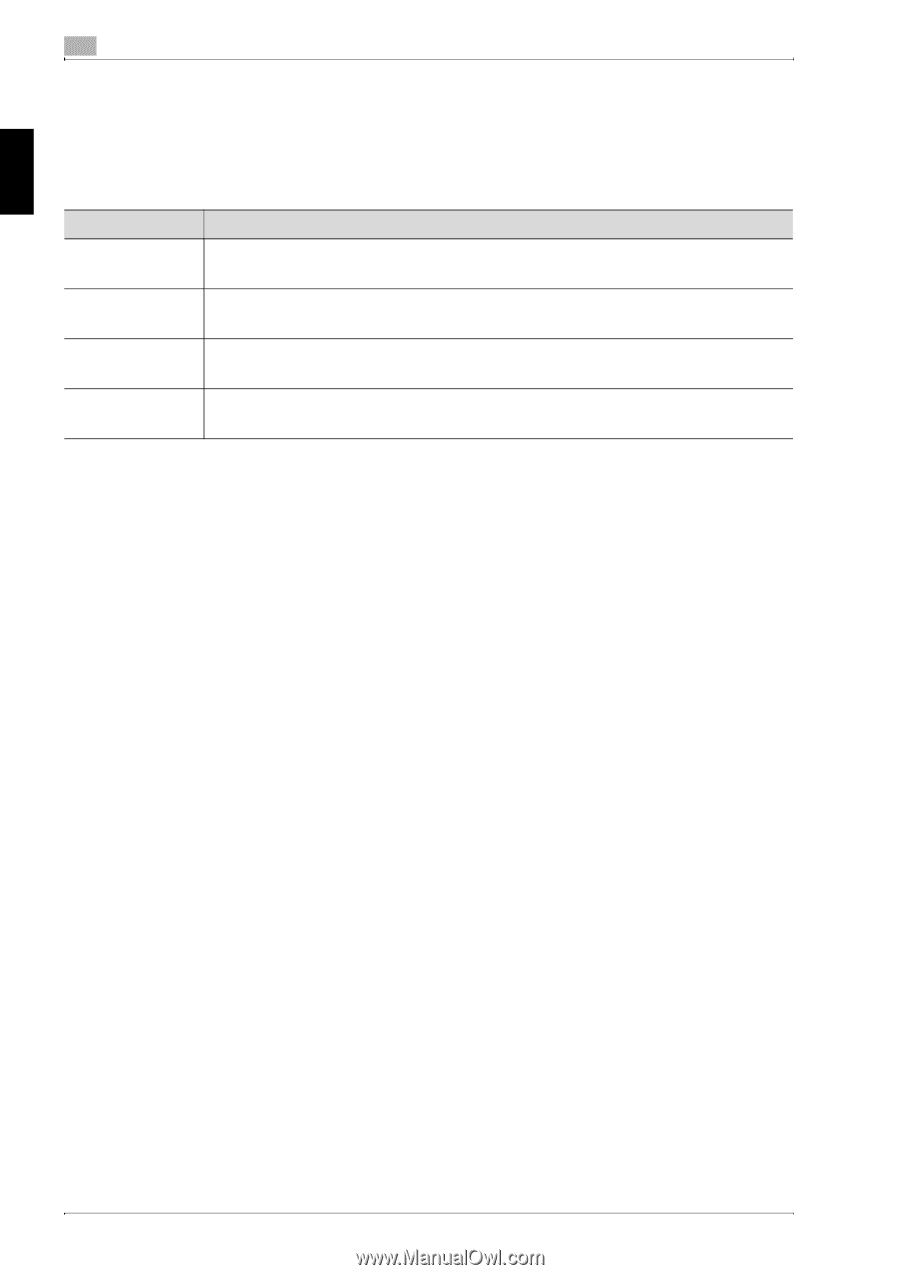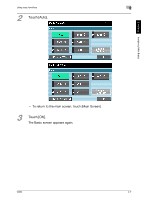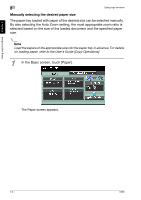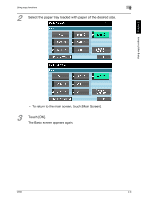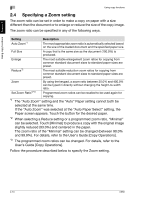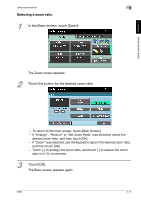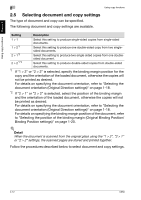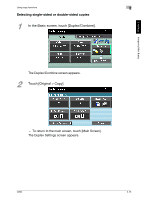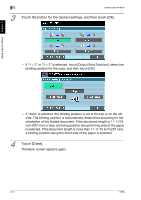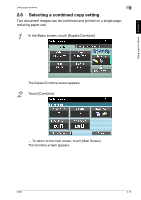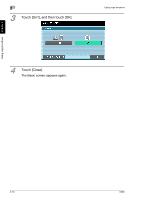Konica Minolta bizhub C650 bizhub C650 User Guide Enlarge Display Operations - Page 41
Selecting document and copy settings, Setting, Description
 |
View all Konica Minolta bizhub C650 manuals
Add to My Manuals
Save this manual to your list of manuals |
Page 41 highlights
Using copy functions Chapter 2 2 Using copy functions 2.5 Selecting document and copy settings The type of document and copy can be specified. The following document and copy settings are available. Setting Description 1 > 1 1 > 2*1 2 > 1*2 2 > 2*1*2 Select this setting to produce single-sided copies from single-sided documents. Select this setting to produce one double-sided copy from two singlesided documents. Select this setting to produce two single-sided copies from one doublesided document. Select this setting to produce double-sided copies from double-sided documents. *1 If "1 > 2" or "2 > 2" is selected, specify the binding margin position for the copy and the orientation of the loaded document, otherwise the copies will not be printed as desired. For details on specifying the document orientation, refer to "Selecting the document orientation (Original Direction settings)" on page 1-18. *2 If "2 > 1" or "2 > 2" is selected, select the position of the binding margin and the orientation of the loaded document, otherwise the copies will not be printed as desired. For details on specifying the document orientation, refer to "Selecting the document orientation (Original Direction settings)" on page 1-18. For details on specifying the binding margin position of the document, refer to "Selecting the position of the binding margin (Original Binding Position/ Binding Position settings)" on page 1-20. ! Detail When the document is scanned from the original glass using the "1 > 2", "2 > 1" or "2 > 2" settings, the scanned pages are stored and printed together. Follow the procedures described below to select document and copy settings. 2-12 C650