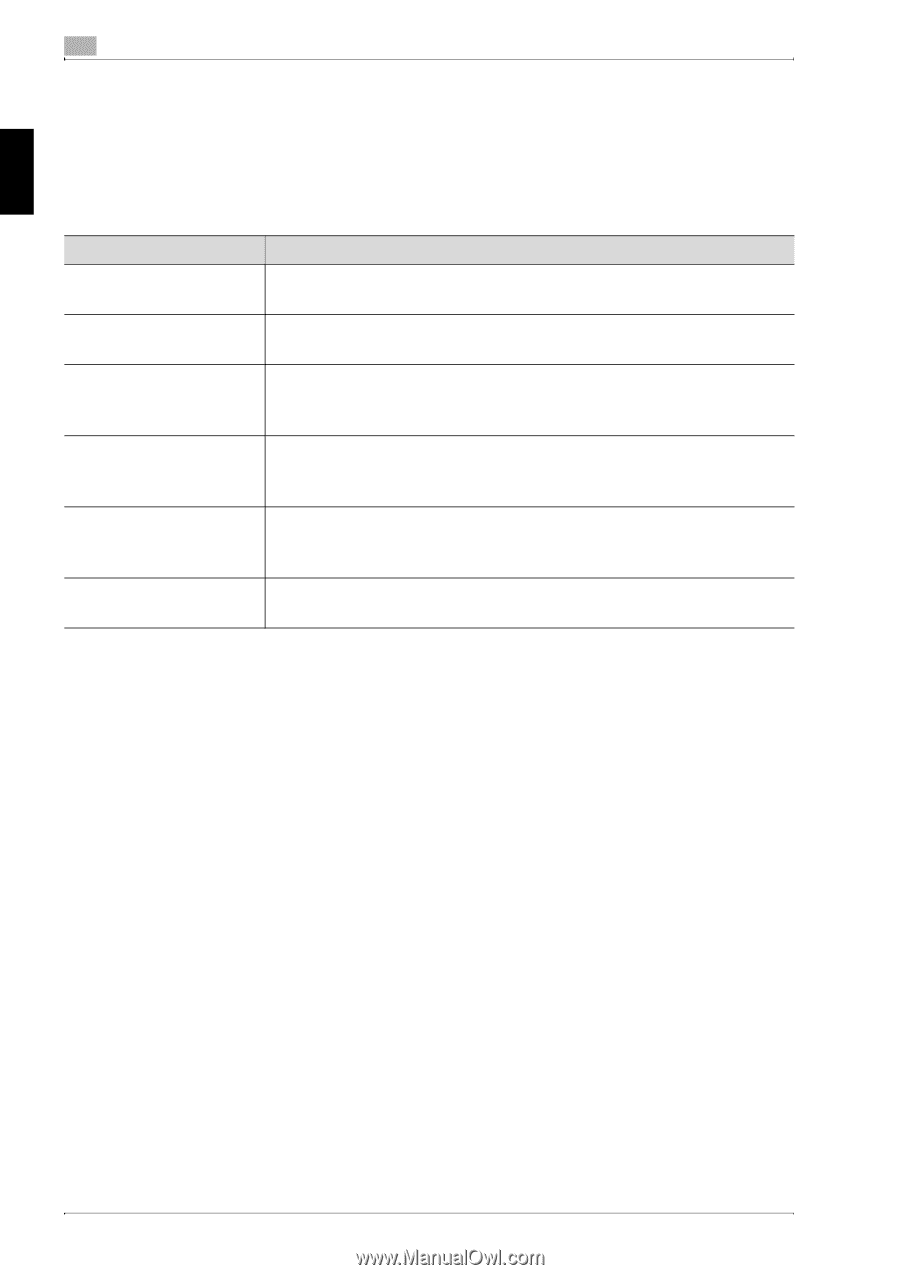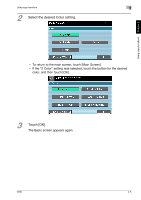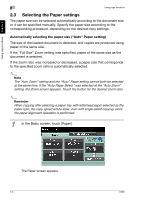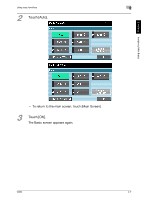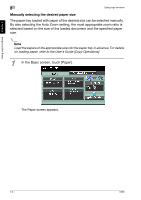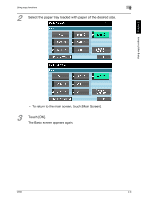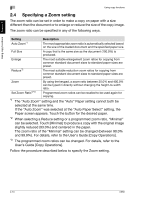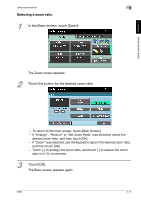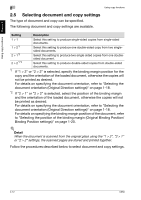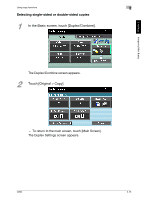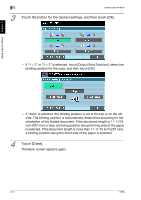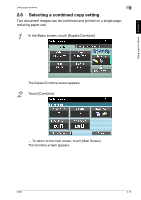Konica Minolta bizhub C650 bizhub C650 User Guide Enlarge Display Operations - Page 39
Specifying a Zoom setting, User's Guide [Copy Operations].
 |
View all Konica Minolta bizhub C650 manuals
Add to My Manuals
Save this manual to your list of manuals |
Page 39 highlights
Using copy functions Chapter 2 2 Using copy functions 2.4 Specifying a Zoom setting The zoom ratio can be set in order to make a copy on paper with a size different than the document or to enlarge or reduce the size of the copy image. The zoom ratio can be specified in any of the following ways. Setting Auto Zoom*1 Description The most appropriate zoom ratio is automatically selected based on the size of the loaded document and the specified paper size. Full Size A copy that is the same size as the document (100.0%) is produced. Enlarge Reduce*2 The most suitable enlargement zoom ratios for copying from common standard document sizes to standard paper sizes are preset. The most suitable reduction zoom ratios for copying from common standard document sizes to standard paper sizes are preset. Zoom Set Zoom Ratio*2*3 By using the keypad, a zoom ratio between 25.0% and 400.0% can be typed in directly without changing the height-to-width ratio. Programmed zoom ratios can be recalled to be used again for copying. *1 The "Auto Zoom" setting and the "Auto" Paper setting cannot both be selected at the same time. If the "Auto Zoom" was selected at the "Auto Paper Select" setting, the Paper screen appears. Touch the button for the desired paper. *2 When selecting a Reduce setting or a programmed zoom ratio, "Minimal" can be selected. Touch [Minimal] to produce a copy with the original image slightly reduced (93.0%) and centered in the paper. The zoom ratio of the "Minimal" setting can be changed (between 90.0% and 99.9%). For details, refer to the User's Guide [Copy Operations]. *3 The programmed zoom ratios can be changed. For details, refer to the User's Guide [Copy Operations]. Follow the procedure described below to specify the Zoom setting. 2-10 C650