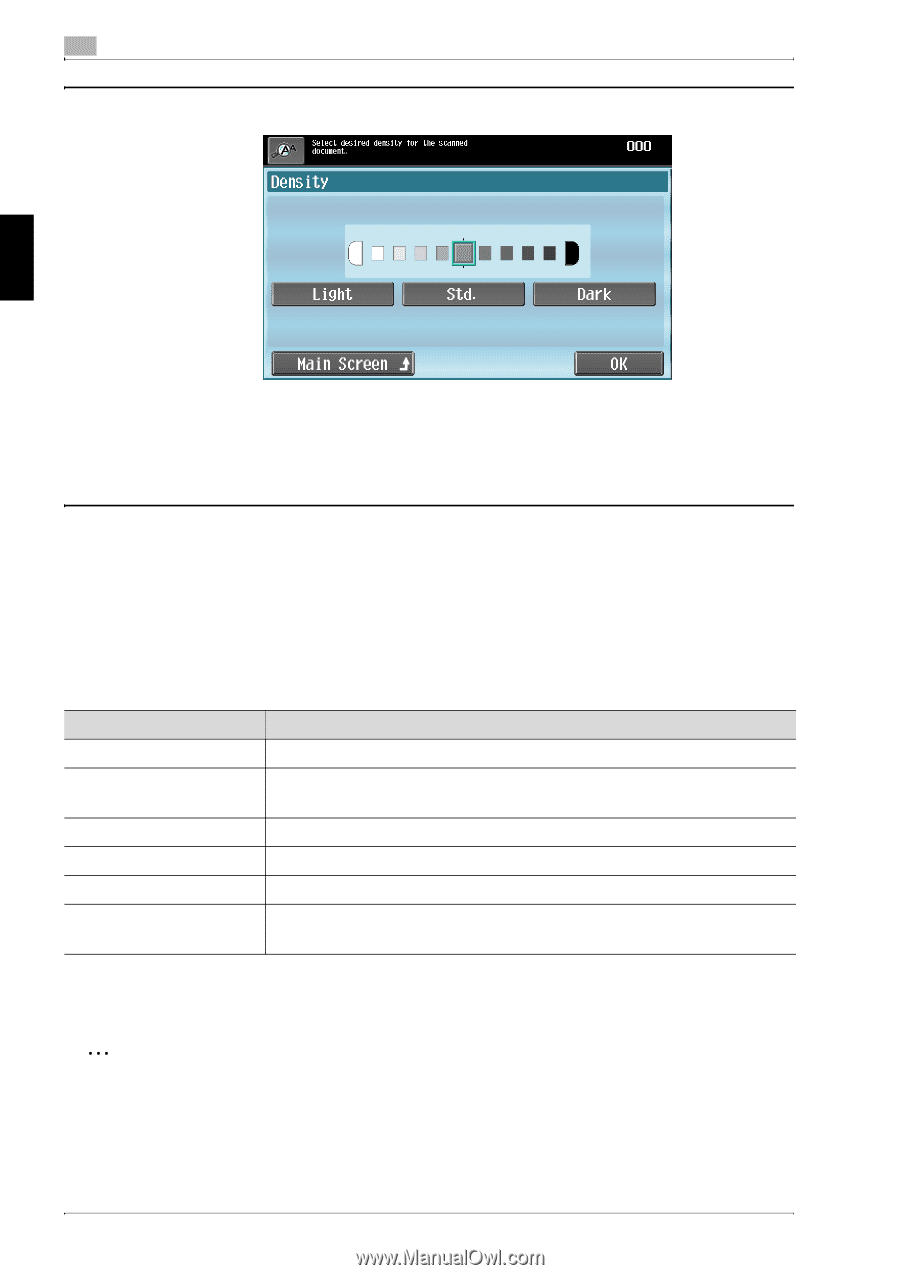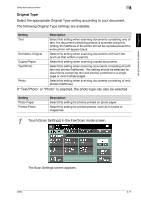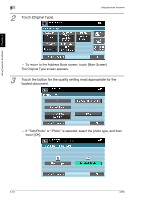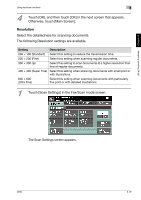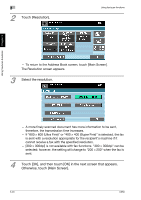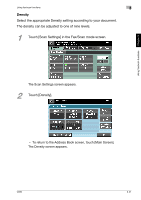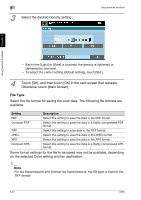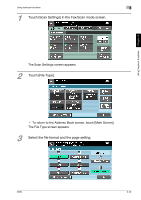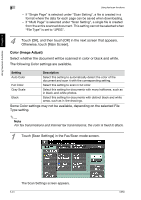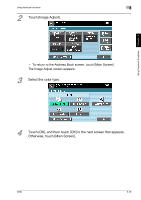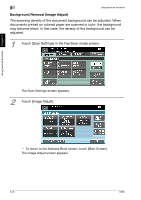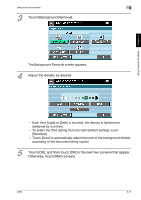Konica Minolta bizhub C650 bizhub C650 User Guide Enlarge Display Operations - Page 95
File Type, Some format settings for the file to be saved may not be available, depending
 |
View all Konica Minolta bizhub C650 manuals
Add to My Manuals
Save this manual to your list of manuals |
Page 95 highlights
3 3 Select the desired Density setting. Using fax/scan functions Using fax/scan functions Chapter 3 - Each time [Light] or [Dark] is touched, the density is lightened or darkened by one level. - To select the center setting (default setting), touch [Std.]. 4 Touch [OK], and then touch [OK] in the next screen that appears. Otherwise, touch [Main Screen]. File Type Select the file format for saving the scan data. The following file formats are available. Setting Description PDF Select this setting to save the data in the PDF format. Compact PDF Select this setting to save the data in a highly compressed PDF format. TIFF Select this setting to save data in the TIFF format. JPEG Select this setting to save the data in the JPEG format. XPS Select this setting to save the data in the XPS format. Compact XPS Select this setting to save the data in a highly compressed XPS format. Some format settings for the file to be saved may not be available, depending on the selected Color setting and fax destination. 2 Note For fax transmissions and Internet fax transmissions, the file type is fixed to the TIFF format. 3-22 C650