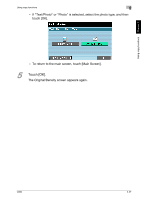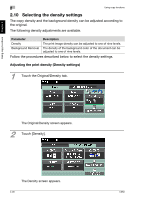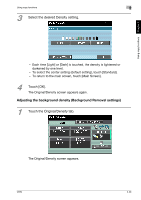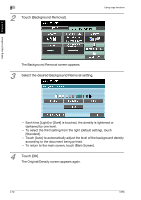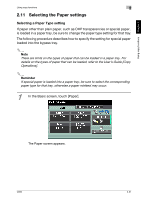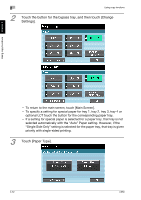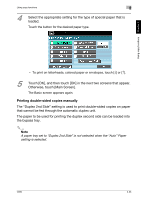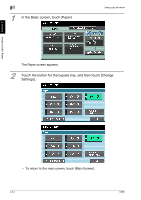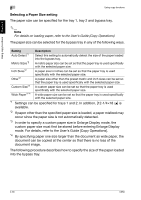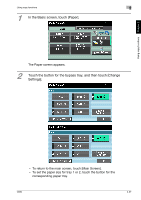Konica Minolta bizhub C650 bizhub C650 User Guide Enlarge Display Operations - Page 61
Touch the button for the bypass tray, and then touch [Change, Settings]., Touch [Paper Type].
 |
View all Konica Minolta bizhub C650 manuals
Add to My Manuals
Save this manual to your list of manuals |
Page 61 highlights
2 Using copy functions 2 Touch the button for the bypass tray, and then touch [Change Settings]. Using copy functions Chapter 2 - To return to the main screen, touch [Main Screen]. - To specify a setting for special paper for tray 1, tray 2, tray 3, tray 4 or optional LCT touch the button for the corresponding paper tray. - If a setting for special paper is selected for a paper tray, that tray is not selected automatically with the "Auto" Paper setting. However, if the "Single Side Only" setting is selected for the paper tray, that tray is given priority with single-sided printing. 3 Touch [Paper Type]. 2-32 C650
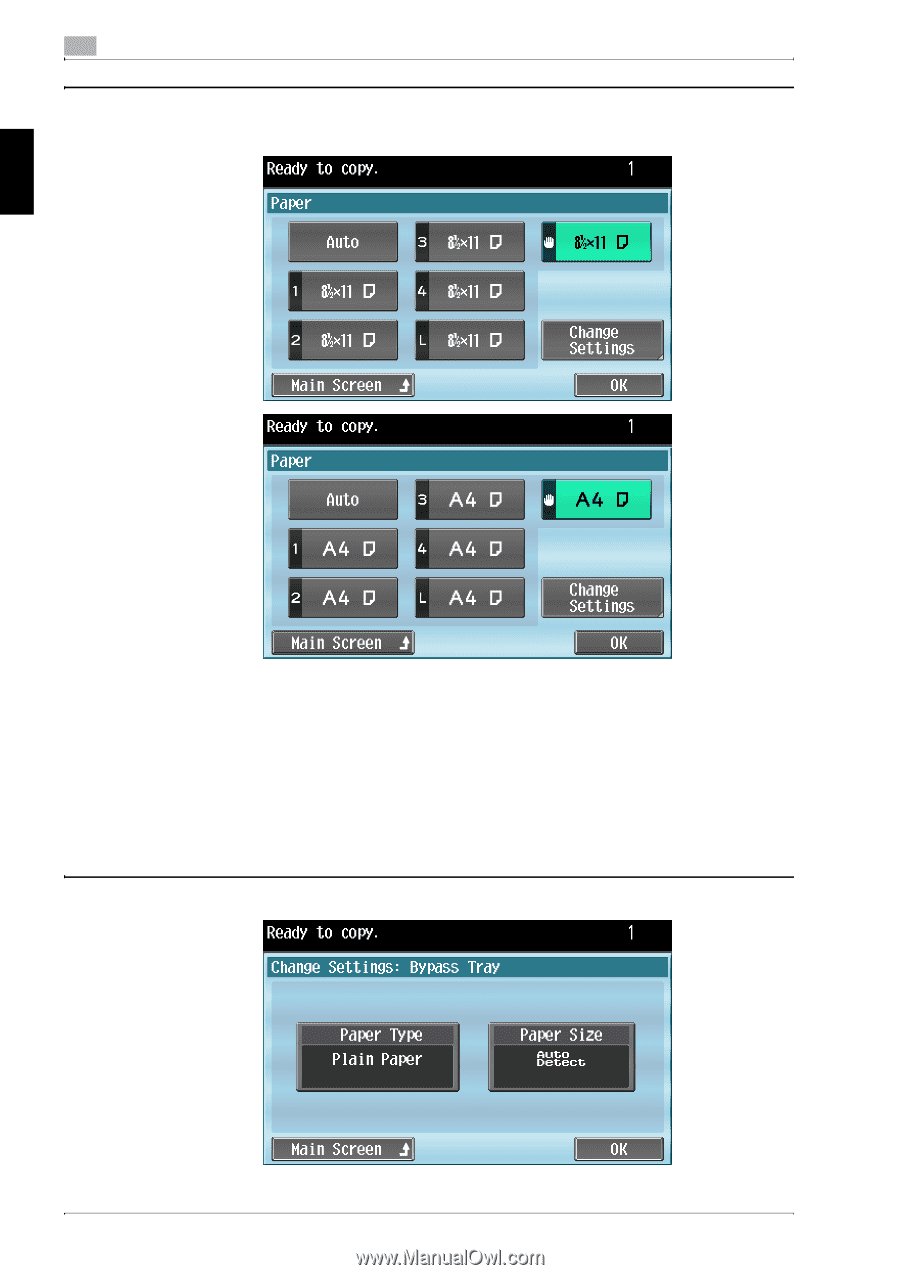
2
Using copy functions
2-32
C650
Using copy functions
Chapter 2
2
Touch the button for the bypass tray, and then touch [Change
Settings].
–
To return to the main screen, touch [Main Screen].
–
To specify a setting for special paper for tray 1, tray 2, tray 3, tray 4 or
optional LCT touch the button for the corresponding paper tray.
–
If a setting for special paper is selected for a paper tray, that tray is not
selected automatically with the “Auto” Paper setting. However, if the
“Single Side Only” setting is selected for the paper tray, that tray is given
priority with single-sided printing.
3
Touch [Paper Type].