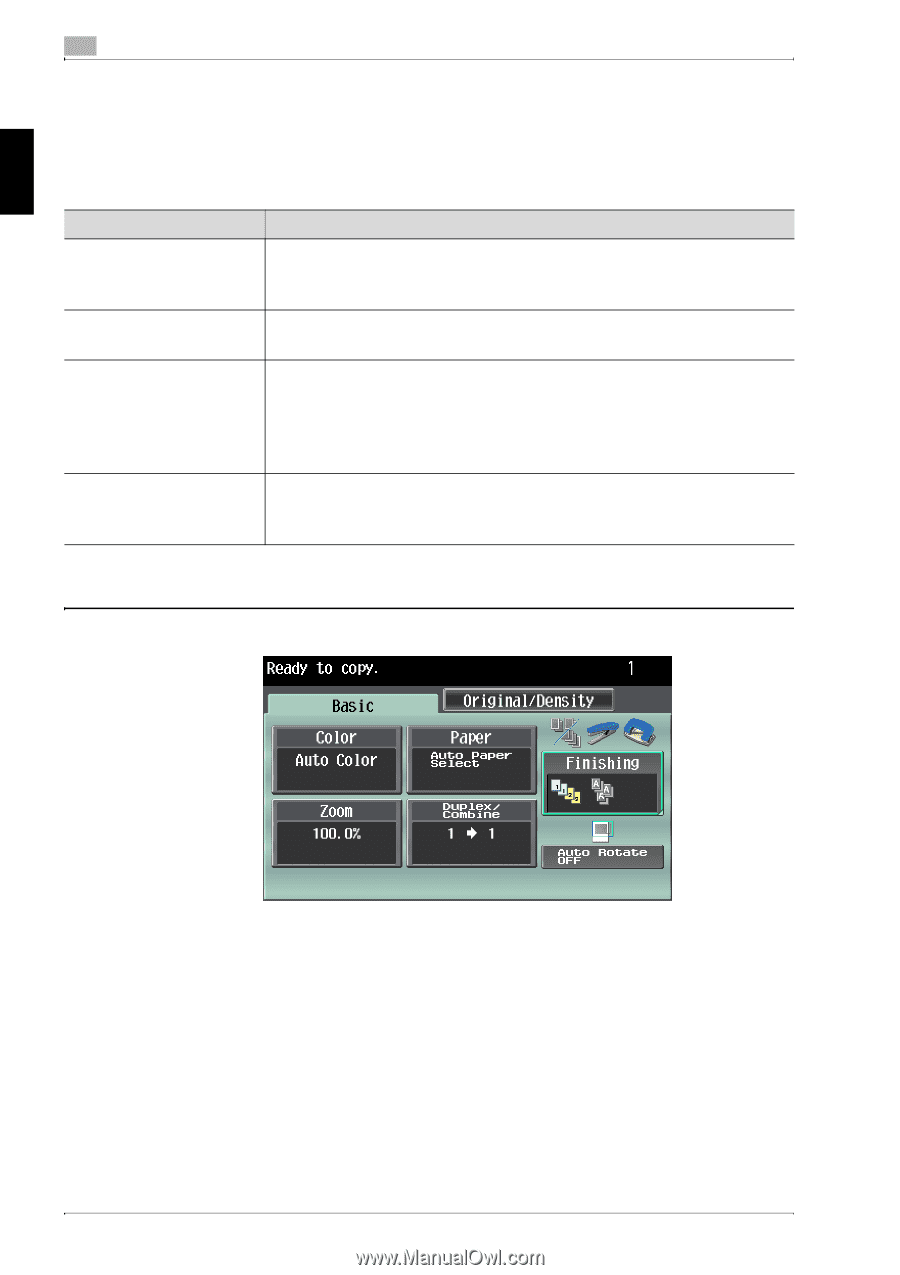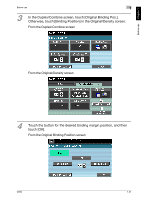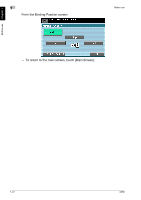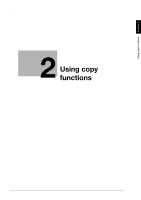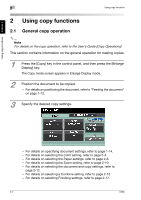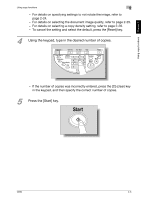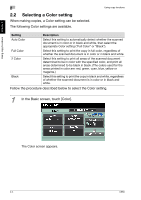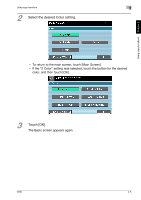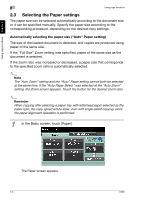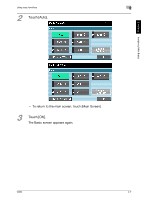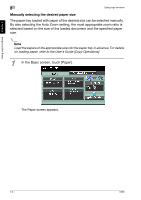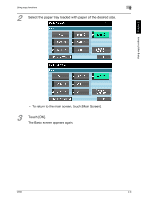Konica Minolta bizhub C650 bizhub C650 User Guide Enlarge Display Operations - Page 33
Selecting a Color setting, Follow the procedure described below to select the Color setting.
 |
View all Konica Minolta bizhub C650 manuals
Add to My Manuals
Save this manual to your list of manuals |
Page 33 highlights
Using copy functions Chapter 2 2 2.2 Selecting a Color setting When making copies, a Color setting can be selected. The following Color settings are available. Using copy functions Setting Description Auto Color Select this setting to automatically detect whether the scanned document is in color or in black and white, then select the appropriate Color setting ("Full Color" or "Black"). Full Color Select this setting to print the copy in full color, regardless of whether the scanned document is in color or in black and white. 2 Color Select this setting to print all areas of the scanned document determined to be in color with the specified color, and print all areas determined to be black in black. (The colors used for the areas printed in color are: red, green, cyan, blue, yellow or magenta.) Black Select this setting to print the copy in black and white, regardless of whether the scanned document is in color or in black and white. Follow the procedure described below to select the Color setting. 1 In the Basic screen, touch [Color]. The Color screen appears. 2-4 C650