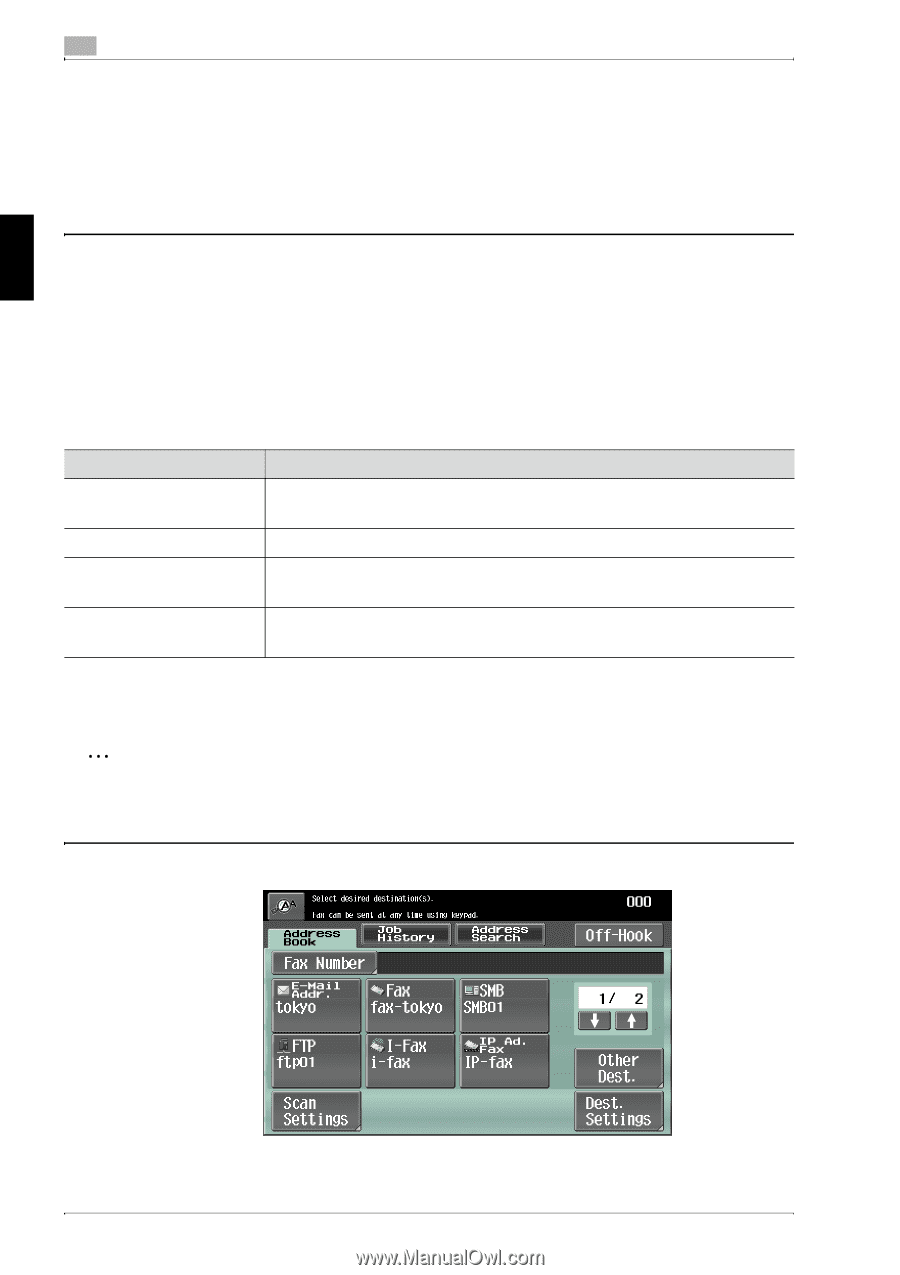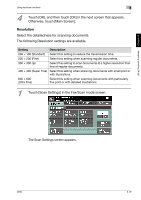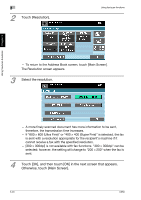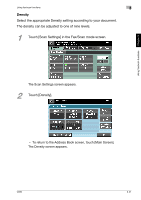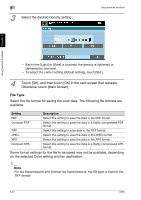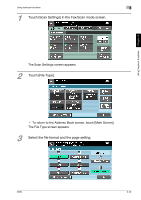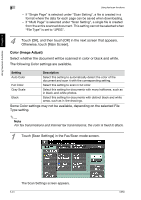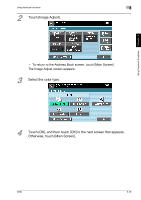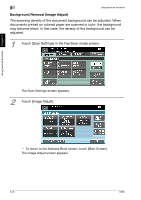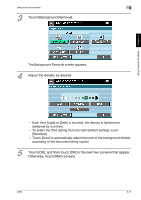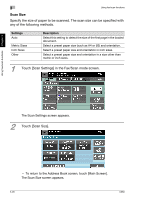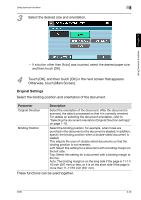Konica Minolta bizhub C650 bizhub C650 User Guide Enlarge Display Operations - Page 97
Color (Image Adjust), Select whether the document will be scanned in color or black and white.
 |
View all Konica Minolta bizhub C650 manuals
Add to My Manuals
Save this manual to your list of manuals |
Page 97 highlights
Using fax/scan functions Chapter 3 3 Using fax/scan functions - If "Single Page" is selected under "Scan Setting", a file is created in a format where the data for each page can be saved when downloading. - If "Multi Page" is selected under "Scan Setting", a single file is created from the entire scanned document. This setting cannot be selected when "File Type" is set to "JPEG". 4 Touch [OK], and then touch [OK] in the next screen that appears. Otherwise, touch [Main Screen]. Color (Image Adjust) Select whether the document will be scanned in color or black and white. The following Color settings are available. Setting Description Auto Color Select this setting to automatically detect the color of the document and scan it with the corresponding setting. Full Color Select this setting to scan in full color. Gray Scale Select this setting for documents with many halftones, such as in black-and-white photos. Black Select this setting for documents with distinct black and white areas, such as in line drawings. Some Color settings may not be available, depending on the selected File Type setting. 2 Note For fax transmissions and Internet fax transmissions, the color is fixed to Black. 1 Touch [Scan Settings] in the Fax/Scan mode screen. The Scan Settings screen appears. 3-24 C650