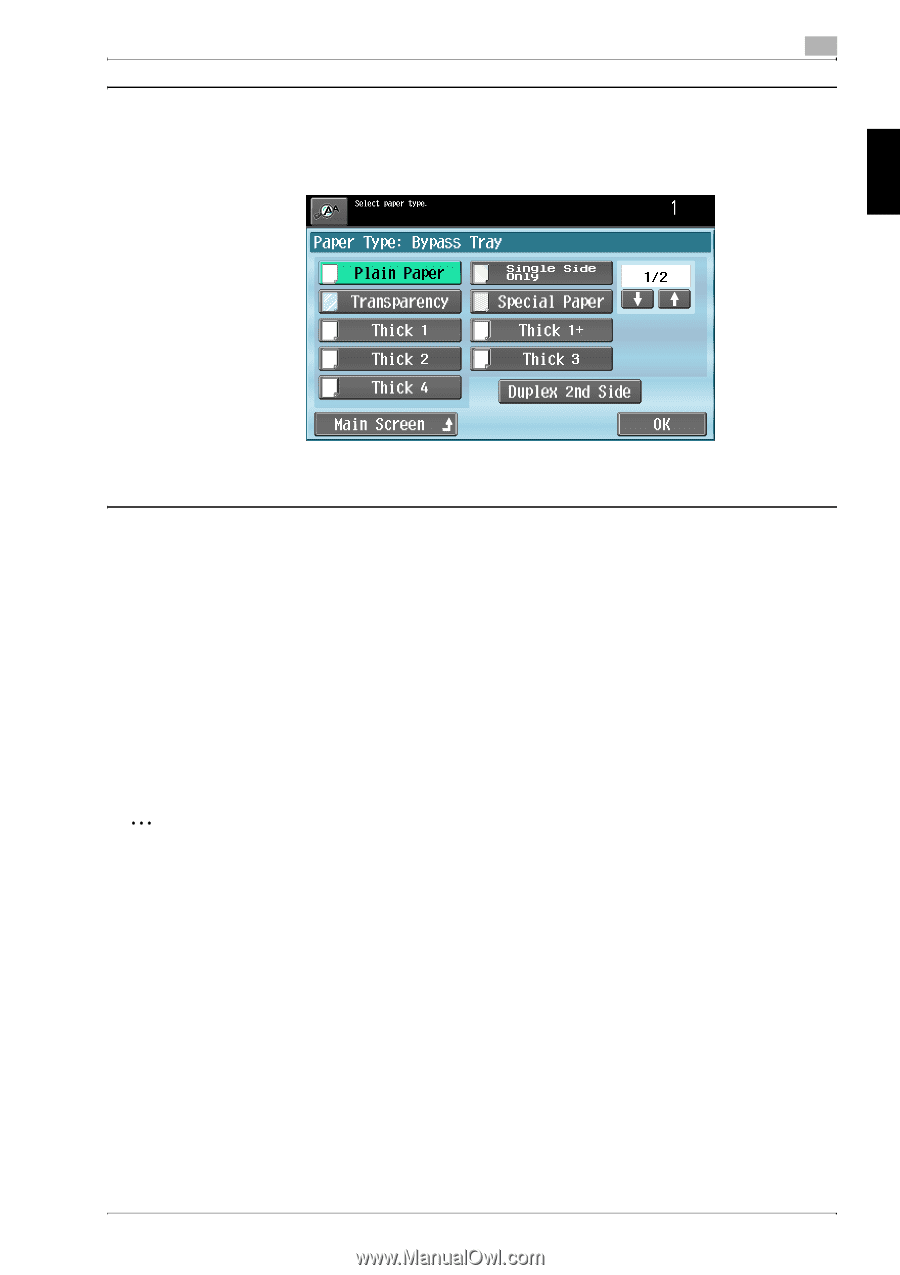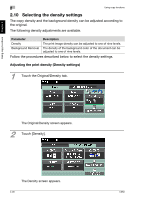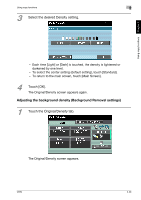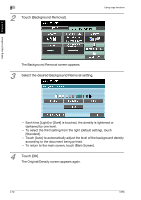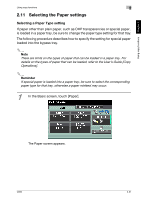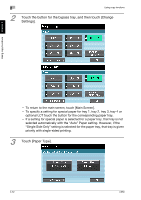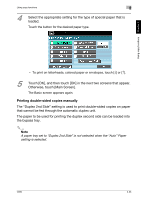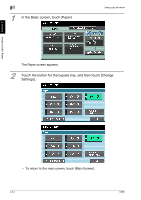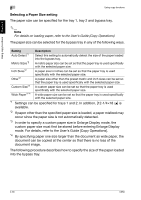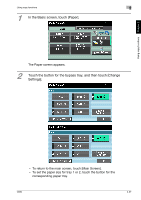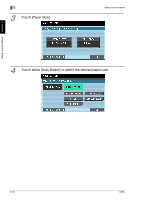Konica Minolta bizhub C650 bizhub C650 User Guide Enlarge Display Operations - Page 62
Printing double-sided copies manually, Otherwise, touch [Main Screen].
 |
View all Konica Minolta bizhub C650 manuals
Add to My Manuals
Save this manual to your list of manuals |
Page 62 highlights
Using copy functions Chapter 2 Using copy functions 2 4 Select the appropriate setting for the type of special paper that is loaded. Touch the button for the desired paper type. - To print on letterheads, colored paper or envelopes, touch [↓] or [↑]. 5 Touch [OK], and then touch [OK] in the next two screens that appear. Otherwise, touch [Main Screen]. The Basic screen appears again. Printing double-sided copies manually The "Duplex 2nd Side" setting is used to print double-sided copies on paper that cannot be fed through the automatic duplex unit. The paper to be used for printing the duplex second side can be loaded into the bypass tray. 2 Note A paper tray set to "Duplex 2nd Side" is not selected when the "Auto" Paper setting is selected. C650 2-33