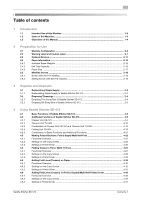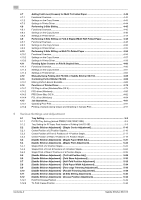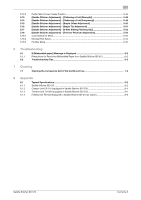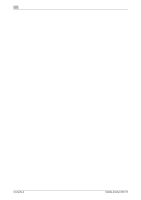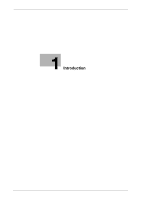Konica Minolta bizhub PRESS C71hc SD-513 User Manual
Konica Minolta bizhub PRESS C71hc Manual
 |
View all Konica Minolta bizhub PRESS C71hc manuals
Add to My Manuals
Save this manual to your list of manuals |
Konica Minolta bizhub PRESS C71hc manual content summary:
- Konica Minolta bizhub PRESS C71hc | SD-513 User Manual - Page 1
User's Guide Saddle Stitcher SD-513 - Konica Minolta bizhub PRESS C71hc | SD-513 User Manual - Page 2
1 Introduction 1.1 Intended Use of this Machine ...1-2 1.2 Users of this Machine...1-3 1.3 Objectives of this Manual...1-4 2 Preparation for Use 2.1 2.2 2.3 2.4 2.4.1 2.4.2 2.4.3 2.5 2.5.1 2.5.2 Machine Configuration ...2-2 Warning Label and Caution Label 2-7 Optional Devices ...2-11 - Konica Minolta bizhub PRESS C71hc | SD-513 User Manual - Page 3
Forming Spine Corners on Fold & Stapled Sets 4-60 Functional Overview...4-60 Settings on the Copy Screen ...4-61 Settings in Printer Driver ...4-64 Manually Using Folding Unit FD-503 or Saddle Stitcher SD-513 4-65 Combining Perfect Binder PB-503 4-68 Making Perfect-Bound Booklets...4-68 Functions - Konica Minolta bizhub PRESS C71hc | SD-513 User Manual - Page 4
[Saddle Stitcher Adjustment] - [Trimmer Receiver Adjustment 5-53 Count Select for Move ...5-53 Moving Pitch Select ...5-54 Forcibly Move ...5-55 6 Troubleshooting 6.1 6.1.1 6.2 If [Mishandled paper] Message Is Displayed 6-2 Precautions for Removing Mishandled Paper from Saddle Stitcher SD-513 - Konica Minolta bizhub PRESS C71hc | SD-513 User Manual - Page 5
Contents-4 Saddle Stitcher SD-513 - Konica Minolta bizhub PRESS C71hc | SD-513 User Manual - Page 6
1 Introduction - Konica Minolta bizhub PRESS C71hc | SD-513 User Manual - Page 7
paper. This machine supports the following digital printing guide. - Comply with the prohibited items for copying or printing. (For details, refer to "Safety Information" in the booklet manual supplied with the digital printing system.) - Faithfully observe inspection and maintenance instructions - Konica Minolta bizhub PRESS C71hc | SD-513 User Manual - Page 8
with the intended use of this machine, and performs management, maintenance, and troubleshooting for the consumables described in the user's guide. - Administrator: A person who receives training from Konica Minolta or authorized partner , makes consumables management and system settings, and builds - Konica Minolta bizhub PRESS C71hc | SD-513 User Manual - Page 9
1 1.3 Objectives of this Manual 1.3 Objectives of this Manual This guide only describes the available functions when Saddle Stitcher SD-513 is installed on this machine. For details on other functions of the digital printing system, refer to the user's guide supplied with the digital printing - Konica Minolta bizhub PRESS C71hc | SD-513 User Manual - Page 10
2 Preparation for Use - Konica Minolta bizhub PRESS C71hc | SD-513 User Manual - Page 11
2 2 Preparation for Use 2.1 Machine Configuration Machine Configuration 2.1 2-2 Saddle Stitcher SD-513 - Konica Minolta bizhub PRESS C71hc | SD-513 User Manual - Page 12
2.1 Machine Configuration 2 Saddle Stitcher SD-513 2-3 - Konica Minolta bizhub PRESS C71hc | SD-513 User Manual - Page 13
2 Machine Configuration 2.1 2-4 Saddle Stitcher SD-513 - Konica Minolta bizhub PRESS C71hc | SD-513 User Manual - Page 14
2.1 Machine Configuration External view of Saddle Stitcher SD-513 No. Name 1 Saddle stitcher front door 2 Slit scrap box door 3 Trim scrap tray 4 Clamp section upper door 5 Clamp section 6 Clamp section handle 7 Folding outlet door 8 Stopper 9 Bundle exit tray extension 10 - Konica Minolta bizhub PRESS C71hc | SD-513 User Manual - Page 15
2 Internal view of Saddle Stitcher SD-513 No. Name 17 Lever [SD1] 18 Knob [SD2] 19 Lever [SD3] 20 Knob [SD4] 21 Creaser Unit CR-101 (option) 22 Lever [SD5] 23 Knob [SD15] 24 Trimmer Unit TU-503 (option) 25 Slit scrap box 26 Scrap box lock release lever 27 Knob [SD16] 28 - Konica Minolta bizhub PRESS C71hc | SD-513 User Manual - Page 16
2.2 Warning Label and Caution Label 2 2.2 Warning Label and Caution Label 7WARNING When taking out output sheets from the bundle exit tray, do not put your hand into the shutter of the outlet. - If you put your hand into the shutter while sheets are being delivered onto the bundle exit tray, it - Konica Minolta bizhub PRESS C71hc | SD-513 User Manual - Page 17
2 Warning Label and Caution Label 2.2 7CAUTION When closing the clamp section, do not put your hand between the clamp section and the main body. - Your hand is caught between them, it may cause an unexpected accident. Be careful to close the clamp section. 2-8 Saddle Stitcher SD-513 - Konica Minolta bizhub PRESS C71hc | SD-513 User Manual - Page 18
2.2 Warning Label and Caution Label 2 7CAUTION When the clamp section is opened, the internal unit inside the saddle stitcher may be located forward. Do not touch the motor section of the internal unit with your hand. - The motor section of the internal unit may be hot. If you touch it with your - Konica Minolta bizhub PRESS C71hc | SD-513 User Manual - Page 19
2 Warning Label and Caution Label 2.2 7WARNING Before starting the service, disconnect the power cord. - Otherwise, it may cause an electric shock. 7WARNING Be sure to connect this product to an earthed socket outlet only. - Failure - Konica Minolta bizhub PRESS C71hc | SD-513 User Manual - Page 20
2.3 Optional Devices 2 2.3 Optional Devices This machine provides the following optional devices, enabling you to increase available functions if they are installed. Name Creaser Unit CR-101 Trimmer Unit TU-503 Folding Unit FD-504 Description Adds up to four fold lines (creases) on output - Konica Minolta bizhub PRESS C71hc | SD-513 User Manual - Page 21
2 2.4 Paper Information Paper Information 2.4 2.4.1 Available Paper Weights Paper conveyance, processing, or output device Saddle Stitcher Secondary (sub) SD-513 tray Bundle exit tray Tri-fold tray Creaser Unit CR-101 Trimmer Unit TU-503 Secondary (sub) tray in Saddle Stitcher SD-513, - Konica Minolta bizhub PRESS C71hc | SD-513 User Manual - Page 22
50 sheets stapled: 10 sets or more (with full-load detection activated) For information on the number of sheets of each Fine type, contact your service representative. See the table on page 2-14 for the maximum number of folded & stapled sheets per set. See page 2-15 for the maximum number of - Konica Minolta bizhub PRESS C71hc | SD-513 User Manual - Page 23
2 Paper Information 2.4 Maximum stapling capacity for plain or fine paper bizhub PRESS 1250/1250P/1052 Body weight 14 to 16 lb Bond (50 g/m2 to 61 g/m2) 17 to 21 lb Bond (62 g/m2 to 81 g/m2) 22 to 24 lb Bond (82 g/m2 to 91 g/m2) 25 to 36 lb Bond (92 g/m2 to 135 g/m2) 37 to 43 lb Bond (136 g/m2 to - Konica Minolta bizhub PRESS C71hc | SD-513 User Manual - Page 24
2.4 Paper Information 2 *1: Applied when grain long paper is used as a cover sheet. Paper type: grain long Kent paper must not be used. Any other paper type is acceptable. Any grain long paper other than Kent paper can still result in paper wrinkling or cracked image. *2: For 4-position stapling, - Konica Minolta bizhub PRESS C71hc | SD-513 User Manual - Page 25
2 Paper Information 2.4 47 to 57lb Bond Short grain - - - - (177 g/m2 to 216 g/m2) Long grain - - - - 58 to 68 lb Bond Short grain - - - - (217 g/m2 to 256 g/m2) Long grain - - - - 69 to 80 lb Bond Short grain - - - - (257 g/m2 to 300 g/m2) Long grain - - - - *1: Applied - Konica Minolta bizhub PRESS C71hc | SD-513 User Manual - Page 26
2.4 Paper Information 2.4.3 Paper Size Paper output device Secondary (sub) tray Bundle exit tray (Fold & Staple / Multi Half-Fold + Fore-edge Trimming) Tri-fold tray 2 Available sizes Standard: A3 w, B4 w, A4 w/v, B5 w/v, A5 w/v, B6 w, A6 w, Foolscap, Postcard w, SRA3 w, SRA4 w/v, 13 e 19 w, 12 - Konica Minolta bizhub PRESS C71hc | SD-513 User Manual - Page 27
2 2.5 Machine Screen 2.5.1 Screen with SD-513 installed 1 Machine Screen 2.5 2 3 No. Name Description 1 SD-513 Displayed when Saddle Stitcher SD-513 is installed on this machine. 2 Tray information indicator (PI-PFU tray, When the machine is equipped with Large Capacity Upper tray and - Konica Minolta bizhub PRESS C71hc | SD-513 User Manual - Page 28
2.5 Machine Screen 2 2.5.2 Setting Screen with SD-513 installed When Saddle Stitcher SD-513 is installed on this machine, functions can be adjusted using the [Adjustment] Screen at the bottom of the Machine Screen. [Adjustment] Press [Adjustment] to display the Adjustment Screen. See "5 Various - Konica Minolta bizhub PRESS C71hc | SD-513 User Manual - Page 29
2 Machine Screen 2.5 2-20 Saddle Stitcher SD-513 - Konica Minolta bizhub PRESS C71hc | SD-513 User Manual - Page 30
3 Supplies and Disposals - Konica Minolta bizhub PRESS C71hc | SD-513 User Manual - Page 31
-513 is equipped with a stapler. This section describes indications on the screen to inform you that the staple supply is due, and also instructions on how to replenish it. 3.1.1 Replenishing Staple Supply in Saddle Stitcher SD-513 When the staple cartridge of Saddle Stitcher SD-513 becomes empty - Konica Minolta bizhub PRESS C71hc | SD-513 User Manual - Page 32
3.1 Replenishing Staple Supply 3 2 Press [Consumable/Scrap] at the lower-right corner of the help message area. 3 Press the [Add Staples] tab at the top of the help message area. If [)] is displayed at the upper right of the screen, press it to display all the tabs. 4 Perform the process while - Konica Minolta bizhub PRESS C71hc | SD-513 User Manual - Page 33
SD-513 is equipped with a trimmer. This section describes indications on the screen to inform you that the disposal of trimmings is due, and also instructions on how to dispose it. 3.2.1 Emptying Trim Scrap Box of Saddle Stitcher SD-513 When the trim scrap box of Saddle Stitcher SD-513 becomes - Konica Minolta bizhub PRESS C71hc | SD-513 User Manual - Page 34
3.2 Disposing Trimmings 3 3 Press the [Trim Scrap] tab at the top of the help message area. If [)] is displayed at the upper right of the screen, press it to display all the tabs. 4 Perform the process while pressing [+] or [,] to follow the steps. Saddle Stitcher SD-513 3-5 - Konica Minolta bizhub PRESS C71hc | SD-513 User Manual - Page 35
3 3.2.2 Disposing Trimmings 3.2 Emptying Slit Scrap Box of Saddle Stitcher SD-513 When the slit scrap box of Saddle Stitcher SD-513 becomes full, the following message will appear in the message area of the screen. [Saddle stitcher slit scrap box is full / Pull the lever to remove the scrap box] - Konica Minolta bizhub PRESS C71hc | SD-513 User Manual - Page 36
3.2 Disposing Trimmings 3 3 Press the [Slit Scrap] tab at the top of the help message area. If [)] is displayed at the upper right of the screen, press it to display all the tabs. 4 Perform the process while pressing [+] or [,] to follow the steps. Saddle Stitcher SD-513 3-7 - Konica Minolta bizhub PRESS C71hc | SD-513 User Manual - Page 37
3 Disposing Trimmings 3.2 3-8 Saddle Stitcher SD-513 - Konica Minolta bizhub PRESS C71hc | SD-513 User Manual - Page 38
4 Using Saddle Stitcher SD-513 - Konica Minolta bizhub PRESS C71hc | SD-513 User Manual - Page 39
4 Basic Functions of Saddle Stitcher SD-513 4.1 4 Using Saddle Stitcher SD-513 4.1 Basic Functions of Saddle Stitcher SD-513 The machine with Saddle Stitcher SD-513 installed provides the following basic functions. Operation Fold & Staple (+ Foreedge Trimming) Function Using Booklet as an - Konica Minolta bizhub PRESS C71hc | SD-513 User Manual - Page 40
4.1 Basic Functions of Saddle Stitcher SD-513 4 Operation Function Illustration [Fold&Staple] + [Fore-edge Trimming] Multi Half-Fold (+ Fore-edge Trimming) Using Booklet as an application function in combination, doubles up to 5 sheets of printed set. Using fore-edge trimming, trim the lead - Konica Minolta bizhub PRESS C71hc | SD-513 User Manual - Page 41
4 Basic Functions of Saddle Stitcher SD-513 4.1 Operation Multi Tri-Fold Function Fold sheets in three. Select [Outside Print] or [Inside Print] to have the printed image. Delivers output onto the tri-fold tray. Illustration [Multi 3-Fold] + [Outside Print] [Multi 3-Fold] + [Inside Print] - Konica Minolta bizhub PRESS C71hc | SD-513 User Manual - Page 42
4.2 Additional Functions of Saddle Stitcher SD-513 4 4.2 Additional Functions of Saddle Stitcher SD-513 4.2.1 Creaser Unit CR-101 In addition to the basic functions provided by Saddle Stitcher SD-513, Creaser Unit CR-101 can be used to add fold lines (crease) on output sheets. Option Crease - Konica Minolta bizhub PRESS C71hc | SD-513 User Manual - Page 43
4 Option Additional Functions of Saddle Stitcher SD-513 4.2 Key Operation Description and Illustration The [Crease Position] options are as follows: Crease Position shifts according to the paper length (on the longer side). Paper length La: 240 mm or more, 336 mm or less Paper length Lb: 337 mm - Konica Minolta bizhub PRESS C71hc | SD-513 User Manual - Page 44
4.2 Additional Functions of Saddle Stitcher SD-513 Option Key Operation 4 Description and Illustration Crease Position (4): Paper La: (position of (3) + 1.0) mm to (La - 46) mm (in 0.1 mm increments) Paper Lb: (position of (3) + 1.0) mm to 290 mm (in 0.1 mm increments) For [Crease Side], select - Konica Minolta bizhub PRESS C71hc | SD-513 User Manual - Page 45
4 Additional Functions of Saddle Stitcher SD-513 4.2 Option Crease + Fold & Staple (+ Fore-edge Trimming) Key Operation [Fold&Staple] [Fold & Staple Setting] [Crease] to be set to [ON] Description and Illustration Using Booklet as an application function in combination, when selecting [Cover - Konica Minolta bizhub PRESS C71hc | SD-513 User Manual - Page 46
4.2 Additional Functions of Saddle Stitcher SD-513 4 Option Crease + Multi Tri-Fold Key Operation [Multi 3-Fold] [Fold Setting] [Crease] to be set to [ON] Description and Illustration Adds 2 creases on all sheets, and fold them in three. In this case only one sheet is folded. Multi tri-fold is - Konica Minolta bizhub PRESS C71hc | SD-513 User Manual - Page 47
4 4.2.2 Additional Functions of Saddle Stitcher SD-513 4.2 Trimmer Unit TU-503 2-side slitting is available by using Trimmer Unit TU-503, in addition to the basic functions provided with Saddle Stitcher SD-513. Option 2-Side Slitting Key Operation [2-Side Slit] Description and Illustration Slit - Konica Minolta bizhub PRESS C71hc | SD-513 User Manual - Page 48
4.2 Additional Functions of Saddle Stitcher SD-513 4 Option 2-Side Slitting + Fold & Staple (+ Fore-edge Trimming) Key Operation [Fold&Staple] [Fold & Staple Setting] [(2)2-Side Slitting] to be set to [ON] Description and Illustration Use Booklet as an application function in combination. When - Konica Minolta bizhub PRESS C71hc | SD-513 User Manual - Page 49
4 Option Additional Functions of Saddle Stitcher SD-513 4.2 Key Operation Description and Illustration Select [No Cover Sheet] to perform 2-side slitting on all body sheets. Fore-edge trimming can be combined. 2-Side Slitting + Multi Half-Fold (+ Fore-edge Trimming) [Multi Half] [Multi Half- - Konica Minolta bizhub PRESS C71hc | SD-513 User Manual - Page 50
4.2 Additional Functions of Saddle Stitcher SD-513 4 Option Key Operation Description and Illustration Select [No Cover Sheet] to perform 2-side slitting on all body sheets. Fore-edge trimming can be combined. Saddle Stitcher SD-513 4-13 - Konica Minolta bizhub PRESS C71hc | SD-513 User Manual - Page 51
4 Additional Functions of Saddle Stitcher SD-513 4.2 Option 2-Side Slitting + Multi Tri-Fold Key Operation [Multi 3-Fold] [Fold Setting] [2-Side Slitting] to be set to [ON] Description and Illustration Perform 2-side slitting on all sheets. In this case only one sheet is folded. Multi fold is - Konica Minolta bizhub PRESS C71hc | SD-513 User Manual - Page 52
4.2 Additional Functions of Saddle Stitcher SD-513 4 4.2.3 Combination of Creaser Unit CR-101 and Trimmer Unit TU-503 Fold line (crease) and 2-side slitting functions can be used in combination by using Creaser Unit CR-101 and Trimmer Unit TU-503, in addition to the basic functions provided with - Konica Minolta bizhub PRESS C71hc | SD-513 User Manual - Page 53
4 Additional Functions of Saddle Stitcher SD-513 4.2 Option Key Operation Crease + 2-Side Slitting + [Fold&Staple] Fold & Staple (+ Fore- [Fold & Staple Set- edge Trimming) ting] [Crease] to be set to [ON] [Fold & Staple Set- ting] [(2)2-Side Slit- ting] to be set to [ON] Description and - Konica Minolta bizhub PRESS C71hc | SD-513 User Manual - Page 54
4.2 Additional Functions of Saddle Stitcher SD-513 4 Option Key Operation Crease + 2-Side Slitting + [Multi Half] Multi Half-Fold [Multi Half-Fold Set- (+ Fore-edge Trimming) ting] [Crease] to be set to [ON] [Multi Half-Fold Set- ting] [(2)2-Side Slit- ting] to be set to [ON] Description - Konica Minolta bizhub PRESS C71hc | SD-513 User Manual - Page 55
4 Additional Functions of Saddle Stitcher SD-513 4.2 Option Key Operation Crease + 2-Side Slitting + [Multi 3-Fold] Multi Tri-Fold [Fold Setting] [Crease] to be set to [ON] [Fold Setting] [2-Side Slitting] to be set to [ON] Description and Illustration Adds 2 creases on all sheets, and - Konica Minolta bizhub PRESS C71hc | SD-513 User Manual - Page 56
4.2 Additional Functions of Saddle Stitcher SD-513 4 4.2.4 Folding Unit FD-504 Spine corner forming for fold & stapled sets is available by using Folding Unit FD-504 with Saddle Stitcher SD-513. Also use Trimmer Unit TU-503 as an application function in combination to form spine corners on fold & - Konica Minolta bizhub PRESS C71hc | SD-513 User Manual - Page 57
4 Additional Functions of Saddle Stitcher SD-513 4.2 Option Spine Corner Forming + 2-Side Slitting + Fold & Staple (+ Fore-edge Trimming) Key Operation [Fold&Staple] [Fold & Staple Setting] [Spine Corner Forming] to be set to [ON] [Fold & Staple Setting] [(2)2-Side Slitting] to be set to [ON] - Konica Minolta bizhub PRESS C71hc | SD-513 User Manual - Page 58
4.2 Additional Functions of Saddle Stitcher SD-513 4 4.2.5 Combination of Basic Functions and Additional Functions The following table summarizes the combined use of basic functions and additional functions of the saddle stitcher. Operation Fold & Staple (+ Foreedge Trimming) Multi HalfFold (+ - Konica Minolta bizhub PRESS C71hc | SD-513 User Manual - Page 59
4 Making Folded Booklets: Fold & Staple/Multi Half-Fold 4.3 4.3 Making Folded Booklets: Fold & Staple/Multi Half-Fold 4.3.1 Functional Overview The machine with Saddle Stitcher SD-513 installed provides the following functions. Output mode [Fold&Staple] + [(1)Fore-edge Trimming] set to [OFF] - Konica Minolta bizhub PRESS C71hc | SD-513 User Manual - Page 60
4.3 Making Folded Booklets: Fold & Staple/Multi Half-Fold 4 NOTICE When creating a booklet in Fold & Staple or Multi Half-Fold, output sheets so that they are curled inside. Output only some sheets to the secondary (sub) tray before outputting a full booklet, then check the curl direction. If - Konica Minolta bizhub PRESS C71hc | SD-513 User Manual - Page 61
4 Making Folded Booklets: Fold & Staple/Multi Half-Fold 4.3 5 For [(1)Fore-edge Trimming], select [ON] or [OFF]. % If [Fold&Staple] was selected in Step 4, select [2 Positions] or [4 Positions] for "Staple", then select whether to enable [(1)Fore-edge Trimming]. % When [Multi Half] is selected in - Konica Minolta bizhub PRESS C71hc | SD-513 User Manual - Page 62
PRESS 1250/1250P/1052, you can load sheets onto a tray, and use [Paper Presetting] to change the paper setting temporarily. See the User's Guide supplied with this machine for details on [Paper Presetting]. 10 Enter the desired print quantity from the control panel keypad. % The number of sets that - Konica Minolta bizhub PRESS C71hc | SD-513 User Manual - Page 63
4 Making Folded Booklets: Fold & Staple/Multi Half-Fold 4.3 11 Set up the bundle exit tray extension, and open the stopper. 12 Press Start on the control panel. 4.3.3 Settings in Printer Driver When making folded booklets, select [Booklet] functions and [Fold and Staple] or [Multi Half-Fold]. - Konica Minolta bizhub PRESS C71hc | SD-513 User Manual - Page 64
4.4 Folding Copies in Three: Multi Tri-Fold 4 4.4 Folding Copies in Three: Multi Tri-Fold 4.4.1 Functional Overview The machine with Saddle Stitcher SD-513 installed can fold output sheets inside in three. When selecting Multi Tri-Fold, also select either inside or outside to have the printed - Konica Minolta bizhub PRESS C71hc | SD-513 User Manual - Page 65
4 4.4.2 Folding Copies in Three: Multi Tri-Fold 4.4 Settings on the Copy Screen 1 Position the original. % The number of original sheets set will be the number of multi tri-folded sheets. For information on the number of folded sheets, see page 2-13. 2 Press [COPY] tab to display the Copy Screen. 3 - Konica Minolta bizhub PRESS C71hc | SD-513 User Manual - Page 66
PRESS 1250/1250P/1052, you can load sheets onto a tray, and use [Paper Presetting] to change the paper setting temporarily. See the User's Guide supplied with this machine for details on [Paper Presetting]. 9 Enter the desired print quantity from the control panel keypad. % The number of sets that - Konica Minolta bizhub PRESS C71hc | SD-513 User Manual - Page 67
4 Adding Fold Lines (Creases) on Paper 4.5 4.5 Adding Fold Lines (Creases) on Paper 4.5.1 Functional Overview Fold lines (creases) can be added on sheets when the machine uses Creaser Unit CR-101 equipped in Saddle Stitcher SD-513. Select The Number of Creases (1 piece, 2 pieces, 3 pieces, or 4 - Konica Minolta bizhub PRESS C71hc | SD-513 User Manual - Page 68
4.5 Adding Fold Lines (Creases) on Paper 4 Setting item [The Number of Creases] Select [1 Piece], [2 Pieces], [3 Pieces], or [4 Pieces]. Crease Position shifts according to the paper length (on the longer side). Paper length La: 240 mm or more, 336 mm or less Paper length Lb: 337 mm or more, 488 - Konica Minolta bizhub PRESS C71hc | SD-513 User Manual - Page 69
4 Adding Fold Lines (Creases) on Paper 4.5 Setting item [Crease Side] Select [Front] or [Back]. Details [Front]: Add crease on the front side. Illustration [Back]: Add crease on the back side. 4.5.2 Settings on the Copy Screen 1 Position the original. 2 Press [COPY] tab to display the Copy - Konica Minolta bizhub PRESS C71hc | SD-513 User Manual - Page 70
4.5 Adding Fold Lines (Creases) on Paper 4 5 Specify the number of crease. Select from [1 Piece] to [4 Pieces]. 6 Specify the crease position. Select [(1)] for "Crease Position", and press the keypad, [,], or [+] to enter the first crease position. Specify the remaining crease positions likewise. - Konica Minolta bizhub PRESS C71hc | SD-513 User Manual - Page 71
bizhub PRESS 1250/1250P/1052, you can load sheets onto a tray, and use [Paper Presetting] to change the paper setting temporarily. See the User's Guide supplied with this machine for details on [Paper Presetting]. 11 Enter the desired print quantity from the control panel keypad. 12 Press Start on - Konica Minolta bizhub PRESS C71hc | SD-513 User Manual - Page 72
4.5 Adding Fold Lines (Creases) on Paper 4 4.5.3 Settings in Printer Driver To add fold lines (creases) to paper, specify the number of creases and the crease positions. The setting method varies depending on the type of the printer driver you are using. Type of printer driver PS Plug-in driver - Konica Minolta bizhub PRESS C71hc | SD-513 User Manual - Page 73
4 Adding Fold Lines (Creases) for Fold & Stapled/Multi Half-Folded Cover 4.6 4.6 Adding Fold Lines (Creases) for Fold & Stapled/Multi Half-Folded Cover 4.6.1 Functional Overview When the machine uses Creaser Unit CR-101 equipped in Saddle Stitcher SD-513, and when creating cover with fold & - Konica Minolta bizhub PRESS C71hc | SD-513 User Manual - Page 74
In bizhub PRESS 1250/1250P/1052, use [Paper Presetting] to change the paper setting for paper loaded temporarily onto a tray. See the User's Guide supplied with this machine for details on [Paper Presetting]. 3 Press [COPY] tab to display the Copy Screen. 4 Press [Output Setting]. The Output Setting - Konica Minolta bizhub PRESS C71hc | SD-513 User Manual - Page 75
4 Adding Fold Lines (Creases) for Fold & Stapled/Multi Half-Folded Cover 4.6 6 For "(1) Fore-edge Trimming", select [ON] or [OFF]. % If [Fold&Staple] was selected in Step 4, select [2 Positions] or [4 Positions] for "Staple", then select whether to enable [(1)Fore-edge Trimming]. % When [Multi - Konica Minolta bizhub PRESS C71hc | SD-513 User Manual - Page 76
4.6 Adding Fold Lines (Creases) for Fold & Stapled/Multi Half-Folded Cover 4 7 "Crease" to be set to [ON]. 8 Press [OK]. % To restore the previous setting, press [Cancel]. % To disable the function while keeping the current setting, press [Function OFF]. The Output Setting Screen will be restored - Konica Minolta bizhub PRESS C71hc | SD-513 User Manual - Page 77
4 Adding Fold Lines (Creases) for Fold & Stapled/Multi Half-Folded Cover 4.6 10 Press [Application], and then press [Booklet]. 11 Select [Cover With Copy Sheet] or [Cover With Blank Sheet]. % In bizhub PRESS 1250/1250P/1052, select in [Binding Mode] - [Magazine Binding]. % In bizhub PRESS C1070/ - Konica Minolta bizhub PRESS C71hc | SD-513 User Manual - Page 78
4.6 Adding Fold Lines (Creases) for Fold & Stapled/Multi Half-Folded Cover 4 13 As the cover paper tray, select the tray to which the cover paper has been loaded in step 2. % In bizhub PRESS 1250/1250P/1052, press [Cover Tray Change] to select a tray. % In bizhub PRESS C1070/C1070P/C1060/C71hc or - Konica Minolta bizhub PRESS C71hc | SD-513 User Manual - Page 79
4 Adding Fold Lines (Creases) for Multi Tri-Folded Paper 4.7 4.7 Adding Fold Lines (Creases) for Multi Tri-Folded Paper 4.7.1 Functional Overview When the machine uses Creaser Unit CR-101 equipped in Saddle Stitcher SD-513, 2 pieces of crease can be added on the folded section so that sheets can - Konica Minolta bizhub PRESS C71hc | SD-513 User Manual - Page 80
4.7 Adding Fold Lines (Creases) for Multi Tri-Folded Paper 4 4.7.2 Settings on the Copy Screen 1 Position the original. 2 Press [COPY] tab to display the Copy Screen. 3 Press [Output Setting]. The Output Setting Screen will be displayed. 4 Press [Multi 3-Fold]. The Multi Tri-Fold Setting Screen - Konica Minolta bizhub PRESS C71hc | SD-513 User Manual - Page 81
bizhub PRESS 1250/1250P/1052, you can load sheets onto a tray, and use [Paper Presetting] to change the paper setting temporarily. See the User's Guide supplied with this machine for details on [Paper Presetting]. 10 Enter the desired print quantity from the control panel keypad. % Up to 40 sets of - Konica Minolta bizhub PRESS C71hc | SD-513 User Manual - Page 82
4.8 Performing 2-Side Slitting 4 4.8 Performing 2-Side Slitting 4.8.1 Functional Overview When Trimmer Unit TU-503 is equipped in Saddle Stitcher SD-513, 2-side slitting can be performed on sheets. NOTICE Slitting can be specified within the range from 8.0 mm to 26.0 mm in increments of 0.1 mm. - Konica Minolta bizhub PRESS C71hc | SD-513 User Manual - Page 83
4 4.8.2 Settings on the Copy Screen 1 Position the original. 2 Press [COPY] tab to display the Copy Screen. 3 Press [Output Setting]. The Output Setting Screen will be displayed. 4 Press [2-Side Slit]. Performing 2-Side Slitting 4.8 The 2-Side Slitting Adjustment Screen will be displayed. 5 - Konica Minolta bizhub PRESS C71hc | SD-513 User Manual - Page 84
4.8 Performing 2-Side Slitting 4 7 Press [OK] on the Output Setting Screen to return to the Copy Screen. An icon representing specified output mode will be displayed under [Output Setting] on the Copy Screen. 8 Select additional copy conditions, as desired. 9 Enter the desired print quantity from - Konica Minolta bizhub PRESS C71hc | SD-513 User Manual - Page 85
4 Performing 2-Side Slitting on Fold & Stapled/Multi Half-Folded Paper 4.9 4.9 Performing 2-Side Slitting on Fold & Stapled/Multi Half-Folded Paper 4.9.1 Functional Overview When Trimmer Unit TU-503 is equipped in Saddle Stitcher SD-513, the following 2-side slitting functions can be performed - Konica Minolta bizhub PRESS C71hc | SD-513 User Manual - Page 86
4.9 Performing 2-Side Slitting on Fold & Stapled/Multi Half-Folded Paper 4 Setting item [Fold&Staple] (+ [Fore-edge Trimming]) Fold & Staple Setting [2-Side Slitting] to be set to [ON] For Booklet in Application, select [Cover With Copy Sheet] or [Cover With Blank Sheet]. or [Multi Half] (+ [ - Konica Minolta bizhub PRESS C71hc | SD-513 User Manual - Page 87
In bizhub PRESS 1250/1250P/1052, use [Paper Presetting] to change the paper setting for paper loaded temporarily onto a tray. See the User's Guide supplied with this machine for details on [Paper Presetting]. 3 Press [COPY] tab to display the Copy Screen. 4 Press [Output Setting]. The Output Setting - Konica Minolta bizhub PRESS C71hc | SD-513 User Manual - Page 88
4.9 Performing 2-Side Slitting on Fold & Stapled/Multi Half-Folded Paper 4 6 For "(1) Fore-edge Trimming", select [ON] or [OFF]. % If [Fold&Staple] was selected in Step 4, select [2 Positions] or [4 Positions] for "Staple", select whether to enable [(1)Fore-edge Trimming]. % When [Multi Half] is - Konica Minolta bizhub PRESS C71hc | SD-513 User Manual - Page 89
4 Performing 2-Side Slitting on Fold & Stapled/Multi Half-Folded Paper 4.9 7 For "(2)2-Side Slitting", press [ON]. The 2-Side Slitting Setting Screen will be displayed. 8 Specify 2-side slitting width. Select [(1)] for "Slitting", and press the keypad, [,], or [+] to enter the slitting amount for - Konica Minolta bizhub PRESS C71hc | SD-513 User Manual - Page 90
4.9 Performing 2-Side Slitting on Fold & Stapled/Multi Half-Folded Paper 4 9 Press [OK]. The Fold & Staple Setting Screen will be restored. 10 Press [OK]. % To restore the previous setting, press [Cancel]. % To disable the function while keeping the current setting, press [Function OFF]. The - Konica Minolta bizhub PRESS C71hc | SD-513 User Manual - Page 91
4 Performing 2-Side Slitting on Fold & Stapled/Multi Half-Folded Paper 4.9 13 Select [No Cover Sheet], [Cover With Copy Sheet], or [Cover With Blank Sheet]. % In bizhub PRESS 1250/1250P/1052, select in [Binding Mode] - [Magazine Binding]. % In bizhub PRESS C1070/C1070P/C1060/C71hc or bizhub PRESS - Konica Minolta bizhub PRESS C71hc | SD-513 User Manual - Page 92
4.9 Performing 2-Side Slitting on Fold & Stapled/Multi Half-Folded Paper 4 19 Set up the bundle exit tray extension, and open the stopper. 20 Press Start on the control panel. 4.9.3 Settings in Printer Driver To perform 2-side slitting in Fold & Staple or Multi Half-Fold, specify [Fold and - Konica Minolta bizhub PRESS C71hc | SD-513 User Manual - Page 93
4 4.10 Performing 2-Side Slitting on Multi Tri-Folded Paper 4.10 Performing 2-Side Slitting on Multi Tri-Folded Paper 4.10.1 Functional Overview When Trimmer Unit TU-503 is equipped in Saddle Stitcher SD-513, 2-side slitting can be performed on all sheets when tri-folding. NOTICE If Tri-Fold and - Konica Minolta bizhub PRESS C71hc | SD-513 User Manual - Page 94
4.10 Performing 2-Side Slitting on Multi Tri-Folded Paper 4 4.10.2 Settings on the Copy Screen 1 Position the original. 2 Press [COPY] tab to display the Copy Screen. 3 Press [Output Setting]. The Output Setting Screen will be displayed. 4 Press [Multi 3-Fold]. The Multi Tri-Fold Setting Screen - Konica Minolta bizhub PRESS C71hc | SD-513 User Manual - Page 95
bizhub PRESS 1250/1250P/1052, you can load sheets onto a tray, and use [Paper Presetting] to change the paper setting temporarily. See the User's Guide supplied with this machine for details on [Paper Presetting]. 13 Enter the desired print quantity from the control panel keypad. % Up to 40 sets of - Konica Minolta bizhub PRESS C71hc | SD-513 User Manual - Page 96
4.10 Performing 2-Side Slitting on Multi Tri-Folded Paper 4 4.10.3 Settings in Printer Driver To perform 2-side slitting in Tri-Fold, set [Multi Tri-Fold] and [2-Side Slitting]. The PS Plug-in driver and PCL driver are printer drivers for which [2-Side Slitting] is available. The setting method - Konica Minolta bizhub PRESS C71hc | SD-513 User Manual - Page 97
4 4.11 Forming Spine Corners on Fold & Stapled Sets 4.11 Forming Spine Corners on Fold & Stapled Sets 4.11.1 Functional Overview Spine corner forming can be performed in combination with fold & staple when Folding Unit FD-504 is mounted on Saddle Stitcher SD-513. Setting item [Fold&Staple] (+ [ - Konica Minolta bizhub PRESS C71hc | SD-513 User Manual - Page 98
In bizhub PRESS 1250/1250P/1052, use [Paper Presetting] to change the paper setting for paper loaded temporarily onto a tray. See the User's Guide supplied with this machine for details on [Paper Presetting]. 3 Press [COPY] tab to display the Copy Screen. 4 Press [Output Setting]. The Output Setting - Konica Minolta bizhub PRESS C71hc | SD-513 User Manual - Page 99
4 Forming Spine Corners on Fold & Stapled Sets 4.11 8 For "Spine Corner Forming", press [ON]. The Spine Corner Forming Strength Setting Screen will be displayed. 9 Select [Strong+], [Strong], [Normal], [Weak], or [Weak+]. 10 Press [Return]. The Fold & Staple Setting Screen will be restored. 11 - Konica Minolta bizhub PRESS C71hc | SD-513 User Manual - Page 100
4.11 Forming Spine Corners on Fold & Stapled Sets 4 14 Select [No Cover Sheet], [Cover With Copy Sheet], or [Cover With Blank Sheet]. % In bizhub PRESS 1250/1250P/1052, select in [Binding Mode] - [Magazine Binding]. % In bizhub PRESS C1070/C1070P/C1060/C71hc or bizhub PRESS C1100/C1085, select in - Konica Minolta bizhub PRESS C71hc | SD-513 User Manual - Page 101
4 Forming Spine Corners on Fold & Stapled Sets 4.11 20 Set up the bundle exit tray extension, and open the stopper. 21 Press Start on the control panel. 4.11.3 Settings in Printer Driver To form spine corners on Fold & Stapled sets, set [Fold and Staple] and [2-Side Slitting]. The PS Plug-in - Konica Minolta bizhub PRESS C71hc | SD-513 User Manual - Page 102
& Staple Punch selection button 2-Hole Punch 3-Hole Punch Fold selection button Z-Fold Tri-Fold-in Half-Fold Tri-Fold-out Double Parallel Gate 0 When manually using the functions available with Folding Unit FD-503/Finisher FS-532/Saddle Stitcher SD-513, you can load paper only in the upper - Konica Minolta bizhub PRESS C71hc | SD-513 User Manual - Page 103
Place paper in the upper tray of the post inserter, then align the guides with paper. Function Corner Staple/2 Position Staple Punch Fold Fold & Staple % To fold or fold & staple booklet-styled (magazine bound) prints manually, arrange the printed sheets as shown below before placing them into the - Konica Minolta bizhub PRESS C71hc | SD-513 User Manual - Page 104
4.12 Manually Using Folding Unit FD-503 or Saddle Stitcher SD-513 4 NOTICE Set up the bundle exit tray extension of button NOTICE The Finisher FS-532 trays have a limit in capacity. Be careful not to exceed the limit, otherwise unexpected trouble may be caused. Saddle Stitcher SD-513 4-67 - Konica Minolta bizhub PRESS C71hc | SD-513 User Manual - Page 105
- Selecting [(3) Spine + (4) Gutter] will add 2 creases each on the back cover and the gutter. 4.13.1 Making Perfect-Bound Booklets dReference See the User's Guide supplied with this machine for details on how to normally use perfect-bound booklets. 1 On the Copy screen, specify the tray with body - Konica Minolta bizhub PRESS C71hc | SD-513 User Manual - Page 106
4.13 Combining Perfect Binder PB-503 4 2 Select the tray loaded with covers. % Press [Change Set] on the right of [Cover Tray], then select the tray to which the cover paper has been loaded. % Selecting one from [Tray1] to [Tray11] enables the covers to be printed. Cover print cannot be performed - Konica Minolta bizhub PRESS C71hc | SD-513 User Manual - Page 107
4 Combining Perfect Binder PB-503 4.13 4 Select the settings for cover print, cover print side, and bind direction. % Cover Print can be set to [ON] when one of [Tray1] to [Tray11] is specified as the cover tray. By selecting [ON], Cover Print Side becomes selectable. % The cover print operations - Konica Minolta bizhub PRESS C71hc | SD-513 User Manual - Page 108
4.13 Combining Perfect Binder PB-503 4 8 Specify fore-edge trimming for cover. Select [ON] for "(1)Cover Fore-edge Trim". % With "(1)Cover Fore-edge Trim" set to [ON], if the trimming width estimated by the machine does not fall within the range from 5 mm to 40 mm, a message will be displayed to - Konica Minolta bizhub PRESS C71hc | SD-513 User Manual - Page 109
4 Combining Perfect Binder PB-503 4.13 10 Specify crease for cover. For "Crease", select [(3)Spine], [(4)Gutter], [(3) Spine + (4) Gutter], or [OFF]. % This setting is not available when [PB Tray] is selected for "Cover Tray". Select a tray other than [PB Tray]. % Selecting [(3)Spine] will add 2 - Konica Minolta bizhub PRESS C71hc | SD-513 User Manual - Page 110
4.14 Functions of Printer Driver 4 4.14 Functions of Printer Driver The available functions vary depending on the type of the printer driver of the model you are using. 4.14.1 PS Plug-in driver (Windows/Mac OS X) If this machine is equipped with Saddle Stitcher SD-513 and Creaser Unit CR-101, - Konica Minolta bizhub PRESS C71hc | SD-513 User Manual - Page 111
4 Function Name [Spine Corner Forming] Option Off, On Functions of Printer Driver 4.14 Setting item Applies pressure to the spine of the folded & stapled booklet, and forms a spine corner. [Spine Corner Forming Strength] [Number of Crease] [Crease Side] [Strong+], [Strong], [Normal], [Weak], [ - Konica Minolta bizhub PRESS C71hc | SD-513 User Manual - Page 112
4.14 Functions of Printer Driver Function Name [Crease Position] Option 7.0 to 251 (or 290) (mm) 4 Setting item Specify the crease position. Position (1) specifies the first crease position. Position (2) specifies the second crease position. This is available when [Number of Creases] is set to - Konica Minolta bizhub PRESS C71hc | SD-513 User Manual - Page 113
4 Function Name [Top Slitting] Option 8.0 to 26.0 (mm) Functions of Printer Driver 4.14 Setting item Specify the slitting at the top in the paper feeding direction. (1) [Bottom Slitting] 8.0 to 26.0 (mm) Specify the slitting at the bottom in the paper feeding direction. (2) 4-76 Saddle - Konica Minolta bizhub PRESS C71hc | SD-513 User Manual - Page 114
4.14 Functions of Printer Driver Function Name [Offset against Cover] Option - 1.0 to 1.0 (mm) 4 Setting item This is available only when [All Sheets] is selected. Enter the differential slitting to be applied to sheets other than covers. The value, which is obtained by adding or subtracting this - Konica Minolta bizhub PRESS C71hc | SD-513 User Manual - Page 115
4 Functions of Printer Driver 4.14 If this machine is equipped with Saddle Stitcher SD-513 and Creaser Unit CR-101, Trimmer Unit TU-503] or Folding Unit FD-504 with Perfect Bind selected, the [PB] tab is displayed. Function Name [Cover Crease] Option [Off]], [Spine], [Gutter], [Spine + Gutter] - Konica Minolta bizhub PRESS C71hc | SD-513 User Manual - Page 116
4.14 Functions of Printer Driver Function Name [Bottom Slitting] Option 8.0 to 26.0 (mm) 4 Description Specify the slitting at the bottom in the paper feeding direction of the cover. (2) Reference - [Cover Crease] is available only when Creaser Unit CR-101 is installed on this machine. - [Cover - Konica Minolta bizhub PRESS C71hc | SD-513 User Manual - Page 117
4 Functions of Printer Driver 4.14 4.14.2 PPD driver (Windows) If this machine is equipped with Saddle Stitcher SD-513 and Creaser Unit CR-101, Trimmer Unit TU-503, or Folding Unit FD-504, Fold & Staple functions can be configured in the [Advanced Options] window. Function Name [Fold] [Spine - Konica Minolta bizhub PRESS C71hc | SD-513 User Manual - Page 118
4.14 Functions of Printer Driver 4 Function Name [Perfect Binding Cover Crease] Option [Off], [Spine], [Gutter], [Spine + Gutter] Setting item Adds fold lines (creases) on the perfect bind cover. Selecting [Spine] adds creases at two folding positions of the spine. Selecting [Gutter] adds - Konica Minolta bizhub PRESS C71hc | SD-513 User Manual - Page 119
4 Functions of Printer Driver 4.14 4.14.3 PPD Driver (Mac OS X) If this machine is equipped with Saddle Stitcher SD-513 and Creaser Unit CR-101, Trimmer Unit TU-503, or Folding Unit FD-504, Fold & Staple functions can be configured in the [Finishing] window. Function Name [Fold] [Spine Corner - Konica Minolta bizhub PRESS C71hc | SD-513 User Manual - Page 120
4.14 Functions of Printer Driver 4 Function Name [Perfect Binding Cover Crease] Option [Off], [Spine], [Gutter], [Spine + Gutter] Setting item Adds fold lines (creases) on the perfect bind cover. Selecting [Spine] adds creases at two folding positions of the spine. Selecting [Gutter] adds - Konica Minolta bizhub PRESS C71hc | SD-513 User Manual - Page 121
4 Functions of Printer Driver 4.14 4.14.4 PCL driver (Windows) If this machine is equipped with Saddle Stitcher SD-513 and Creaser Unit CR-101, Trimmer Unit TU-503, or Folding Unit FD-504, Fold & Staple functions can be configured in the [Finish] window. Function Name [Fold and Staple] [Fold and - Konica Minolta bizhub PRESS C71hc | SD-513 User Manual - Page 122
4.14 Functions of Printer Driver 4 Function Name [Crease] [Crease Settings] Option Off, On Crease Side: Front Crease Side: Back - Setting item Adds creases to fold paper, preventing toner flaking from occurring at the time of paper folding. Specify whether to enable creasing. Specify the crease - Konica Minolta bizhub PRESS C71hc | SD-513 User Manual - Page 123
4 2-Side Slitting Settings Functions of Printer Driver 4.14 Function Name [Sheets to Slit] [Top Slitting] Option All Sheets, Cover Only 8.0 to 26.0 (mm) Setting item Specify whether to apply 2-side slitting to all sheets or only to the cover. Specify the slitting at the top in the paper feeding - Konica Minolta bizhub PRESS C71hc | SD-513 User Manual - Page 124
4.14 Functions of Printer Driver Function Name [Offset against Cover] Option -1.0 to 1.0 (mm) 4 Setting item Enter the differential slitting to be applied to sheets other than the cover when [All Sheets] is selected for slitting. The value, which is obtained by adding or subtracting this setting - Konica Minolta bizhub PRESS C71hc | SD-513 User Manual - Page 125
4 Crease Settings Functions of Printer Driver 4.14 Function Name [The Number of Creases] Option 1 to 4 Pieces Setting item Specify the number of creases. 4-88 Saddle Stitcher SD-513 - Konica Minolta bizhub PRESS C71hc | SD-513 User Manual - Page 126
4.14 Functions of Printer Driver Function Name [Crease Position] Option 7.0 to 251 (or 290) (mm) 4 Setting item Specify the crease position. Position (1) specifies the first crease position. Position (2) specifies the second crease position. This is available when [The Number of Creases] is set - Konica Minolta bizhub PRESS C71hc | SD-513 User Manual - Page 127
4 Perfect Binding Settings Functions of Printer Driver 4.14 Function Name [Cover Crease] [Cover Trimming] Option [Spine], [Gutter], [Spine + Gutter] Off, On Description Adds fold lines (creases) on the perfect bind cover. Selecting [Spine] adds creases at two folding positions of the spine. - Konica Minolta bizhub PRESS C71hc | SD-513 User Manual - Page 128
printed images at that time. Sample printing is possible for a job that is folded & stapled and output using Saddle Stitcher SD-513. See the User's Guide supplied with this machine for details on sample printing. Saddle Stitcher SD-513 4-91 - Konica Minolta bizhub PRESS C71hc | SD-513 User Manual - Page 129
4 Job Operations 4.15 4-92 Saddle Stitcher SD-513 - Konica Minolta bizhub PRESS C71hc | SD-513 User Manual - Page 130
5 Various Settings and Adjustment - Konica Minolta bizhub PRESS C71hc | SD-513 User Manual - Page 131
5 Tray Setting 5.1 5 Various Settings and Adjustment This section describes various settings and adjustment items when Saddle Stitcher SD-513 is installed on this machine. 5.1 Tray Setting This section mainly describes the tray setting for a 2-side slit cover when Saddle Stitcher SD-513 and - Konica Minolta bizhub PRESS C71hc | SD-513 User Manual - Page 132
. dReference The tray setting procedure for perfect bind covers is the same as the procedure with no Saddle Stitcher SD513 installed. See the User's Guide supplied with this machine for details. Tray setting for 2-side slit covers When Trimmer Unit TU-503 is equipped in Saddle Stitcher SD-513, the - Konica Minolta bizhub PRESS C71hc | SD-513 User Manual - Page 133
5 3 Specify the standard or custom size for 2-side slit covers. Tray Setting 5.1 Selecting [Standard] automatically enables detection of the size of paper loaded in the PI-PFU tray. If the size is not distinctive, the machine identifies one size from the size groups in [Detect Size Setting] so - Konica Minolta bizhub PRESS C71hc | SD-513 User Manual - Page 134
5.1 Tray Setting 5 Press [Next] or [Previous] to locate and select the desired key for a registered custom size, and press [OK]. Press [OK] on the Size Setting Screen. 4 Press [Recall] under "Common Setting". % If optionally changing the paper setting, proceed to step 6. % If no change is desired - Konica Minolta bizhub PRESS C71hc | SD-513 User Manual - Page 135
5 Tray Setting 5.1 5 Select paper conditions for 2-side slit covers. Press [+] or [,] to scroll to the desired paper condition on the list to select the number. Press [OK]. 6 Press [Change Set] under "Common Setting". 5-6 Saddle Stitcher SD-513 - Konica Minolta bizhub PRESS C71hc | SD-513 User Manual - Page 136
5.1 Tray Setting 5 7 Select paper conditions (paper type, weight, Dfeed detection) for 2-side slit covers as desired. Press [Paper Type], and select the desired paper type from the right area of the screen. Press [Weight], and select the desired weight from the right area of the screen. Press [ - Konica Minolta bizhub PRESS C71hc | SD-513 User Manual - Page 137
Set] on the right side of "Air Assist". Tray Setting 5.1 The Air Assist Screen will be displayed. 10 Select [Auto] or [Manual] under "Air Assist". Selecting [Manual] enables the following settings: % Use [Weak] or [Strong] provided under "Lead" to select the desired air level within the range from - Konica Minolta bizhub PRESS C71hc | SD-513 User Manual - Page 138
is not necessary for paper to be punched/folded/folded and stapled/stapled manually. Normal Use Setting For the PI tray setting, specify Paper Type and procedure with no Saddle Stitcher SD-513 installed. See the User's Guide supplied with this machine for details. Tray setting for perfect bind - Konica Minolta bizhub PRESS C71hc | SD-513 User Manual - Page 139
5 Tray Setting 5.1 Tray setting for 2-side slit covers When Trimmer Unit TU-503 is equipped in Saddle Stitcher SD-513, the paper size of the cover on which to perform 2-side slitting can be set to each PI tray in advance. "Normal Use Setting(For Cover, Insert Sheet, etc.)" applies to Paper Type - Konica Minolta bizhub PRESS C71hc | SD-513 User Manual - Page 140
5.1 Tray Setting 5 Selecting [Standard] automatically enables detection of the size of paper loaded in the PI tray. If the size is not distinctive, the machine identifies one size from the size groups in [Detect Size Setting] so that it can be distinguished from others. Selecting [Custom] - Konica Minolta bizhub PRESS C71hc | SD-513 User Manual - Page 141
5 Tray Setting 5.1 Press [Next] or [Previous] to locate and select the desired key for a registered custom size, and press [OK]. Press [OK] on the Size Setting Screen. 4 Press [Recall] under "Normal Use Setting (For Cover, Insert Sheet, etc.)". % If optionally changing the paper setting, proceed - Konica Minolta bizhub PRESS C71hc | SD-513 User Manual - Page 142
5.1 Tray Setting 5 5 Select paper conditions for 2-side slit covers. Press [+] or [,] to scroll to the desired paper condition on the list to select the number. Press [OK]. 6 Press [Change Set] under "Normal Use Setting (For Cover, Insert Sheet, etc.)". Saddle Stitcher SD-513 5-13 - Konica Minolta bizhub PRESS C71hc | SD-513 User Manual - Page 143
5 Tray Setting 5.1 7 Specify paper conditions (paper type, weight) for 2-side slit covers as desired. Press [Paper Type], and select the desired paper type from the right area of the screen. Press [Weight], and select the desired weight from the right area of the screen. Press [OK]. 8 Press [ - Konica Minolta bizhub PRESS C71hc | SD-513 User Manual - Page 144
to a tray for cover. dReference The paper setting procedure is the same as the procedure with no Saddle Stitcher SD-513 installed. See the User's Guide supplied with this machine for details. Saddle Stitcher SD-513 5-15 - Konica Minolta bizhub PRESS C71hc | SD-513 User Manual - Page 145
5 [Saddle Stitcher Adjustment] - [Staple Center Adjustment] 5.2 5.2 [Saddle Stitcher Adjustment] - [Staple Center Adjustment] 5.2.1 Center Position of 2 Position Staples Adjust the center position of 2 position staples determined by Saddle Stitcher SD-513. NOTICE Make this adjustment after [Half - Konica Minolta bizhub PRESS C71hc | SD-513 User Manual - Page 146
5.2 [Saddle Stitcher Adjustment] - [Staple Center Adjustment] 5 7 Exit the print mode to return to the Staple Center Position Adjustment Screen. % In bizhub PRESS 1250/1250P/1052, press [Close]. % In bizhub PRESS C1070/C1070P/C1060/C71hc or bizhub PRESS C1100/C1085, press [Exit PrintMode]. 8 If - Konica Minolta bizhub PRESS C71hc | SD-513 User Manual - Page 147
5 [Saddle Stitcher Adjustment] - [Staple Center Adjustment] 5.2 2 Display the Staple Center Position Adjustment Screen of 4 Position Staple (Front 2 positions). % In bizhub PRESS 1250/1250P/1052, press [02 Finisher Adjustment], [08 Saddle Stitcher Adjustment], [01 Staple Center Adjustment], and [ - Konica Minolta bizhub PRESS C71hc | SD-513 User Manual - Page 148
5.2 [Saddle Stitcher Adjustment] - [Staple Center Adjustment] 5 5.2.3 Center Position of Rear 2 Positions of 4 Position Staple Adjust the center position of the rear 2 positions of 4 position staples determined by Saddle Stitcher SD-513. Objects of adjustment: Full Area (Offset for All Size), B4 - Konica Minolta bizhub PRESS C71hc | SD-513 User Manual - Page 149
5 [Saddle Stitcher Adjustment] - [Staple Center Adjustment] 5.2 7 Measure the distance from the edge to the center of the rear 2 positions of 4 Position Staple relative to paper size. 8 Exit the print mode to return to the Staple Center Position Adjustment Screen. % In bizhub PRESS 1250/1250P/1052 - Konica Minolta bizhub PRESS C71hc | SD-513 User Manual - Page 150
5.3 [Saddle Stitcher Adjustment] - [Staple Paper Width Adj.] 5 5.3 [Saddle Stitcher Adjustment] - [Staple Paper Width Adj.] Adjust the width of adjustment plates of Saddle Stitcher SD-513 to be used in Staple mode. Objects of adjustment: Full Area (Offset for All Size), 11 e 17 w, A3 w, B4 w, 8.5 - Konica Minolta bizhub PRESS C71hc | SD-513 User Manual - Page 151
5 [Saddle Stitcher Adjustment] - [Staple Paper Width Adj.] 5.3 8 Exit the print mode to return to the Staple Paper Width Adjustment Screen. % In bizhub PRESS 1250/1250P/1052, press [Close]. % In bizhub PRESS C1070/C1070P/C1060/C71hc or bizhub PRESS C1100/C1085, press [Exit PrintMode]. 9 If - Konica Minolta bizhub PRESS C71hc | SD-513 User Manual - Page 152
5.4 [Saddle Stitcher Adjustment] - [Staple Pitch Adjustment] 5 5.4 [Saddle Stitcher Adjustment] - [Staple Pitch Adjustment] 5.4.1 Staple Pitch of 2 Position Staple Adjust the staple pitch of 2 position staples determined by Saddle Stitcher SD-513. Objects of adjustment: Full Area (Offset for All - Konica Minolta bizhub PRESS C71hc | SD-513 User Manual - Page 153
5 [Saddle Stitcher Adjustment] - [Staple Pitch Adjustment] 5.4 7 Check the staple pitch (a) of the sample. 8 Exit the print mode to return to the Staple Pitch Adjustment Screen. % In bizhub PRESS 1250/1250P/1052, press [Close]. % In bizhub PRESS C1070/C1070P/C1060/C71hc or bizhub PRESS C1100/ - Konica Minolta bizhub PRESS C71hc | SD-513 User Manual - Page 154
5.4 [Saddle Stitcher Adjustment] - [Staple Pitch Adjustment] 5 1 Press [Adjustment] on the Machine Screen to display the Adjustment Menu Screen. 2 Display the Staple Pitch Adjustment Screen of 4 Position Staple (Front 2 positions). % In bizhub PRESS 1250/1250P/1052, press [02 Finisher Adjustment], - Konica Minolta bizhub PRESS C71hc | SD-513 User Manual - Page 155
5 5.4.3 [Saddle Stitcher Adjustment] - [Staple Pitch Adjustment] 5.4 Staple Pitch of Rear 2 Positions of 4 Position Staple Adjust the staple pitch of the rear 2 positions of 4 position staples determined by Saddle Stitcher SD-513. Objects of adjustment: Full Area (Offset for All Size), B4 w, 8K w, - Konica Minolta bizhub PRESS C71hc | SD-513 User Manual - Page 156
5.4 [Saddle Stitcher Adjustment] - [Staple Pitch Adjustment] 5 8 Exit the print mode to return to the Staple Pitch Adjustment Screen. % In bizhub PRESS 1250/1250P/1052, press [Close]. % In bizhub PRESS C1070/C1070P/C1060/C71hc or bizhub PRESS C1100/C1085, press [Exit PrintMode]. 9 If adjustment - Konica Minolta bizhub PRESS C71hc | SD-513 User Manual - Page 157
5 5.5 [Saddle Stitcher Adjustment] - [Tri-Fold Position Adj.] 5.5 [Saddle Stitcher Adjustment] - [Tri-Fold Position Adj.] Adjust the tri-fold positions determined by Saddle Stitcher SD-513. Objects of adjustment: Full Area (Offset for All Size), A4 w, 8.5 e 11 w NOTICE When adjusting both 1st Fold - Konica Minolta bizhub PRESS C71hc | SD-513 User Manual - Page 158
5.5 [Saddle Stitcher Adjustment] - [Tri-Fold Position Adj.] 5 7 Measure the lengths (a) and (b) of the output sheet. For standard values, see the table below. Paper size A4 w 8.5 e 11 w a 97.5 ^ 1.5 mm 91.6 ^ 1.5 mm b 102.0 ^ 3.0 mm 96.1 ^ 3.0 mm [1] 1st Fold [2] 2nd Fold 8 Exit the print mode - Konica Minolta bizhub PRESS C71hc | SD-513 User Manual - Page 159
5 5.6 [Saddle Stitcher Adjustment] - [Fold Skew Adjustment] 5.6 [Saddle Stitcher Adjustment] - [Fold Skew Adjustment] Adjust the position of the alignment plates of Saddle Stitcher SD-513. Values can be set for single fold and multi fold, respectively. Objects of adjustment: Full Area (Offset for - Konica Minolta bizhub PRESS C71hc | SD-513 User Manual - Page 160
5.6 [Saddle Stitcher Adjustment] - [Fold Skew Adjustment] 5 8 Exit the print mode to return to the Fold Skew Adjustment Screen. % In bizhub PRESS 1250/1250P/1052, press [Close]. % In bizhub PRESS C1070/C1070P/C1060/C71hc or bizhub PRESS C1100/C1085, press [Exit PrintMode]. 9 If adjustment is - Konica Minolta bizhub PRESS C71hc | SD-513 User Manual - Page 161
5 5.7 [Saddle Stitcher Adjustment] - [Half-Fold Position Adjustment] 5.7 [Saddle Stitcher Adjustment] - [Half-Fold Position Adjustment] Adjust the half-folded position determined by Saddle Stitcher SD-513. Objects of adjustment: Full Area (Offset for All Size), 11 e 17 w, A3 w, B4 w, 8.5 e 14 w, A4 - Konica Minolta bizhub PRESS C71hc | SD-513 User Manual - Page 162
5.7 [Saddle Stitcher Adjustment] - [Half-Fold Position Adjustment] 5 8 Exit the print mode to return to the Half-Fold Position Adjustment Screen. % In bizhub PRESS 1250/1250P/1052, press [Close]. % In bizhub PRESS C1070/C1070P/C1060/C71hc or bizhub PRESS C1100/C1085, press [Exit PrintMode]. 9 If - Konica Minolta bizhub PRESS C71hc | SD-513 User Manual - Page 163
5 5.8 [Saddle Stitcher Adjustment] - [Fold Paper Width Adjustment] 5.8 [Saddle Stitcher Adjustment] - [Fold Paper Width Adjustment] Adjust the width of adjustment plates of Saddle Stitcher SD-513 if half-folded or tri-folded sheets show misalignment. Objects of adjustment: Full Area (Offset for All - Konica Minolta bizhub PRESS C71hc | SD-513 User Manual - Page 164
5.8 [Saddle Stitcher Adjustment] - [Fold Paper Width Adjustment] 5 8 Exit the print mode to return to the Fold Paper Width Adjustment Screen. % In bizhub PRESS 1250/1250P/1052, press [Close]. % In bizhub PRESS C1070/C1070P/C1060/C71hc or bizhub PRESS C1100/C1085, press [Exit PrintMode]. 9 If - Konica Minolta bizhub PRESS C71hc | SD-513 User Manual - Page 165
5 5.9 [Saddle Stitcher Adjustment] - [Fore-edge Trimming Adjustment] 5.9 [Saddle Stitcher Adjustment] - [Fore-edge Trimming Adjustment] Adjust the fore-edge trimming width determined by Saddle Stitcher SD-513. The trimming width should be 5 mm or more, otherwise the trimming operation may not - Konica Minolta bizhub PRESS C71hc | SD-513 User Manual - Page 166
5.9 [Saddle Stitcher Adjustment] - [Fore-edge Trimming Adjustment] 5 9 If adjustment is required, use the touch panel keypad or control panel keypad to enter the setting data. % Adjustable range: -400 (small) to 400 (large) (1 step = 0.1 mm) % Use [+-] to specify the value to be positive or - Konica Minolta bizhub PRESS C71hc | SD-513 User Manual - Page 167
5 5.10 [Saddle Stitcher Adjustment] - [Parallel Trimming Adjustment] 5.10 [Saddle Stitcher Adjustment] - [Parallel Trimming Adjustment] Adjust the parallelism between the trim line and the fore edge determined by Saddle Stitcher SD-513. Objects of adjustment: Front, Rear NOTICE The following - Konica Minolta bizhub PRESS C71hc | SD-513 User Manual - Page 168
5.10 [Saddle Stitcher Adjustment] - [Parallel Trimming Adjustment] 5 8 If adjustment is required, use the touch panel keypad or control panel keypad to enter the setting data. % Adjustable range: 0 (To narrow) to 30 (To widen) (1 step = 0.1 mm) 9 Press [Set] to change the current data. 10 Repeat - Konica Minolta bizhub PRESS C71hc | SD-513 User Manual - Page 169
5 5.11 [Saddle Stitcher Adjustment] - [2-Side Slitting Adjustment] 5.11 [Saddle Stitcher Adjustment] - [2-Side Slitting Adjustment] Adjust the 2-side slitting width determined by Trimmer Unit TU-503 mounted on Saddle Stitcher SD-513. Objects of adjustment: Front, Rear 1 Press [Adjustment] on the - Konica Minolta bizhub PRESS C71hc | SD-513 User Manual - Page 170
5.11 [Saddle Stitcher Adjustment] - [2-Side Slitting Adjustment] 5 8 If adjustment is required, use the touch panel keypad or control panel keypad to enter the setting data. % Adjustable range: -10 (To narrow) to +10 (To widen) (1 step = 0.1 mm) % Use [+-] to specify the value to be positive or - Konica Minolta bizhub PRESS C71hc | SD-513 User Manual - Page 171
5 5.12 [Saddle Stitcher Adjustment] - [Crease Position Adjustment] 5.12 [Saddle Stitcher Adjustment] - [Crease Position Adjustment] 5.12.1 Half-Fold Crease Position The half-fold crease position determined by Creaser Unit CR-101 mounted on Saddle Stitcher SD-513 can be moved. Adjust the distance - Konica Minolta bizhub PRESS C71hc | SD-513 User Manual - Page 172
5.12 [Saddle Stitcher Adjustment] - [Crease Position Adjustment] 5 3 Select the size to be adjusted using [+] or [,] to scroll. 4 Press [Print Mode]. 5 Load the paper size selected in step 3 into the tray, then select that tray key. 6 Press Start on the control panel. A sample pattern will be - Konica Minolta bizhub PRESS C71hc | SD-513 User Manual - Page 173
5 [Saddle Stitcher Adjustment] - [Crease Position Adjustment] 5.12 5.12.2 Tri-Fold Crease Position The tri-fold crease position determined by Creaser Unit CR-101 mounted on Saddle Stitcher SD-513 can be moved. The position of 1st Fold Crease is calculated from the edge of the sheet, while that of - Konica Minolta bizhub PRESS C71hc | SD-513 User Manual - Page 174
5.12 [Saddle Stitcher Adjustment] - [Crease Position Adjustment] 5 2 Display the Tri-Fold Crease Position Adjustment Screen. % In bizhub PRESS 1250/1250P/1052, press [02 Finisher Adjustment], [08 Saddle Stitcher Adjustment], [11 Crease Position Adjustment], and [02 Tri-Fold Crease Position] in - Konica Minolta bizhub PRESS C71hc | SD-513 User Manual - Page 175
5 [Saddle Stitcher Adjustment] - [Crease Position Adjustment] 5.12 5.12.3 Perfect Bind Cover Crease Position The perfect bind crease position determined by Creaser Unit CR-101 mounted on Saddle Stitcher SD-513 can be moved. Perfect bind cover crease is controlled so that the reference position is - Konica Minolta bizhub PRESS C71hc | SD-513 User Manual - Page 176
5.12 [Saddle Stitcher Adjustment] - [Crease Position Adjustment] 5 5 Load the paper size selected in step 3 into the tray, then select that tray key. 6 Press Start on the control panel. A sample pattern will be output. 7 Check the misalignment between the fold and crease of the output sheet. 8 - Konica Minolta bizhub PRESS C71hc | SD-513 User Manual - Page 177
5 5.13 [Saddle Stitcher Adjustment] - [Flattening a Fold (Strength)] 5.13 [Saddle Stitcher Adjustment] - [Flattening a Fold (Strength)] Adjust the force to form the spine of saddle-stitched booklets with Folding Unit FD-504 mounted on Saddle Stitcher SD-513. NOTICE This allows you to adjust the - Konica Minolta bizhub PRESS C71hc | SD-513 User Manual - Page 178
5.14 [Saddle Stitcher Adjustment] - [Flattening a Fold (Frequency)] 5 5.14 [Saddle Stitcher Adjustment] - [Flattening a Fold (Frequency)] Adjust the number of back-and-forth motion of the roller when forming the spine of saddle-stitched booklets by Folding Unit FD-504 mounted on Saddle Stitcher - Konica Minolta bizhub PRESS C71hc | SD-513 User Manual - Page 179
5 5.15 [Saddle Stitcher Adjustment] - [Staple Offset Adjustment] 5.15 [Saddle Stitcher Adjustment] - [Staple Offset Adjustment] Adjust staple position in Saddle Stitcher SD-513. The misalignment between the staples and the fold can be reduced. 1 Press [Adjustment] on the Machine Screen to display - Konica Minolta bizhub PRESS C71hc | SD-513 User Manual - Page 180
5.16 [Saddle Stitcher Adjustment] - [Staple Tip Adjustment] 5 5.16 [Saddle Stitcher Adjustment] - [Staple Tip Adjustment] Adjust the staple strength of Saddle Stitcher SD-513 to change the staple foot shape. 1 Press [Adjustment] on the Machine Screen to display the Adjustment Menu Screen. 2 - Konica Minolta bizhub PRESS C71hc | SD-513 User Manual - Page 181
5 5.17 [Saddle Stitcher Adjustment] - [2-Side Slitting Finishing Adj.] 5.17 [Saddle Stitcher Adjustment] - [2-Side Slitting Finishing Adj.] Adjust the 2-side slitting speed of Trimmer Unit TU-503 mounted on Saddle Stitcher SD-513 to reduce rough cut and curve of the slit parts. 1 Press [Adjustment - Konica Minolta bizhub PRESS C71hc | SD-513 User Manual - Page 182
SD-513 trimmer receiver relocation. NOTICE The [Trimmer Receiver Adjustment] key is displayed only in the customer engineer setting mode. Contact your service representative, if desired. 1 Press [Adjustment] on the Machine Screen to display the Adjustment Menu Screen. 2 Display the Count Select for - Konica Minolta bizhub PRESS C71hc | SD-513 User Manual - Page 183
Stitcher SD-513 to move. NOTICE The [Trimmer Receiver Adjustment] key is displayed only in the customer engineer setting mode. Contact your service representative, if desired. 1 Press [Adjustment] on the Machine Screen to display the Adjustment Menu Screen. 2 Display the Moving Pitch Select Screen - Konica Minolta bizhub PRESS C71hc | SD-513 User Manual - Page 184
is forcibly moved 1 pitch. NOTICE The [Trimmer Receiver Adjustment] key is displayed only in the customer engineer setting mode. Contact your service representative, if desired. 1 Press [Adjustment] on the Machine Screen to display the Adjustment Menu Screen. 2 Display the Forcibly Move Screen for - Konica Minolta bizhub PRESS C71hc | SD-513 User Manual - Page 185
5 [Saddle Stitcher Adjustment] - [Trimmer Receiver Adjustment] 5.18 5-56 Saddle Stitcher SD-513 - Konica Minolta bizhub PRESS C71hc | SD-513 User Manual - Page 186
6 Troubleshooting - Konica Minolta bizhub PRESS C71hc | SD-513 User Manual - Page 187
6 If [Mishandled paper] Message Is Displayed 6.1 6 Troubleshooting 6.1 If [Mishandled paper] Message Is Displayed When a paper misfeed occurs in an output job, the machine displays the message [Mishandled paper] and misfeed area(s) on - Konica Minolta bizhub PRESS C71hc | SD-513 User Manual - Page 188
6.2 Troubleshooting Tips 6 6.2 Troubleshooting Tips Case Using fore-edge trimming function, printed sheets cannot be trimmed. Using 2-side slitting function, box of Saddle Stitcher SD-513. If remedies mentioned above do not work, contact your service representative. Saddle Stitcher SD-513 6-3 - Konica Minolta bizhub PRESS C71hc | SD-513 User Manual - Page 189
6 Troubleshooting Tips 6.2 6-4 Saddle Stitcher SD-513 - Konica Minolta bizhub PRESS C71hc | SD-513 User Manual - Page 190
7 Cleaning - Konica Minolta bizhub PRESS C71hc | SD-513 User Manual - Page 191
. NOTICE Do not pull the conveyance belt while the saddle stitcher is in the idle state. Pulling the belts with force may cause unexpected machine trouble. When pulling the conveyance belt, be sure to check that the saddle stitcher exits the idle state, then open the clamp section upper door. NOTICE - Konica Minolta bizhub PRESS C71hc | SD-513 User Manual - Page 192
7.1 Cleaning the conveyance belt of the bundle exit tray 7 4 Clean the bottom plate of the bundle exit tray. % Wipe the whole surface of the bottom plate with a soft cloth slightly dampened with alcohol (cleaner). 5 Close the clamp section upper door. Saddle Stitcher SD-513 7-3 - Konica Minolta bizhub PRESS C71hc | SD-513 User Manual - Page 193
7 Cleaning the conveyance belt of the bundle exit tray 7.1 7-4 Saddle Stitcher SD-513 - Konica Minolta bizhub PRESS C71hc | SD-513 User Manual - Page 194
8 Appendix - Konica Minolta bizhub PRESS C71hc | SD-513 User Manual - Page 195
8 Typical Specifications 8.1 8 Appendix 8.1 Typical Specifications In order to incorporate improvements, the product specifications are subject to change without notice. 8.1.1 Saddle Stitcher SD-513 Name Type Output methods Fold Output to secondary (sub) tray Straight output Fold & Staple - Konica Minolta bizhub PRESS C71hc | SD-513 User Manual - Page 196
8.1 Typical Specifications 8 Load capacity Fold & Staple / Trimming Paper size Straight output / Output to secondary (sub) tray Paper weight Staple position Maximum number of folded & stapled sheets Maximum number of trimmed sheets Load capacity Paper size Paper weight Load capacity Size - Konica Minolta bizhub PRESS C71hc | SD-513 User Manual - Page 197
8 8.1.2 Typical Specifications 8.1 Creaser Unit CR-101 (equipped in Saddle Stitcher SD-513) Name Type Function Crease Crease Through pass Number of creases Paper size Paper weight Through pass Crease position standard Setting unit Min. line interval Paper size Paper weight Size Weight Power - Konica Minolta bizhub PRESS C71hc | SD-513 User Manual - Page 198
8.1 Typical Specifications 8 8.1.3 Trimmer Unit TU-503 (equipped in Saddle Stitcher SD-513) Name Type Function 2-Side Slitting 2-Side Slitting Through pass Paper size Paper weight Cutting position Cutting width Through pass Paper size Size Weight Paper weight Power supply Power consumption - Konica Minolta bizhub PRESS C71hc | SD-513 User Manual - Page 199
8 8.1.4 Typical Specifications 8.1 Folding Unit FD-504 (equipped in Saddle Stitcher SD-513 as option) Name Type Function Paper size Fold & Staple + Spine Corner Forming Paper weight Minimum number of processed sheets Maximum number of processed sheets Load capacity Size Weight Power supply - Konica Minolta bizhub PRESS C71hc | SD-513 User Manual - Page 200
8.1 Typical Specifications 8 MEMO Saddle Stitcher SD-513 8-7 - Konica Minolta bizhub PRESS C71hc | SD-513 User Manual - Page 201
8 MEMO Typical Specifications 8.1 8-8 Saddle Stitcher SD-513 - Konica Minolta bizhub PRESS C71hc | SD-513 User Manual - Page 202
http://konicaminolta.com A4EU992811 © 2015 Printed in China 2016. 5
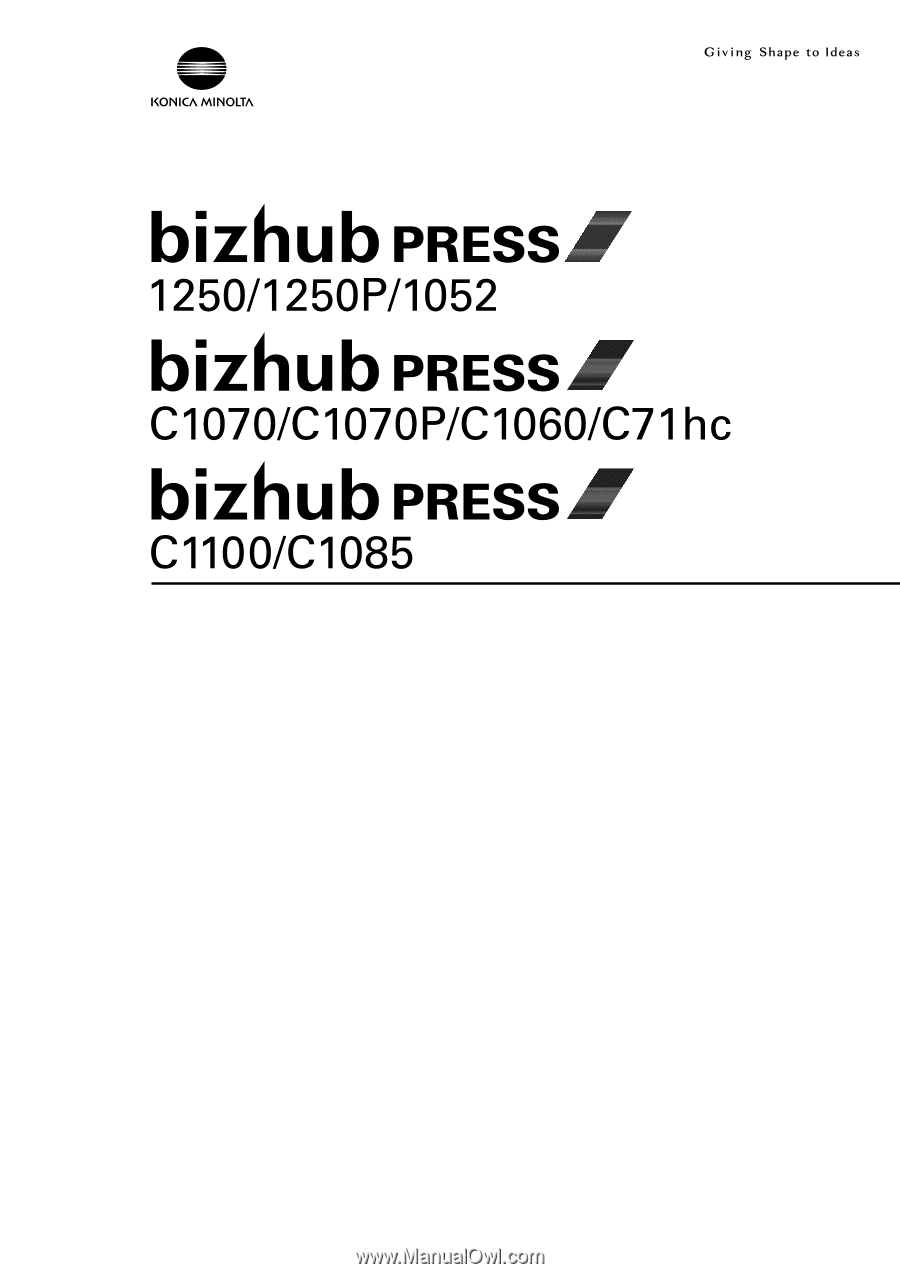
User's Guide
Saddle Stitcher SD-513