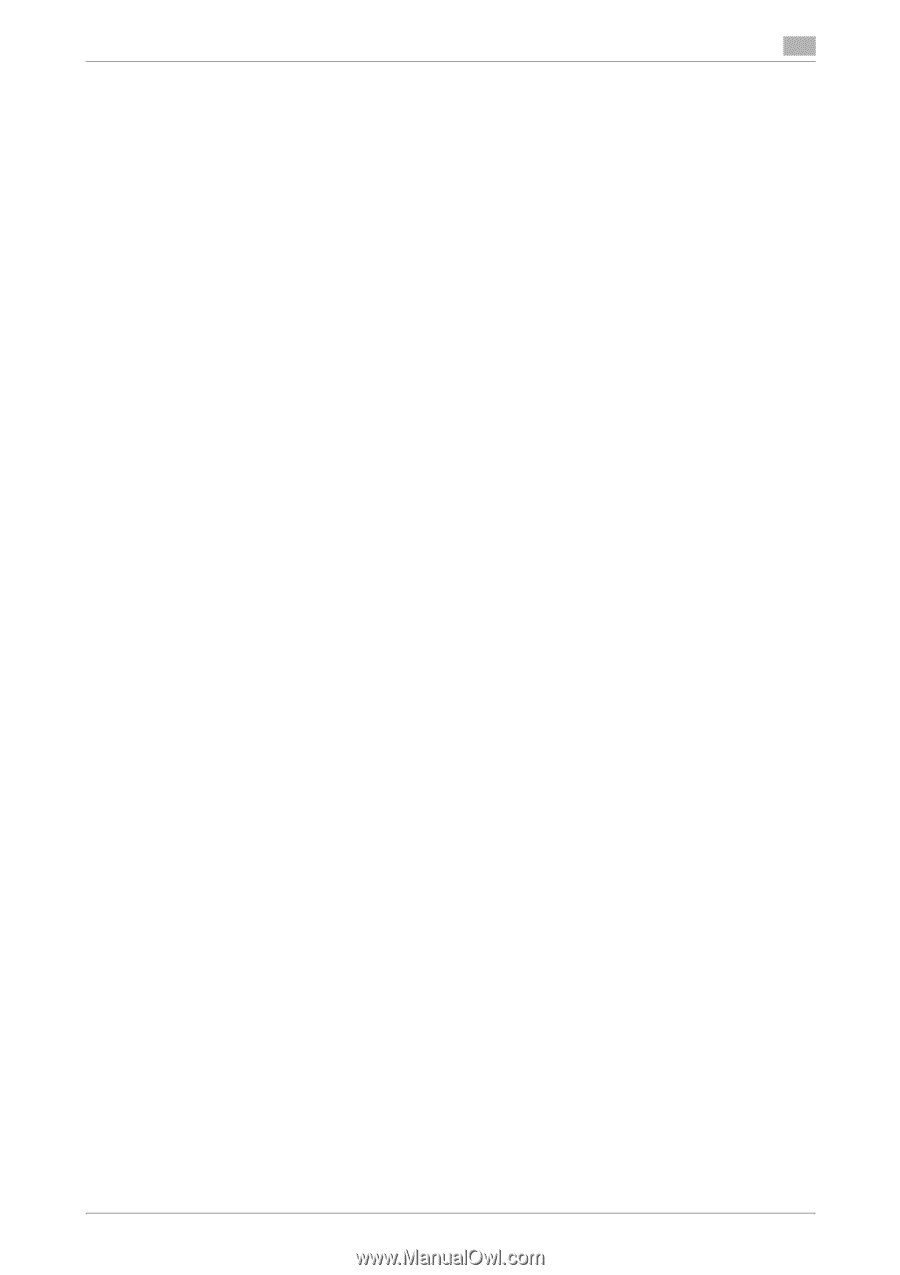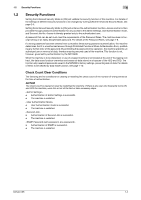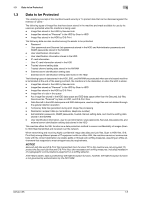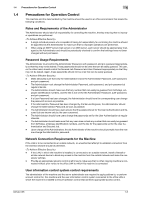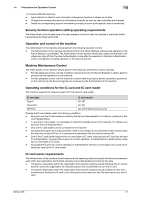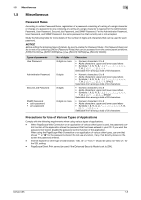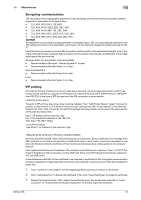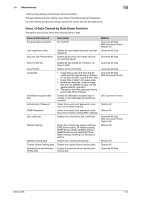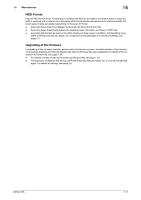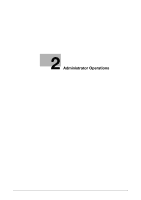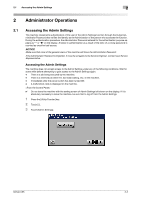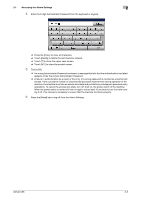Konica Minolta bizhub C35 bizhub C35 Security Operations User Guide - Page 12
Encrypting communications, IPP printing
 |
View all Konica Minolta bizhub C35 manuals
Add to My Manuals
Save this manual to your list of manuals |
Page 12 highlights
1.5 Miscellaneous 1 Encrypting communications The following are the cryptographic algorithms of key exchange and communications encryption systems supported in generation of encryption keys. - TLS_RSA_WITH_RC4_128_MD5 - TLS_RSA_WITH_3DES_EDE_CBC_SHA - TLS_RSA_WITH_AES_128_CBC_SHA - TLS_DHE_RSA_WITH_3DES_EDE_CBC_SHA - TLS_DHE_RSA_WITH_AES_256_CBC_SHA NOTICE No algorithms can be selected during generation of encryption keys. SSL v3 is automatically selected for the SSL setting according to the application and browser. Do not therefore change the setting manually to SSL v2. Use the following browsers to ensure SSL encryption communication with appropriate strength. Use of any of the following browsers achieves SSL encryption communication that ensures confidentiality of the image data transmitted and received. Windows 2000, XP, Server2003, Vista, Server2008 - Recommended is Microsoft "Internet Explorer 6" or later. - Recommended is Mozilla Firefox 2.0 or later. Macintosh MacOS X - Recommended is Mozilla Firefox 2.0 or later. Linux - Recommended is Mozilla Firefox 2.0 or later. IPP printing IPP (Internet Printing Protocol) is a function that allows Secured Job and image data stored in HDD to be printed via the Internet by using the HTTP (HyperText Transfer Protocol) of the TCP/IP Protocol. IPPS (IPP over SSL/TLS) is the type of IPP that performs the SSL encryption communication. To perform IPP printing, the printer driver must be installed. From "Add Printer Wizard," select "Connect to a printer on the Internet or on a home or office network" and type the URL of this machine in the following format in the "URL" field. The printer, for which the settings have been made, can be used in the same manner as the ordinary local printer. http:// /ipp E.g.: If the machine IP address is 192.168.1.20 Type http://192.168.1.20/ipp To set IPPS printing: Type https:// /ipp. Windows Vista/Server2008, which offers enhanced security functions, gives a certificate error message if the SSL certificate is one that is not issued by a certification body. In such cases, it becomes necessary to register with Windows Vista the certificate of this machine as that issued by a reliable party for the computer account. First, register Host Name and IP address of this machine in the DNS server in advance. Then, in [TCP/IP Settings] of PageScope Web Connection, set the DNS Host Name and DNS Default Domain Name registered with the DNS server. It should also be noted that, for the certificate to be imported, a certificate for SSL encryption communication should be registered in PageScope Web Connection and exported in advance as the certificate including the public key. 1 From "Continue to this website" call the PageScope Web Connection window to the screen. 2 Click "Certificate Error" to display the certificate. Then, click "Install Certificate" to install the certificate. 3 Display the physical stores. Then, deploy the certificate, which has earlier been exported, in "Local Computer" of "Trusted Root Certification Authorities" to thereby import the certificate. bizhub C35 1-9