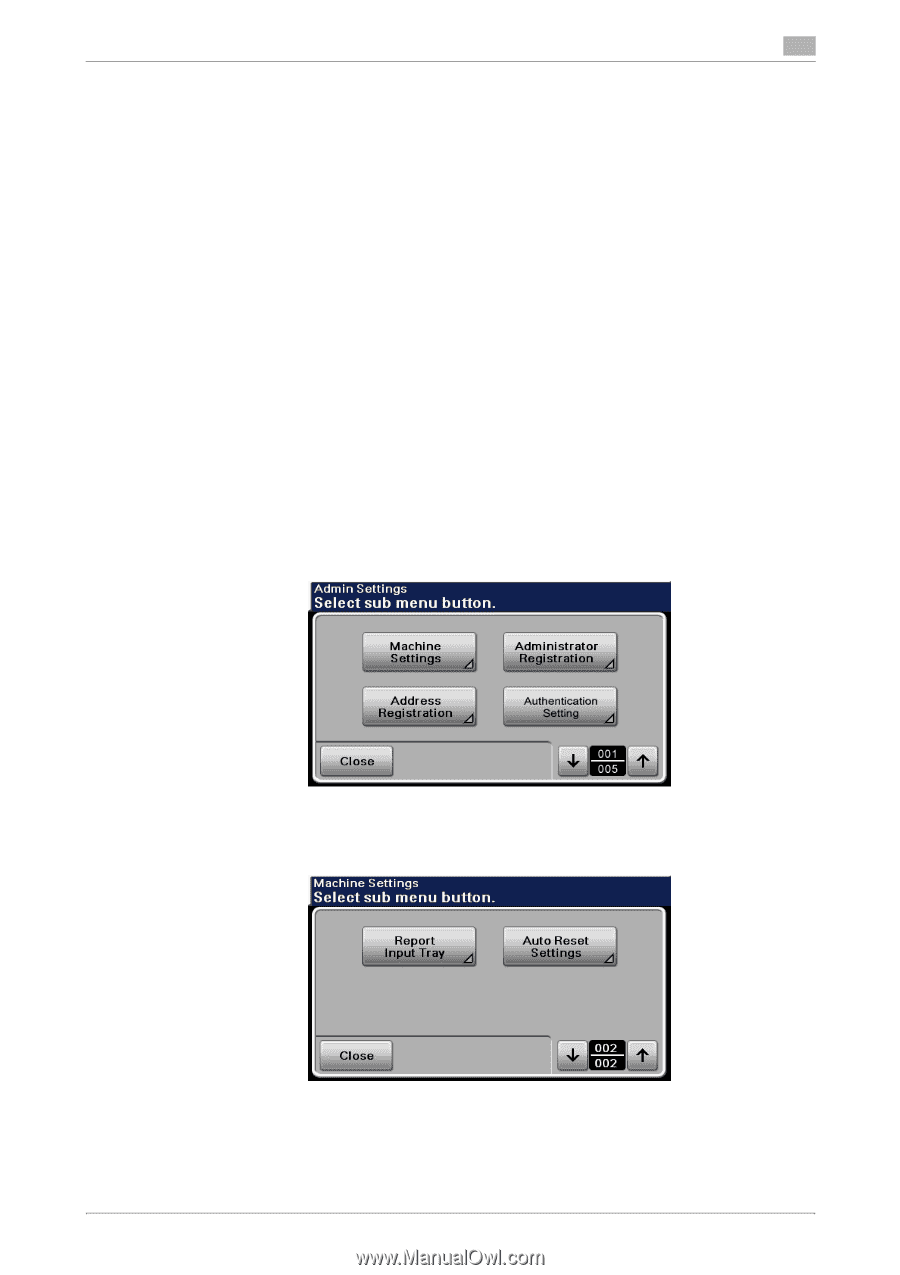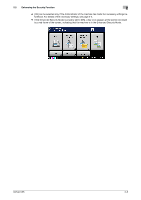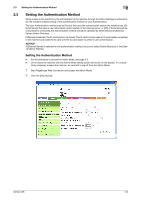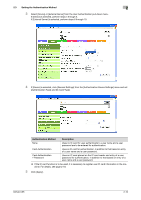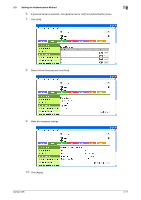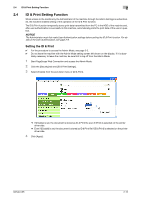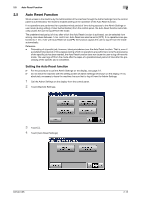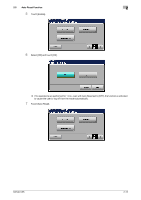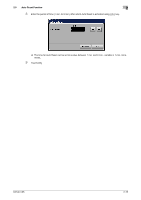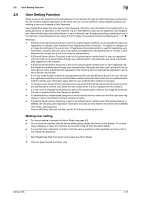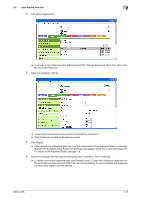Konica Minolta bizhub C35 bizhub C35 Security Operations User Guide - Page 27
Auto Reset Function
 |
View all Konica Minolta bizhub C35 manuals
Add to My Manuals
Save this manual to your list of manuals |
Page 27 highlights
2.5 Auto Reset Function 2 2.5 Auto Reset Function When access to the machine by the Administrator of the machine through the Admin Settings from the control panel is authenticated, the machine enables setting of the operation of the Auto Reset function. If no operations are performed for a predetermined period of time during access to the Admin Settings or user mode (during setting of User Authentication) from the control panel, the Auto Reset function automatically causes the user to log off from the mode. The predetermined period of time, after which the Auto Reset function is activated, can be selected from among nine values between 1 min. and 9 min. Auto Reset can also be set to [OFF]. If no operations are performed for 1 min. even with Auto Reset set to [OFF], the function causes the user to log off from the mode automatically. Reference - Processing of a specific job, however, takes precedence over the Auto Reset function. That is, even if a predetermined period of time elapses during which no operations are performed, once the processing of the specific job has been started, the Auto Reset function does not cause the user to log off from the mode. The user logs off from the mode after the lapse of a predetermined period of time after the processing of the specific job is completed. Setting the Auto Reset function 0 For the procedure to call the Admin Settings on the display, see page 2-2. 0 Do not leave the machine with the setting screen of Admin Settings left shown on the display. If it is absolutely necessary to leave the machine, be sure first to log off from the Admin Settings. 1 Call the Admin Settings on the display from the control panel. 2 Touch [Machine Settings]. 3 Touch [↓]. 4 Touch [Auto Reset Settings]. bizhub C35 2-13