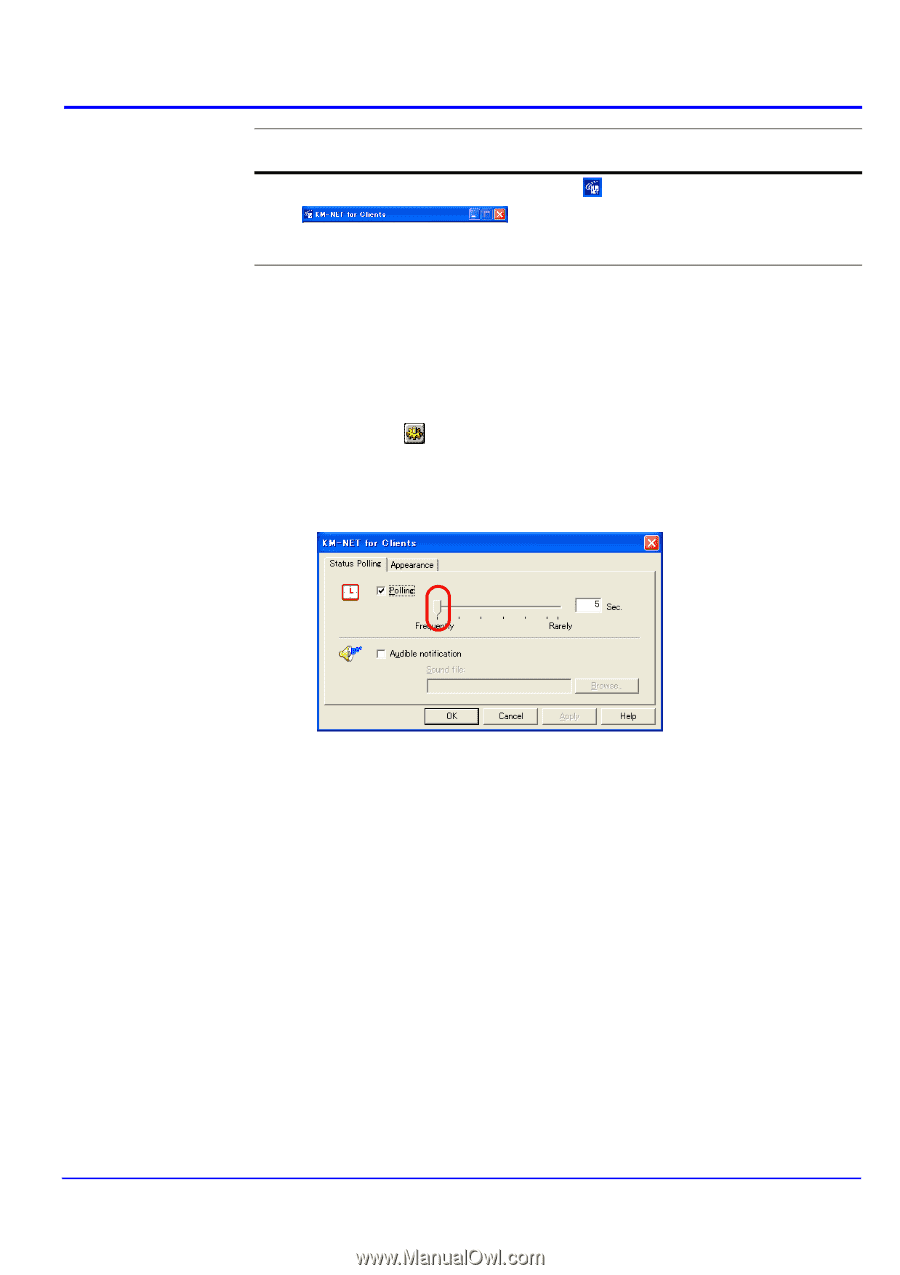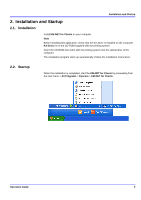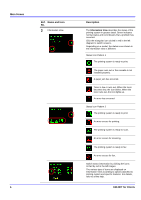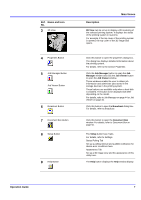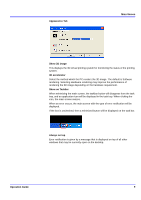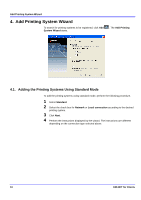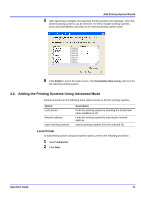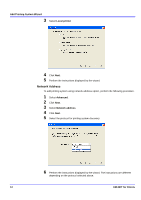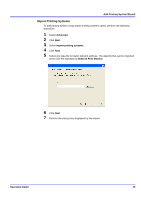Kyocera KM-3035 KM-NET for Clients Operation Guide Rev-3.7 - Page 12
Settings, Main Screen, KM-NET for Clients, for Clients, SETUP, Status Polling Tab, Polling
 |
View all Kyocera KM-3035 manuals
Add to My Manuals
Save this manual to your list of manuals |
Page 12 highlights
Main Screen 3.2. Settings Ref. Name and Icon No. 10 Title Bar Description Click in the title bar to display the menu. About KM-NET for Clients Displays the version information on KM-NET for Clients. When operating KM-NET for Clients, you can change settings for polling interval, audible (error) notification, whether you want to use the 3D virtual printing system to monitor the printing system status, etc. 1 Click SETUP on the main screen. The KM-NET for Clients dialog box appears. 2 Configure the settings for status polling and appearance. Status Polling Tab Polling When Polling is activated (check box checked), KM-NET for Clients logs itself onto the printing system and automatically recognizes printing system changes at predetermined intervals. The interval can be configured by moving the slider with the mouse. The default setting is 5 seconds. Polling should normally be left activated (check box checked). Audible notification When Audible notification is activated (check box checked), a sound is played when an error occurs. Specify the WAVE file (.wav file extension) by clicking Browse and browsing for the folder that contains it. 8 KM-NET for Clients