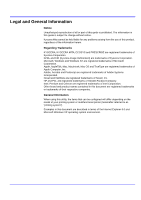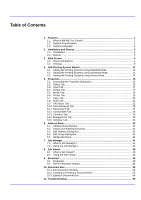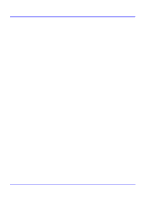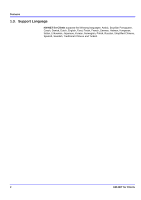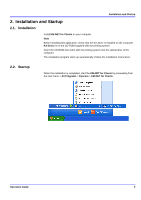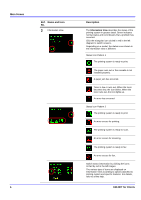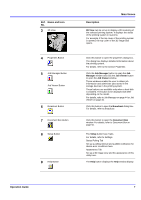Kyocera KM-3035 KM-NET for Clients Operation Guide Rev-3.7 - Page 7
Installation and Startup, 2.1. Installation, 2.2. Startup, Startup - kx
 |
View all Kyocera KM-3035 manuals
Add to My Manuals
Save this manual to your list of manuals |
Page 7 highlights
Installation and Startup 2. Installation and Startup 2.1. Installation Install KM-NET for Clients on your computer. Note Before installing this application, check that the KX driver is installed on the computer. KX Driver is on the CD-ROM supplied with the printing system. Insert the CD-ROM that came with the printing system into the optical drive of the computer. The installation program starts up automatically. Follow the installation instructions. 2.2. Startup When the installation is completed, start the KM-NET for Clients by proceeding from the start menu > All Programs > Kyocera > KM-NET for Clients. Operation Guide 3
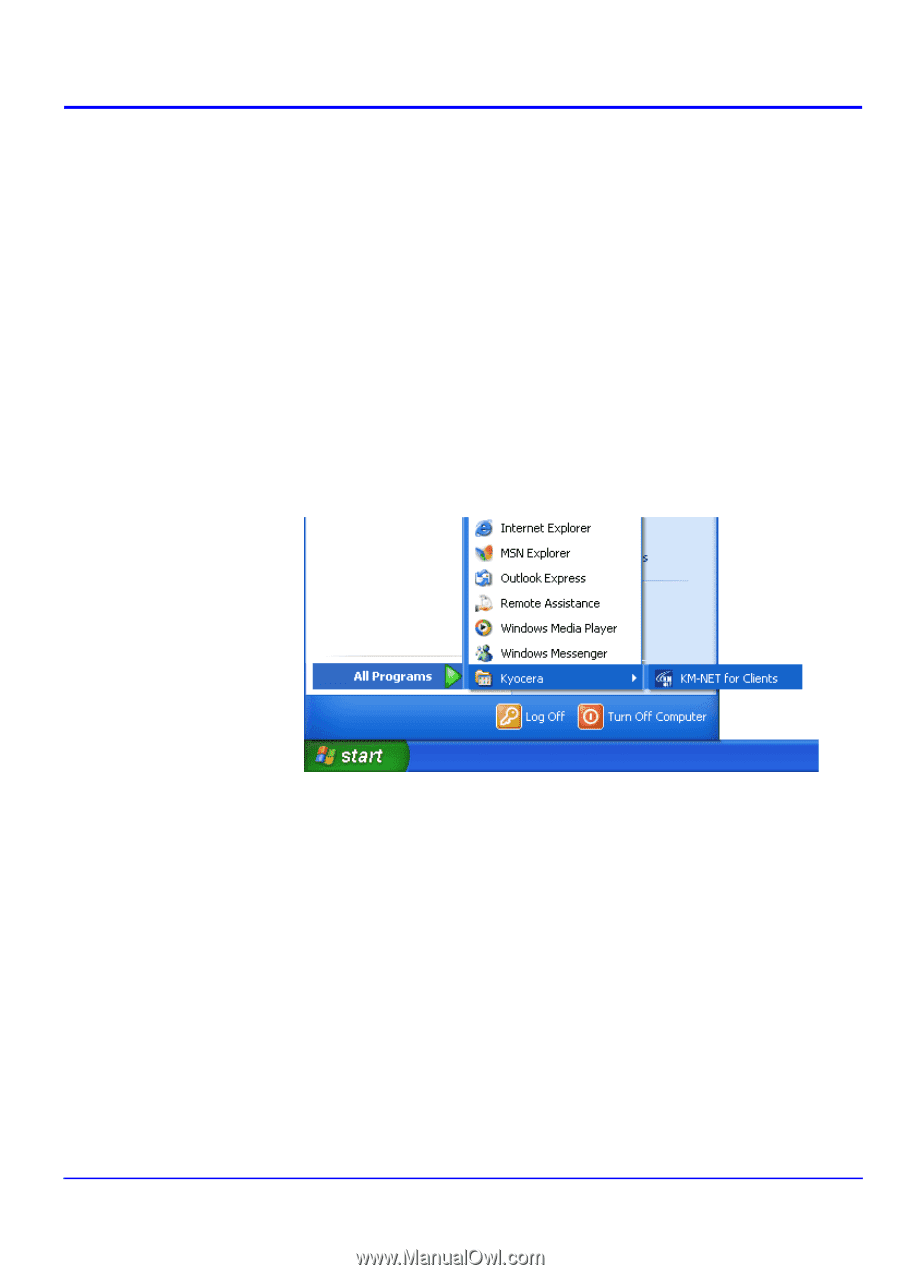
Operation Guide
3
Installation and Startup
2.
Installation and Startup
2.1.
Installation
Install
KM-NET for Clients
on your computer.
Note
Before installing this application, check that the KX driver is installed on the computer.
KX Driver
is on the CD-ROM supplied with the printing system.
Insert the CD-ROM that came with the printing system into the optical drive of the
computer.
The installation program starts up automatically. Follow the installation instructions.
2.2.
Startup
When the installation is completed, start the
KM-NET for Clients
by proceeding from
the start menu >
All Programs
>
Kyocera
>
KM-NET for Clients
.