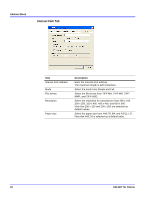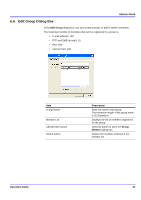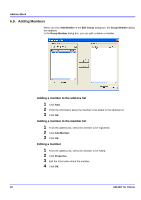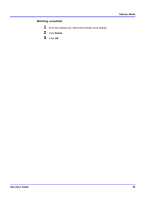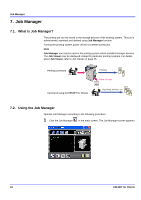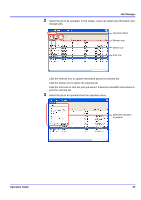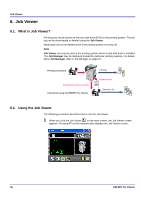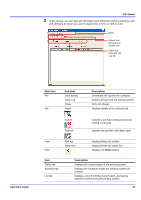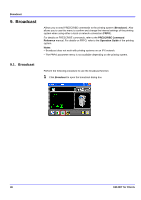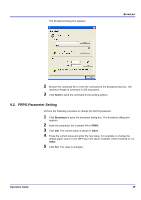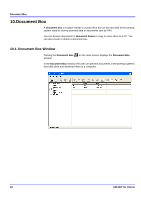Kyocera KM-3035 KM-NET for Clients Operation Guide Rev-3.7 - Page 49
Operation Guide, Job Manager
 |
View all Kyocera KM-3035 manuals
Add to My Manuals
Save this manual to your list of manuals |
Page 49 highlights
Job Manager 2 Select the job to be operated. In this screen, users can obtain job information and manage jobs. Operation Menu Refresh icon Delete icon Print icon Click the Refresh icon to update information about the selected job. Click the Delete icon to delete the selected job. Click the Print icon to start the print job wizard. Follow the wizardÅfs instructions to print the selected job. 3 Select the job to be operated from the operation menu. Select the operation to perform. Operation Guide 45
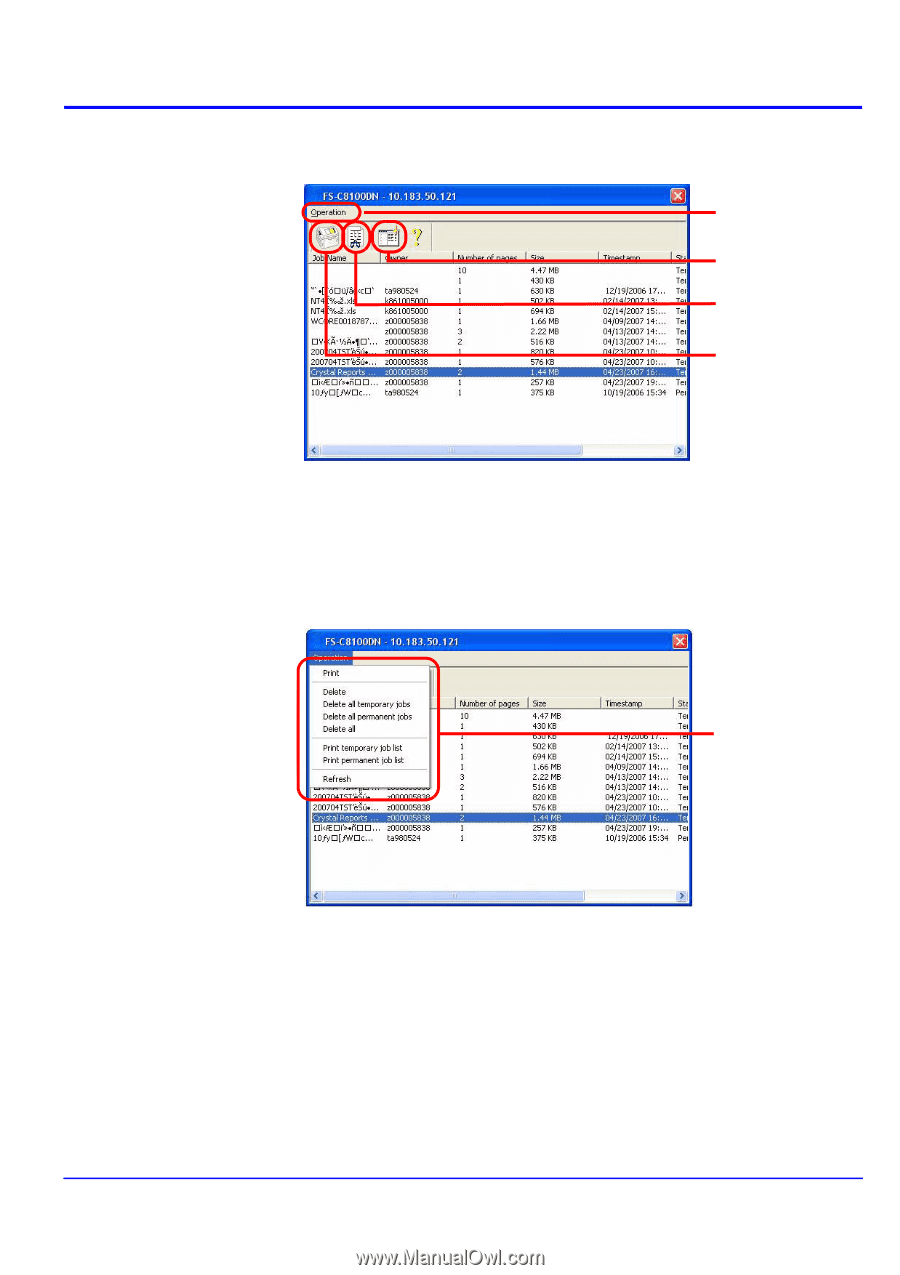
Operation Guide
45
Job Manager
2
Select the job to be operated. In this screen, users can obtain job information and
manage jobs.
Click the Refresh icon to update information about the selected job.
Click the Delete icon to delete the selected job.
Click the Print icon to start the print job wizard. Follow the wizardÅfs instructions to
print the selected job.
3
Select the job to be operated from the operation menu.
Operation Menu
Refresh icon
Delete icon
Print icon
Select the operation
to perform.