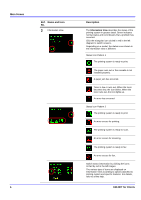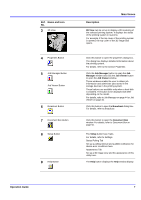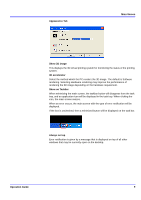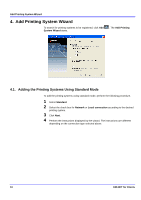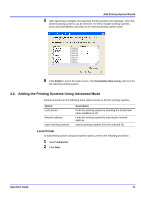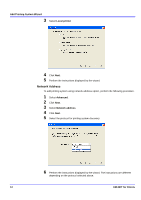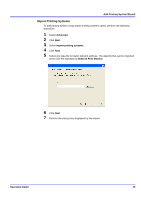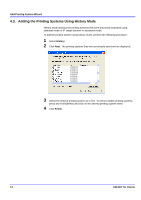Kyocera KM-3035 KM-NET for Clients Operation Guide Rev-3.7 - Page 13
Operation Guide, Main Screen, Appearance Tab, Show 3D image, 3D accelerator, Show on Taskbar
 |
View all Kyocera KM-3035 manuals
Add to My Manuals
Save this manual to your list of manuals |
Page 13 highlights
Appearance Tab Main Screen Show 3D image This displays the 3D virtual printing system for monitoring the status of the printing system. 3D accelerator Select the method which the PC renders the 3D image. The default is Software rendering. Selecting Hardware rendering may improve the performance of rendering the 3D image depending on the hardware requirement. Show on Taskbar When minimizing the main screen, the taskbar button will disappear from the task tray, and an application icon will be displayed in the task tray. When clicking the icon, the main screen resizes. When an error occurs, the main screen with the type of error notification will be displayed. If the box is unchecked, then a minimized button will be displayed on the task bar. Always on top Error notification is given by a message that is displayed on top of all other windows that may be currently open on the desktop. Operation Guide 9