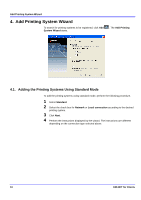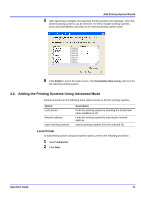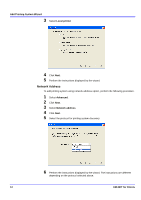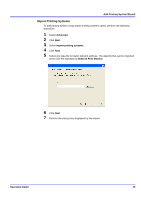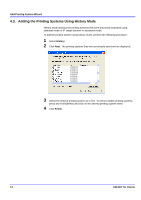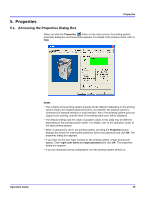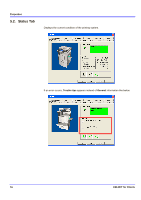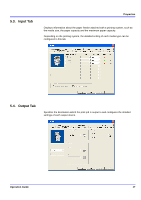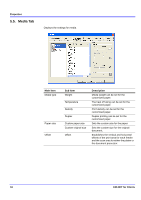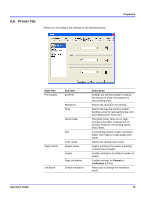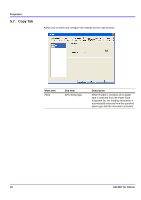Kyocera KM-3035 KM-NET for Clients Operation Guide Rev-3.7 - Page 19
Properties, 5.1. Accessing the Properties Dialog Box
 |
View all Kyocera KM-3035 manuals
Add to My Manuals
Save this manual to your list of manuals |
Page 19 highlights
Properties 5. Properties 5.1. Accessing the Properties Dialog Box When you click the Properties button on the main screen, the printing system properties dialog box as shown below appears. For details of the property items, refer to Help. Notes • The contents of the printing system property will be different depending on the printing system model, the installed optional devices, and whether the printing system is connected via network interface or local interface. Also, if the printing system does not support color printing, only the level of remaining black toner will be displayed. • The default settings and the range of possible values in this utility may be different depending on the printing system model. For details, refer to the Operation Guide of the each printing system. • When a password is set for the printing system, pressing the Properties button displays the screen for entering the password. Enter your password and click OK. The properties dialog box appears. • If you have set the user login function for the printing system, a login prompt will appear. Enter login user name and login password and click OK. The properties dialog box appears. • If you are instructed during configuration, turn the printing system off and on. Operation Guide 15