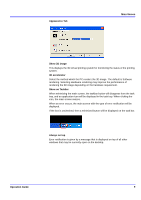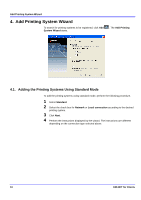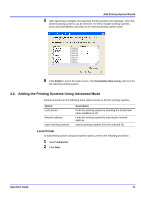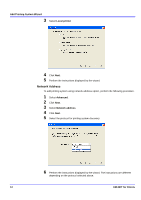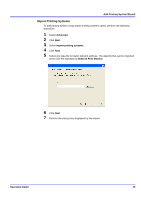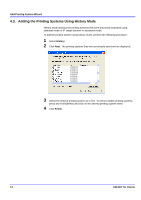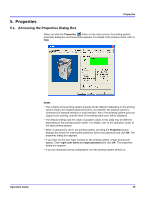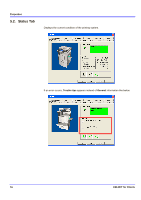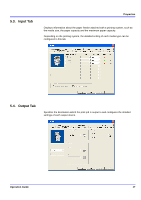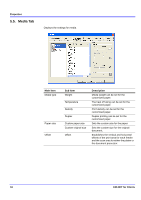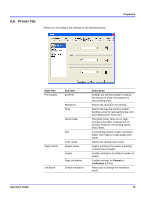Kyocera KM-3035 KM-NET for Clients Operation Guide Rev-3.7 - Page 18
Adding the Printing Systems Using History Mode, Add Printing System Wizard, KM-NET for Clients
 |
View all Kyocera KM-3035 manuals
Add to My Manuals
Save this manual to your list of manuals |
Page 18 highlights
Add Printing System Wizard 4.3. Adding the Printing Systems Using History Mode History mode displays the printing systems that were previously searched using standard mode or IP range discover in advanced mode. To add the printing system using history mode, perform the following procedure. 1 Select History. 2 Click Next. The printing systems that were previously searched are displayed. 3 Select the desired printing system up to five. To select multiple printing systems, press and hold Ctrl key and click on the desired printing system name. 4 Click Finish. 14 KM-NET for Clients

Add Printing System Wizard
14
KM-NET for Clients
4.3.
Adding the Printing Systems Using History Mode
History mode displays the printing systems that were previously searched using
standard mode or IP range discover in advanced mode.
To add the printing system using history mode, perform the following procedure.
1
Select
History
.
2
Click
Next
. The printing systems that were previously searched are displayed.
3
Select the desired printing system up to five. To select multiple printing systems,
press and hold
Ctrl
key and click on the desired printing system name.
4
Click
Finish
.