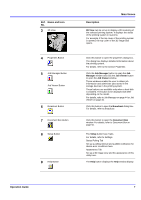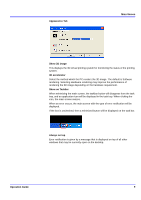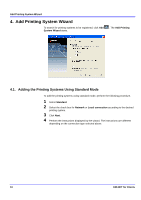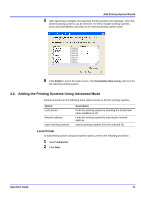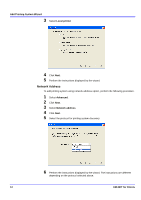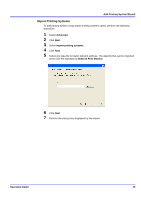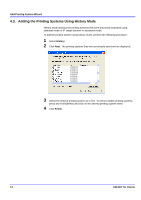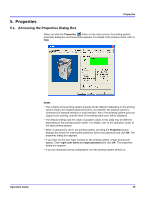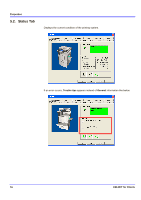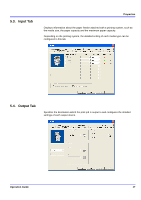Kyocera KM-3035 KM-NET for Clients Operation Guide Rev-3.7 - Page 16
Network Address, Add Printing System Wizard, KM-NET for Clients, Local printer, Advanced
 |
View all Kyocera KM-3035 manuals
Add to My Manuals
Save this manual to your list of manuals |
Page 16 highlights
Add Printing System Wizard 3 Select Local printer. 4 Click Next. 5 Perform the instructions displayed by the wizard. Network Address To add printing system using network address option, perform the following procedure. 1 Select Advanced. 2 Click Next. 3 Select Network address. 4 Click Next. 5 Select the protocol for printing system discovery. 6 Perform the instructions displayed by the wizard. The instructions are different depending on the protocol selected above. 12 KM-NET for Clients
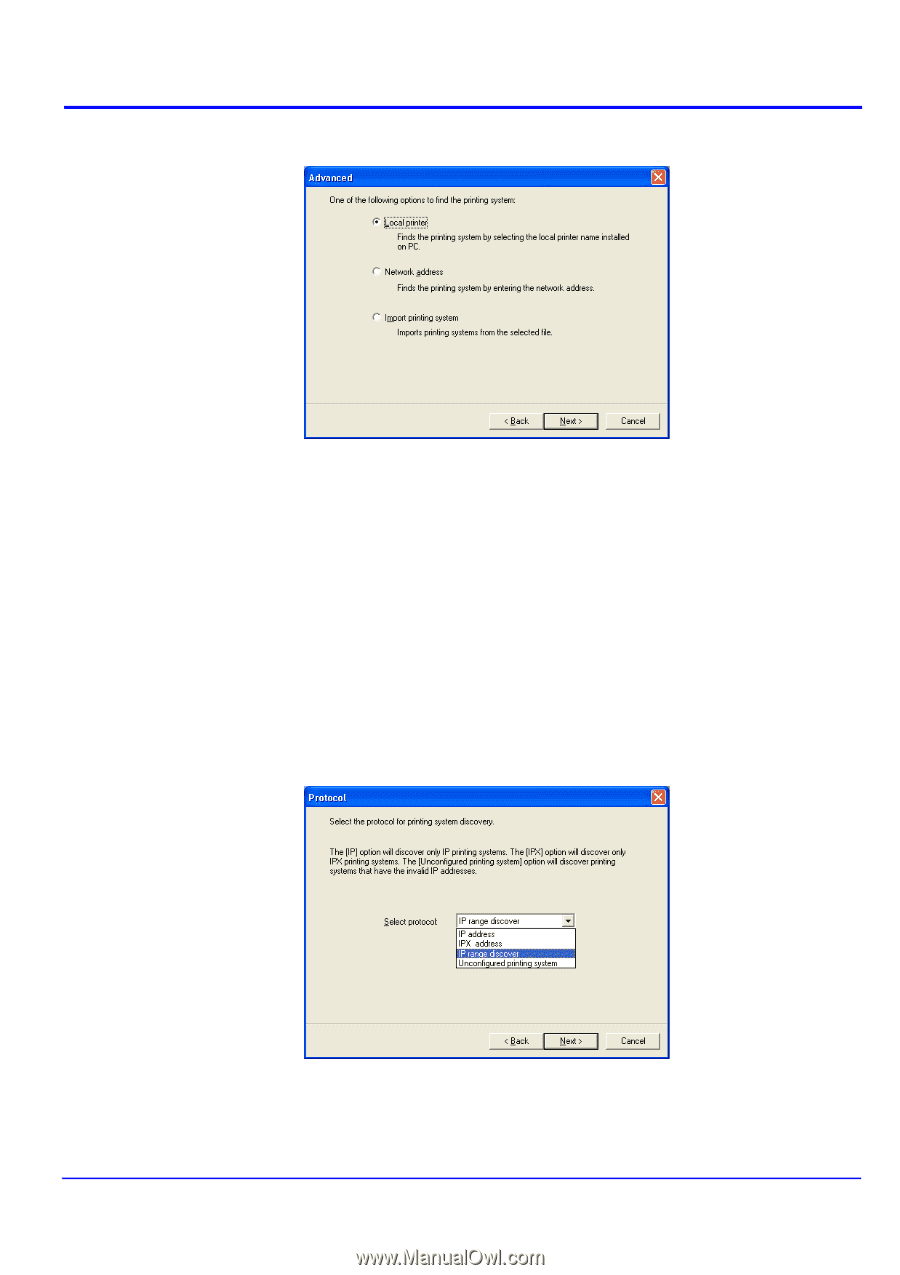
Add Printing System Wizard
12
KM-NET for Clients
3
Select
Local printer
.
4
Click
Next
.
5
Perform the instructions displayed by the wizard.
Network Address
To add printing system using network address option, perform the following procedure.
1
Select
Advanced
.
2
Click
Next
.
3
Select
Network address
.
4
Click
Next
.
5
Select the protocol for printing system discovery.
6
Perform the instructions displayed by the wizard. The instructions are different
depending on the protocol selected above.