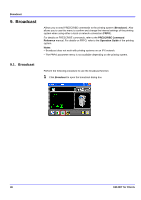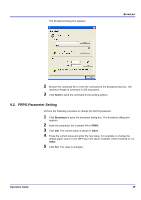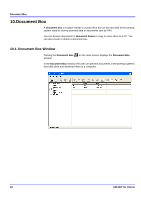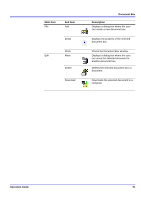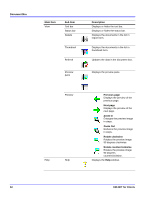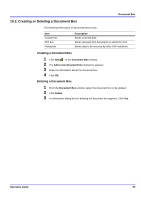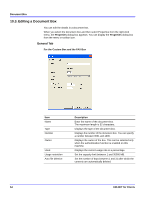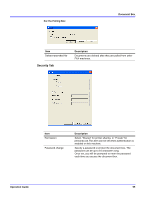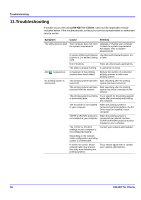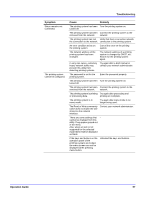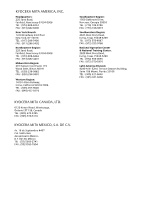Kyocera KM-3035 KM-NET for Clients Operation Guide Rev-3.7 - Page 57
Creating or Deleting a Document Box, Creating a Document Box
 |
View all Kyocera KM-3035 manuals
Add to My Manuals
Save this manual to your list of manuals |
Page 57 highlights
Document Box 10.2. Creating or Deleting a Document Box The following three types of document boxes exist.. Item Custom box FAX box Polling box Description Stores scanned data. Stores received FAX documents in electronic form. Stores data to be received by other FAX machines. Creating a Document Box 1 Click New in the Document Box window. 2 The Add a new document box dialog box appears. 3 Enter the information about the document box. 4 Click OK. Deleting a Document Box 1 From the Document Box window, select the document box to be deleted. 2 Click Delete. 3 A confirmation dialog box for deleting the document box appears. Click Yes. Operation Guide 53
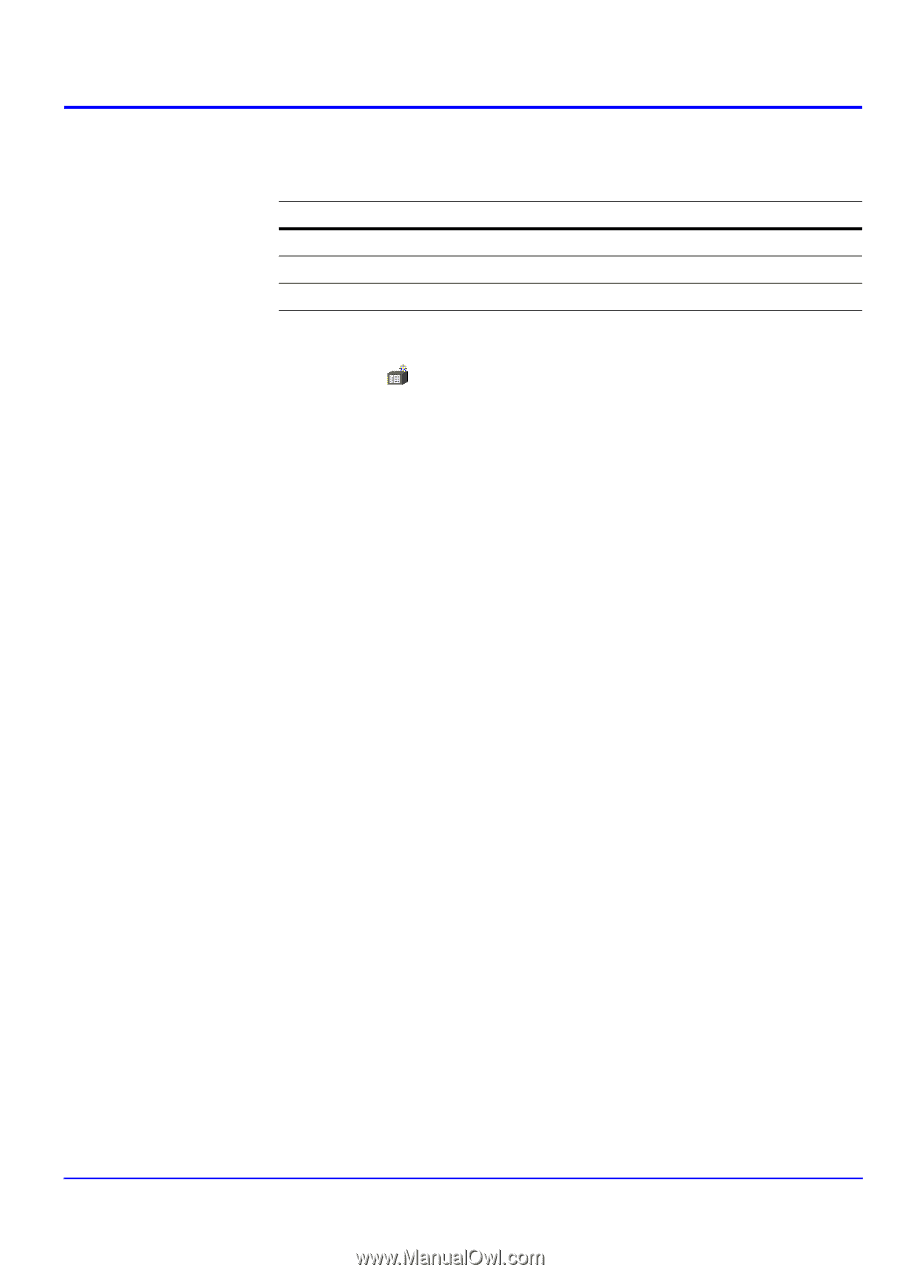
Operation Guide
53
Document Box
10.2. Creating or Deleting a Document Box
The following three types of document boxes exist..
Creating a Document Box
1
Click
New
in the
Document Box
window.
2
The
Add a new document box
dialog box appears.
3
Enter the information about the document box.
4
Click
OK
.
Deleting a Document Box
1
From the
Document Box
window, select the document box to be deleted.
2
Click
Delete
.
3
A confirmation dialog box for deleting the document box appears. Click
Yes
.
Item
Description
Custom box
Stores scanned data.
FAX box
Stores received FAX documents in electronic form.
Polling box
Stores data to be received by other FAX machines.