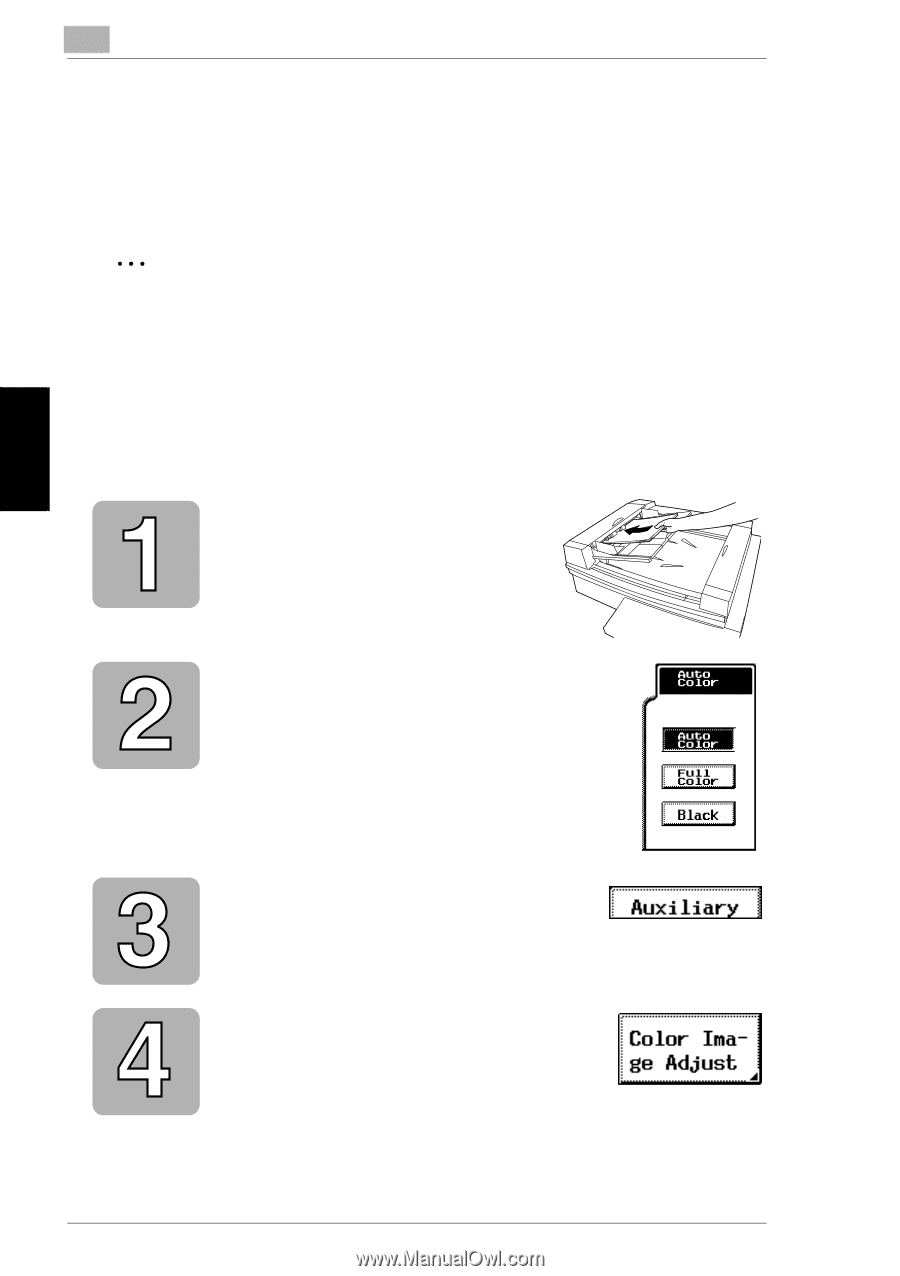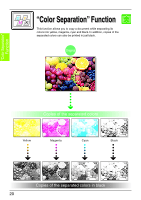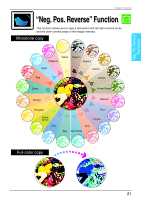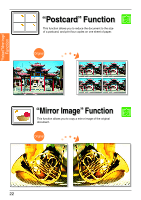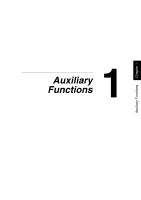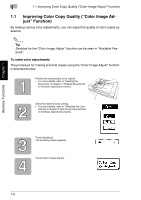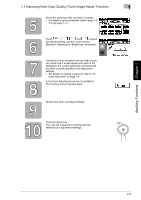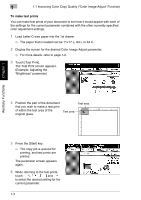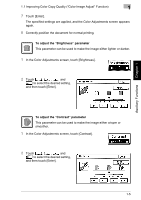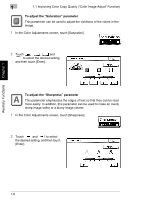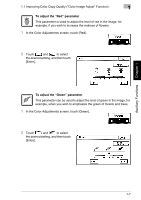Kyocera KM-C2030 KM-C3130/C2030 Operation Guide Advanced Operations - Page 30
Improving Color Copy Quality, Color Image Ad, Function
 |
View all Kyocera KM-C2030 manuals
Add to My Manuals
Save this manual to your list of manuals |
Page 30 highlights
Auxiliary Functions Chapter 1 1 1.1 Improving Color Copy Quality ("Color Image Adjust" Function) 1.1 Improving Color Copy Quality ("Color Image Adjust" Function) By making various color adjustments, you can adjust the quality of color copies as desired. ✎ Tip Samples for the "Color Image Adjust" function can be seen in "Available Features". To make color adjustments The procedure for making practical copies using the "Color Image Adjust" function is described below. Position the document(s) to be copied. • For more details, refer to "Feeding the Document" of chapter 4 "Original Documents" in the Basic Operations volume. Select the desired Color setting. • For more details, refer to "Selecting the Color Setting" of chapter 5 "Specifying Copy Settings" in the Basic Operations volume. Touch [Auxiliary]. The Auxiliary screen appears. Touch [Color Image Adjust]. 1-2